Canvas requires us to supply a term date when we make courses available for a new semester. This defines when users have active access to a course. Outside of those dates, users — including instructors — have read-only access, meaning that a course is not available for adding participants, submitting assignments, posting discussions, uploading files, grading, or any other action-based task within a course.
The term dates that we provide apply to all the courses for a given semester. If you need active access outside of those term dates then you need to set your own custom course dates. These override the term dates, leaving the course open for participation.
Carmen defined term dates
The term dates are four weeks before the start of the term to a eleven weeks after the grade posting deadline. This places the term end date at least a week after the regular due date for incomplete submissions.
Below are the official term dates applied to each semester.
| Term | Term Start Date | Term End Date |
| Summer 2024 | April 9, 2024 | October 21, 2024 |
| Autumn 2024 | July 23, 2024 | March 3, 2025 |
| Spring 2025 | December 9, 2024 | July 21, 2025 |
| Summer 2025 | April 8, 2025 | October 20, 2025 |
| Autumn 2025 | July 29, 2025 | March 9, 2026 |
| Spring 2026 | December 15, 2025 | July 27, 2026 |
| Summer 2026 | April 13, 2026 | October 26, 2026 |
| Autumn 2026 | July 28, 2026 | March 8, 2027 |
| Spring 2027 | December 14, 2026 | July 26, 2027 |
| Summer 2027 | April 12, 2027 | October 25, 2027 |
| Autumn 2027 | July 27, 2027 | March 6, 2028 |
| Spring 2028 | December 13, 2027 | July 24, 2028 |
| Summer 2028 | April 11, 2028 | October 23, 2028 |
| Autumn 2028 | July 25, 2028 | March 5, 2029 |
| Spring 2029 | December 21, 2028 | July 23, 2029 |
| Summer 2029 | April 10, 2029 | October 22, 2029 |
| Autumn 2029 | July 23, 2029 | March 4, 2030 |
| Spring 2030 | December 10, 2029 | July 22, 2030 |
| Summer 2030 | April 9, 2030 | October 21, 2030 |
| Autumn 2030 | July 22, 2030 | February 28, 2031 |
| Spring 2031 | December 9, 2030 | July 21, 2031 |
| Autumn 2031 | April 8, 2031 | October 20, 2031 |
What you need to know about term dates, course dates, and student access
From inside the course, you can set specific course start and end dates as long as the term end date hasn't passed. There are two mix and match options for applying them:
- "Restrict students from viewing course before start date:" When the student restriction for the course start date is enabled, students cannot see the course in their Canvas Courses list until the course start date, even if the course is published.
- "Restrict students from viewing course after end date:" Once the course term dates or overriding course dates have lapsed, students can still view the course but all content is displayed in a read-only state. However, when the student restriction for the course end date is enabled, students can no longer view the course in the Courses list after the term or course dates have closed.
If a course doesn't appear in the Courses list, students will get an error trying to go directly to it from the Carmen landing page or other links to the course.
If it is before the term start dates and you have not made any adjustments to the Carmen defined term dates AND if you have published the course, students will have access to a read-only state. The course will be in an editable state for instructors, TAs, and Designers.
Setting course dates
In order to set course dates, you must make the changes before the term dates expire. If it is past the published term dates, you will not be able to change the course dates.
- Navigate to carmen.osu.edu.
- Select the desired course.
- Click Settings.
Click on Course Details.
Image
Click the Participation drop-down menu [1] and select the Course option [2].
Image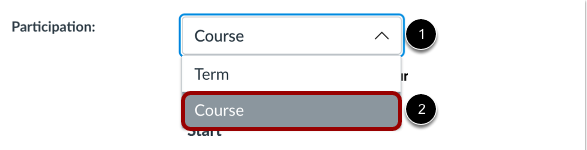
- Click the Starts calendar icon [1].
Click a new start date for the course [2].
Image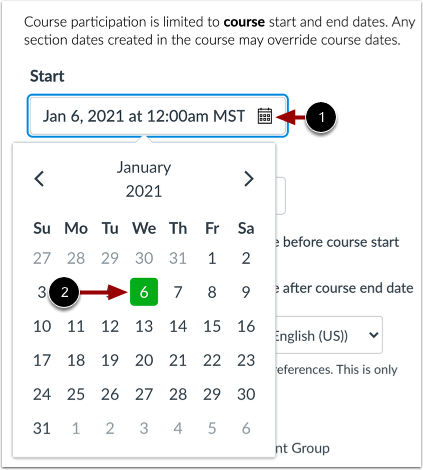
- Click the Ends calendar icon [1].
Click a new end date and time for the course.
When setting your end date, be sure to type in an end time and communicate this to your students. If you set the time to end at midnight, be sure you clarify for your students when their access ends as it can often be confusing.
Image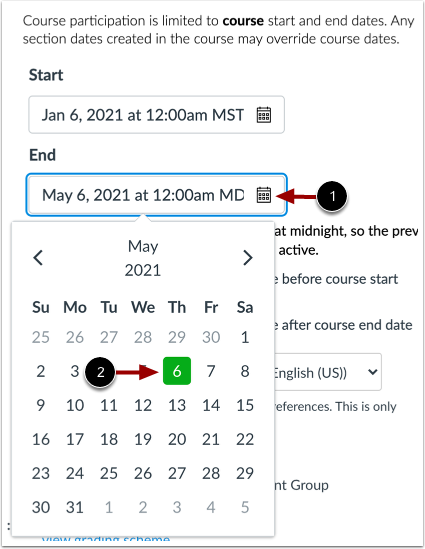
- If you want to restrict student access to the course, scroll to the Visibility settings.
- To set a default so that students cannot view a link to the course before the course start date, click the Restrict students from viewing courses before start date checkbox.
To set a default so that students cannot access the course after the course end date, Restrict students from viewing courses after end date checkbox.
Image
If either of the 'restrict students from viewing' options are checked, students will not get a read-only version of a Published course, but an error message about access.
- Click Update Course Details to save your course dates.
If you need to set course dates after the term dates have expired please contact us at carmen@osu.edu.
Students who need access to a course outside of the term/course dates should contact their instructor. Support staff will only open a course at the request of instructors, chairs, or other approved faculty/staff.

