Once you've entered your course, there are four main areas to the Carmen course homepage.
Image
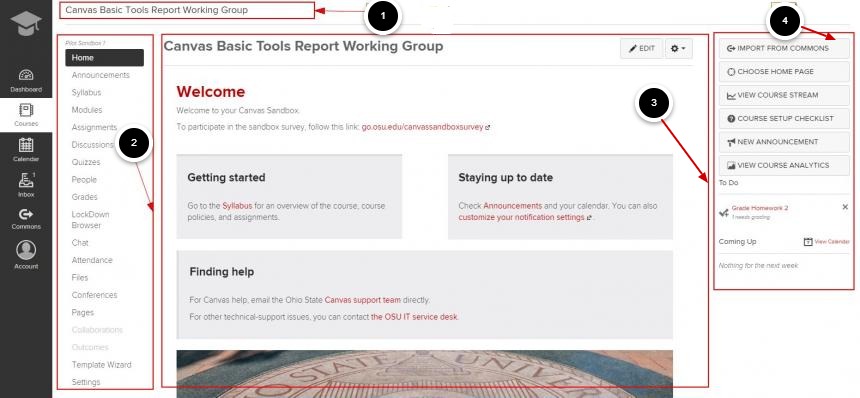
- Breadcrumbs
- You can use the breadcrumb links to go back to a previous section or the course homepage.
- Course Navigation
- Students: Course navigation may vary slightly depending on how your instructor has set up the course. However, here is where you find links to different sections within the course.
- Instructors: The course navigation menu displays links to different sections within the course. We recommend removing unused navigation links to reduce unnecessary confusion for students. To expand or collapse the Course Navigation menu, click the hamburger icon.
- Content Area
- Students: Course navigation may vary slightly depending on how your instructor has set up the course. However, here is where you find links to different sections within the course.
- Instructors: The content area is where all content appears in the course, including: pages, syllabus, announcements, quizzes, etc.
- Sidebar
- Students: Use this area to view the course calendar, upcoming assignments, recent feedback and, if added by the instructor, a view of assignment weights. You can also click View Course Stream to view recent activity within the course.
- Instructors: Use this area to view the course calendar, course analytics, and assignments to grade. You can also click View Course Stream to view recent activity within the course.
Edit media
For additional information see the following Canvas guides:

