NameCoach is a web service that allows you to voice record the pronunciation of your name.
NameCoach is available to all CarmenCanvas courses, but it is up to each instructor to enable NameCoach in their course.
You will only need to record your name once, however, you can re-record your name at any time. User recordings will remain accessible and automatically sync with your future Carmen enrollments or appointments.
Accessing NameCoach
- Access the tool from the course navigation of any Carmen course in which the instructor has enabled NameCoach.
- If you are asked to give NameCoach access to your account, click Authorize.
Select web recorder to record using your computer's microphone or enter your phone number to receive a phone call that will prompt you to record your name.
- Click Record.
- To make your recording with a web-based audio recorder, continue to Record using the web recorder. To use a cell phone or landline, continue to Record using a phone.
Record using the web recorder
- Select Web Recorder.
Click Record.
Image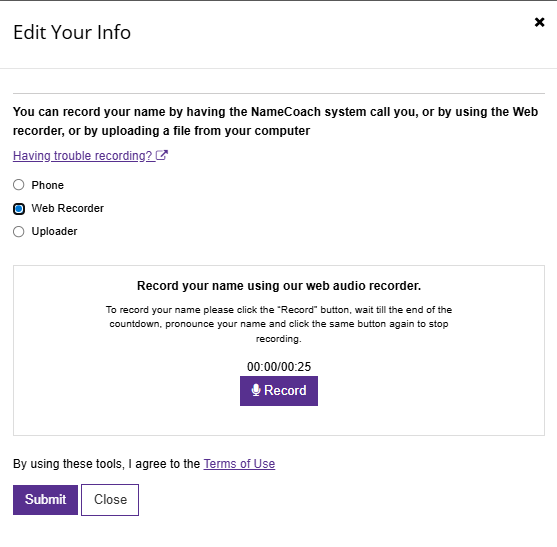
- If your browser asks for permission to allow NameCoach to use your microphone, click Allow.
- Follow the on-screen prompts.
When you are finished, click the stop button.
Image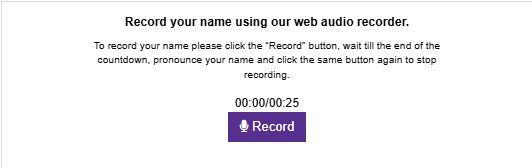
To listen to your recording, click the play button. If you're not satisfied with the recording click Record Again.
Image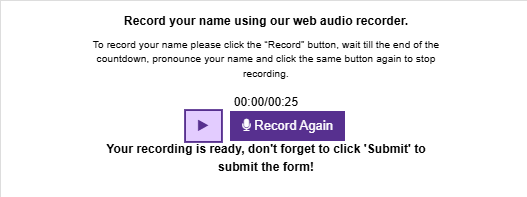
- If you are satisfied with your recording, click Submit and Finish.
Record using a phone
- Select Phone.
- In the "Phone number" field, enter your phone number.
Click Call Me Now.
Image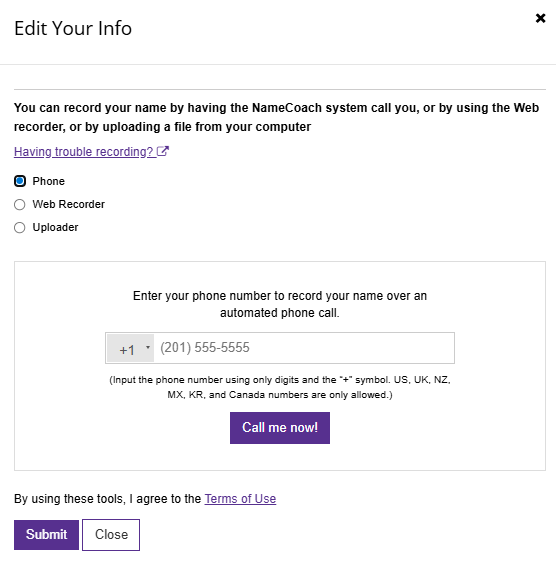
- Answer the call from NameCoach and follow the prompts.
When you are finished recording, look for the message "Your recording is ready" and click on the play button to hear your recording. To record again, click Call me now! and follow the prompts again.
Image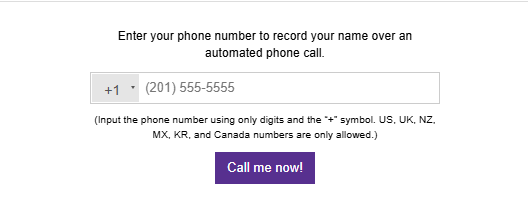
- Click Submit and Finish to save your recording.
You can edit your recording at any time by clicking Edit this recording.

