Profile and user settings let you control your personal information in CarmenCanvas.
These settings can be found by clicking the Account [1] button on the left-hand global navigation.
Then click the Settings [2] button, this will take you to your Profile and User Settings page.
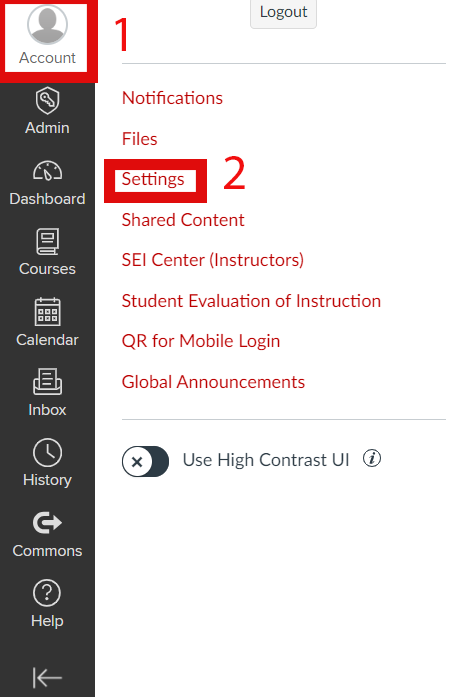
Users can customize their profile and personal notification settings, including:
- View and edit your user settings, such as language preference, and time zone.
- Your display name will reflect what you set in my.osu.edu. It will appear in Carmen in Discussions, Inbox, and People list.
- Add an additional email address to get notifications at a separate email.
- View or add a profile picture.
If you continue to scroll down, you will see a list of all applications associated with your CarmenCanvas account.
You may also wish to explore some of the available feature options, such as Disabling Keyboard Shortcuts. You can enable or disable the feature options by:
- Click Settings.
Under the Disable Keyboard Shortcut state column, click the red x circle button.
Image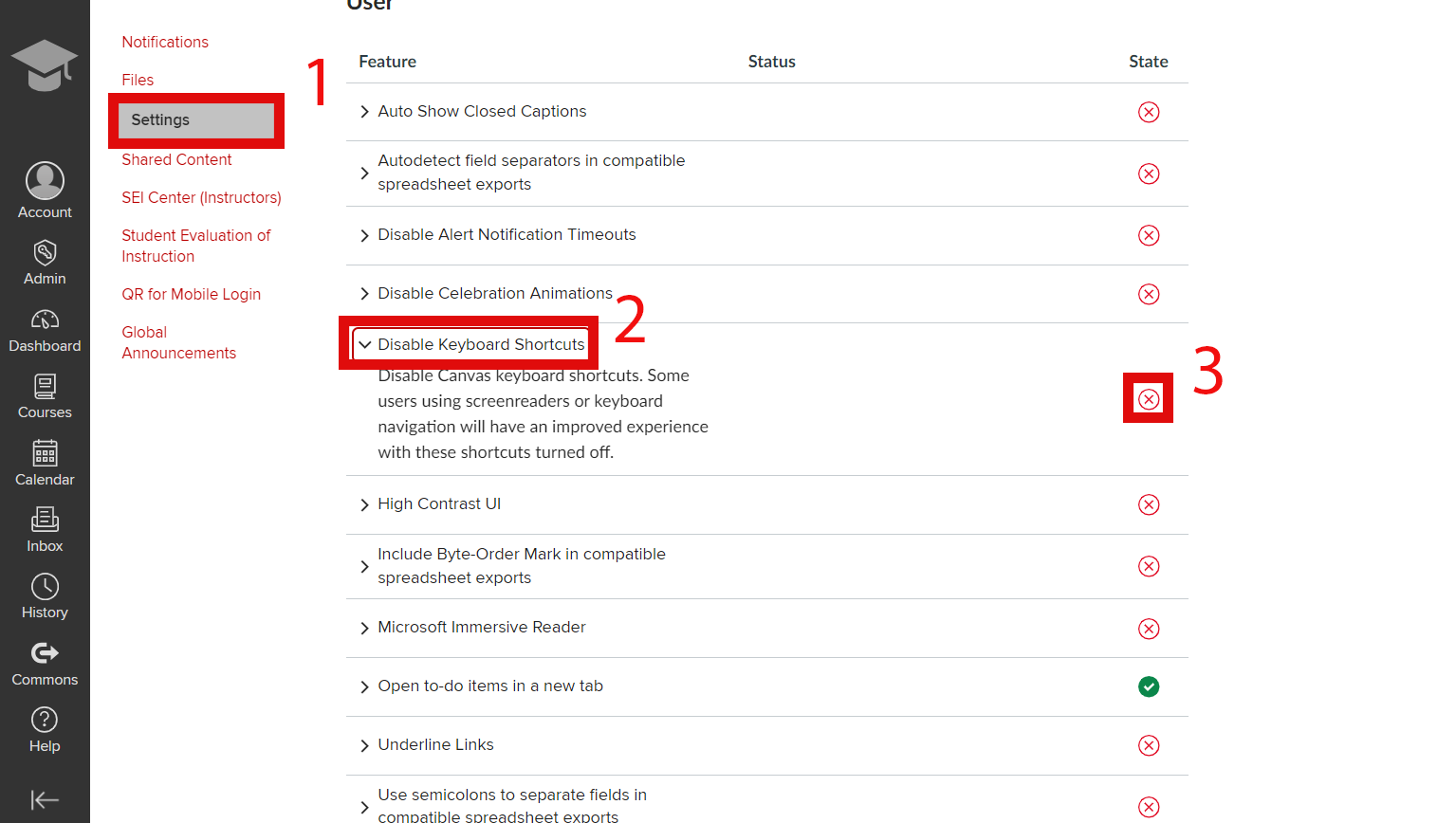
For a complete list of editable options, please see the Profile and User Settings section in their respective Canvas guides:

