The CarmenCanvas Inbox is a messaging tool used to communicate with a course, a group, your instructor, an individual student, or a group of students.
Within the Inbox you can:
- Enable the Out of Office option to send auto-replies to Inbox messages.
- Add personal signatures to your Inbox emails.
For additional guidance on how to use your Canvas Inbox, see the guides below:
Enable Out of Office Option
When the Out of Office option is enabled, users can set an automatic response for messages.
- Click on the Inbox button in the global navigation bar on the left-hand side of the screen.
Click the grey gear icon in the top right-hand corner.
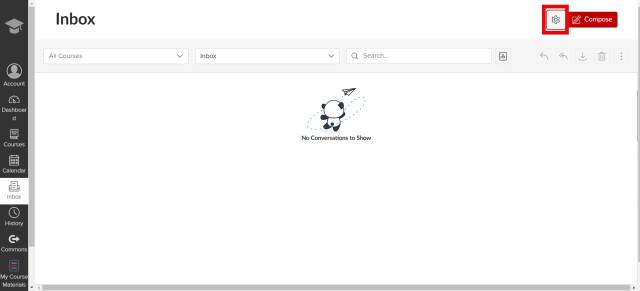
Click the Response On radio button.
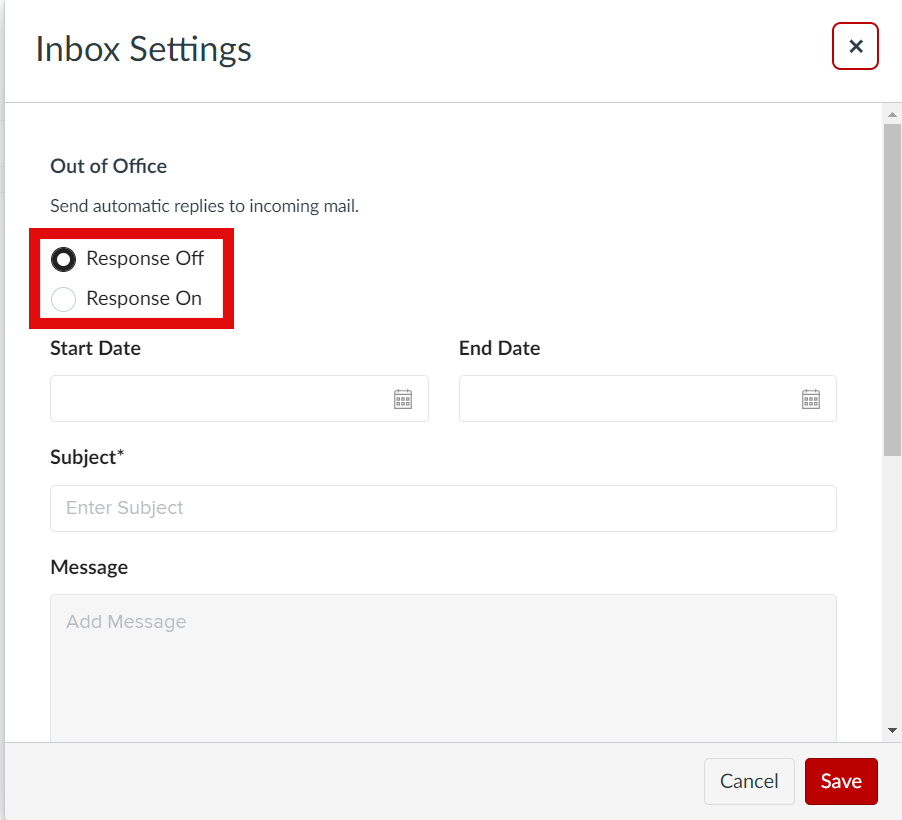
- Select a start and end date for the period you will be out of the office.
- Enter a subject line.
- Type in the message you would like to auto-reply with.
- Click Save.
Enable Email Signature
An email signature can be used if you wish to add a personal touch to your Inbox messages or include additional information about yourself.
- Navigate to your Canvas Inbox by clicking on the Inbox icon in the global navigation.
- In the upper right-hand corner, click the grey gear icon.
Scroll down and select the Signature On radio button.
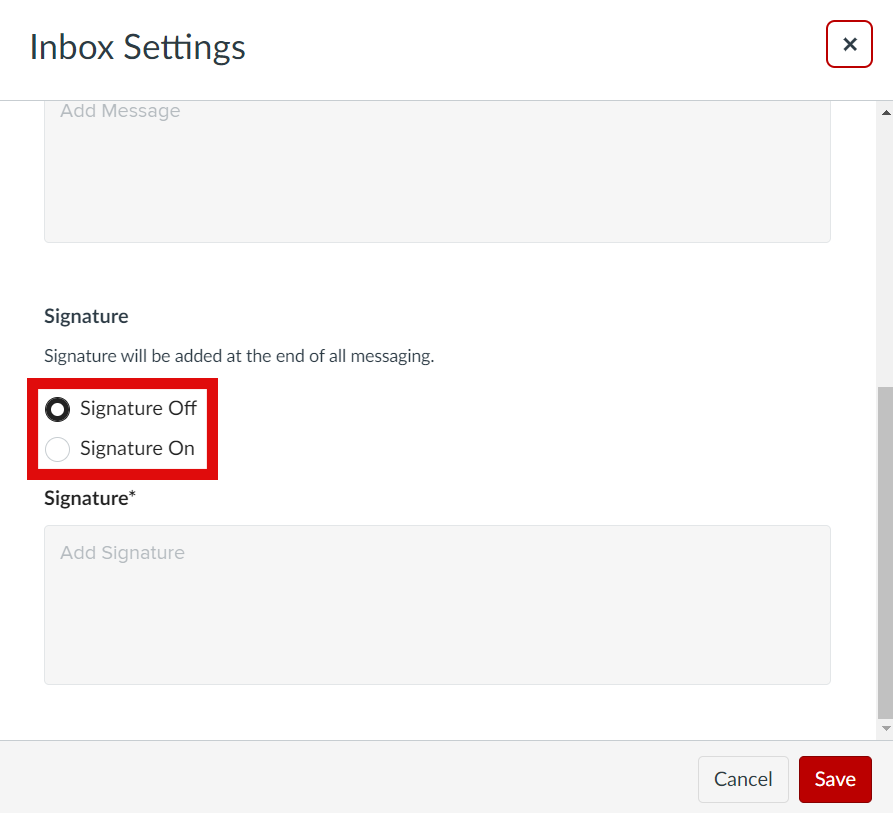
- Type in your personal signature.
- Click Save.

