One of the three simple course design elements that can improve student success in your CarmenCanvas course is to post your complete syllabus under the Syllabus link in the Carmen course navigation.
Most courses have a syllabus uploaded to Carmen, but that syllabus may only be available in the course Files or Modules areas instead of the Syllabus page link on the course navigation menu. For students, having a course navigation link titled "Syllabus" that does not contain a syllabus is understandably confusing and often requires students to scour various areas of Carmen content to locate a copy.
The due dates from your assignments are automatically added to the syllabus tool when you add assignments and due dates to your course. Enhance this by adding your full syllabus to the information area above the list of due dates. It's easy to upload a copy of your syllabus or copy and paste your syllabus.
We also encourage making your syllabus available on syllabus.osu.edu.
Download and customize a syllabus template for your online or hybrid course.
Link to a Syllabus File
You can link to your preexisting syllabus document by uploading it into Course Files and linking it in the content selector.
To insert a link to your syllabus file:
-
Click Syllabus from the course navigation.
-
Click Edit.
In the syllabus description text area, you can post your course description, a brief introduction, class guidelines, weekly reminders, and other important information. -
Type the text which will become the link to your syllabus.
For example: Download course syllabus. or Link to Biology 101 course syllabus.
-
Highlight the text that will become the link to your syllabus.
-
Click the three-dot menu.
-
Select the Documents icon.
-
Select either Upload Document, Course Document or User Document. Depending on where your syllabus is located.
Image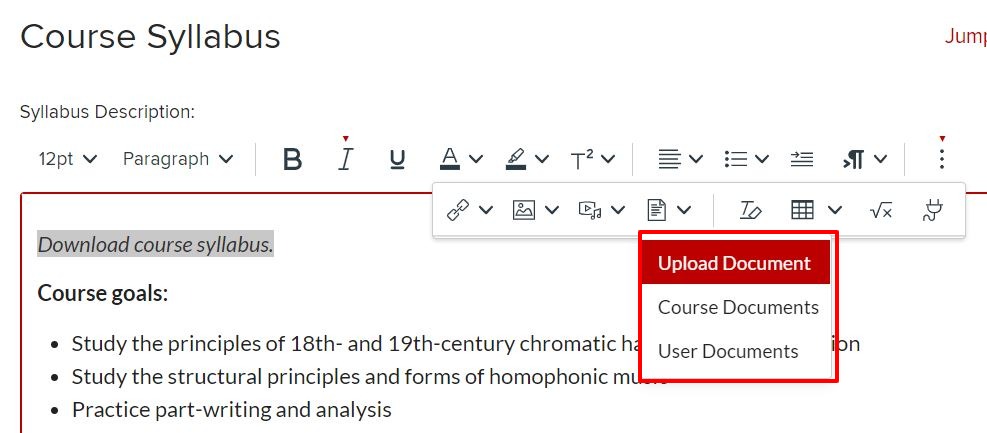
-
Locate and select the desired file. A link to your file will now appear in the editor.
- Click Update Syllabus to save your changes.
Your students can click the Preview the Document icon which automatically creates a preview of your document so your students don't have to download it before reading it.
You can also copy and paste your syllabus content in the syllabus description area instead of uploading a document.

