By default, Carmen displays your Current Grade, which includes your calculated total based only on graded assignments. Ungraded assignments are ignored in this calculation.
You have two ways to adjust your grade view, if instructors have enabled these options:
- Total Grade
- "What-If" Grades
For a walkthrough of viewing grades as a student, see Instructure's video Viewing Grades as a Student.
Total Grade
The final grade in CarmenCanvas is calculated by adding up all the assignments according to their weight in the grading scheme. Ungraded assignments are ignored by default. Canvas calls this the Current Grade.
To view the Total Grade, uncheck the Calculate based only on graded assignments checkbox.
The Total Grade is calculated as if a zero had been given for all assignments not otherwise graded.
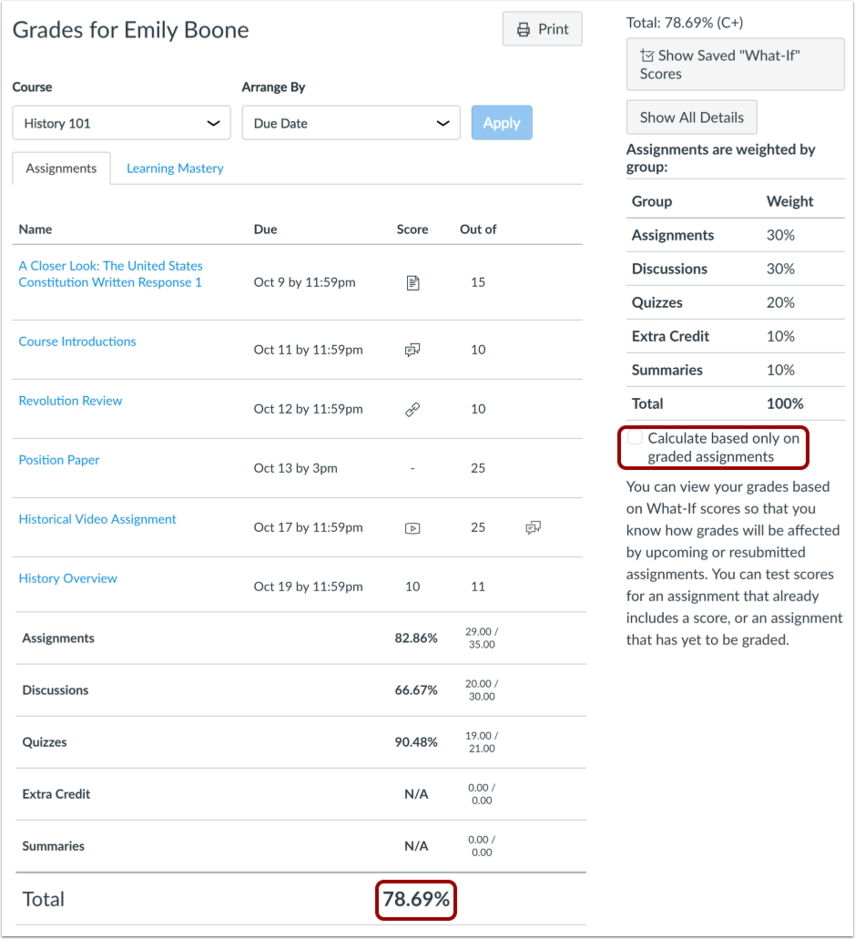
For more information on the Total Grade vs. the Current Grade see How do I view my grades in a current course?
What If Grades
As a student, you can view your grades based on What-If scores so that you know how grades will be affected by upcoming or resubmitted assignments (if allowed by your instructor).
You can input scores for an assignment that already have a score or an assignment that has yet to be graded to see how they affect your grade.
Keep in mind:
- What-If scores simulate updates to your current and final grades. Depending on the grade calculation for your course, your grades may display as a point value or as a percentage.
- Your instructor may restrict you from viewing your current and/or final grades.
To test a different score for an assignment, you can click an assignment grade and enter a score in the score column.
For detailed instructions, see How do I approximate my assignment scores using the What-If Grades feature?

