People holding meetings in university spaces that include H.323 or SIP videoconferencing systems (such as Cisco or Polycom) can use Zoom's Cloud Room Connector (CRC) capability to join CarmenZoom meetings. This brings the room’s audio and video equipment directly into the Zoom meeting, allowing face-to-face participants to interact more easily with colleagues who are online.
To connect to a Zoom meeting from an Ohio State videoconferencing system
- Open a browser and sign in to CarmenZoom.
- Start or join your Zoom meeting. Do not connect your audio to the meeting.
- Click Participants in the meeting controls.
- At the bottom of the Participants panel, click Invite.
- Click the Room System tab.
Select the Call Out tab.
Image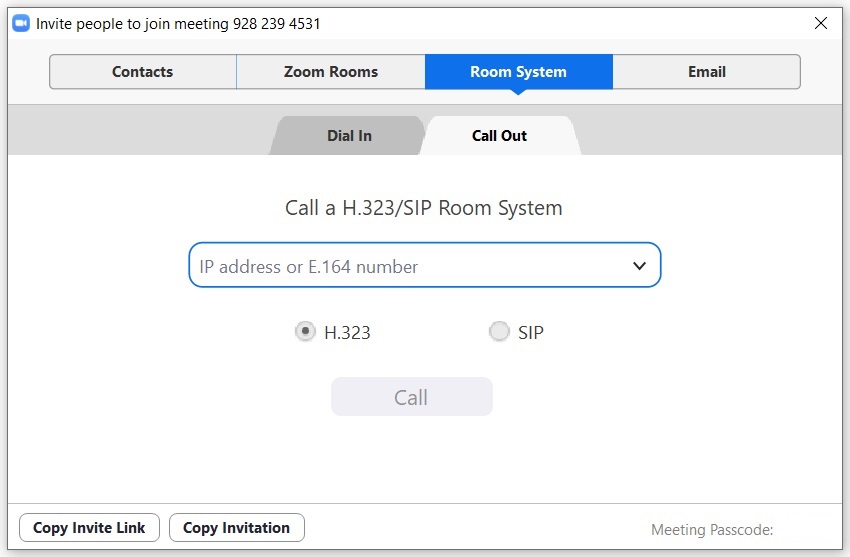
Select the room you are in from the drop-down menu.
Image- Press Call.
If your meeting room is not on the list, you can enter the IP address or SIP URI of the H.323 or SIP device. If you need further assistance, call the IT Service desk at 614-688-4357 OR the IT group for the college or department that manages the room you are using.

