If enabled by the presenter, viewers of a Mediasite recording can submit questions as they watch the recorded session. This feature includes an option allowing you to give the exact point in the presentation that you had a question.
Note that your instructor may have answered your question within a Carmen discussion board. Be sure to check there before sending a question using Mediasite.
To submit a question:
- Open the recording shared with you by your instructor.
Recordings may be in one of two formats: the mini player (i.e., the embedded version with no icons at the bottom of the video) or the full experience player (i.e., the full version). If your recording uses a mini player, you will need to click the pop-out arrow in the upper-right corner to access the Q&A button. Click the Q&A button. A question form appears.
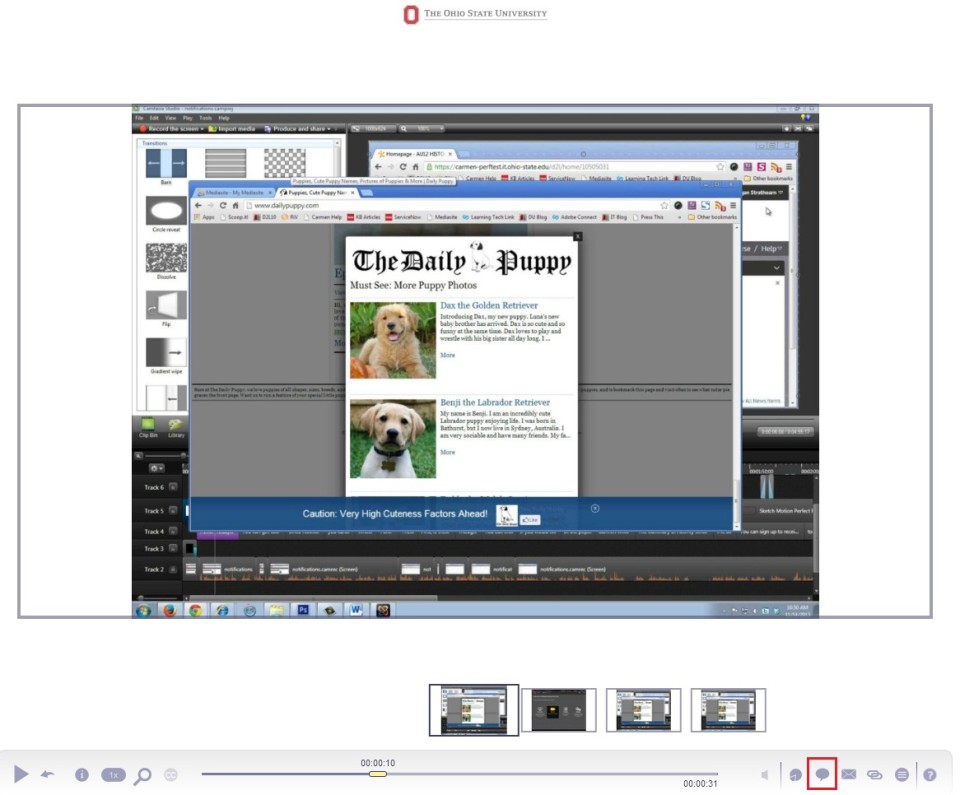
Type your full name and Ohio State lastname.# email address.
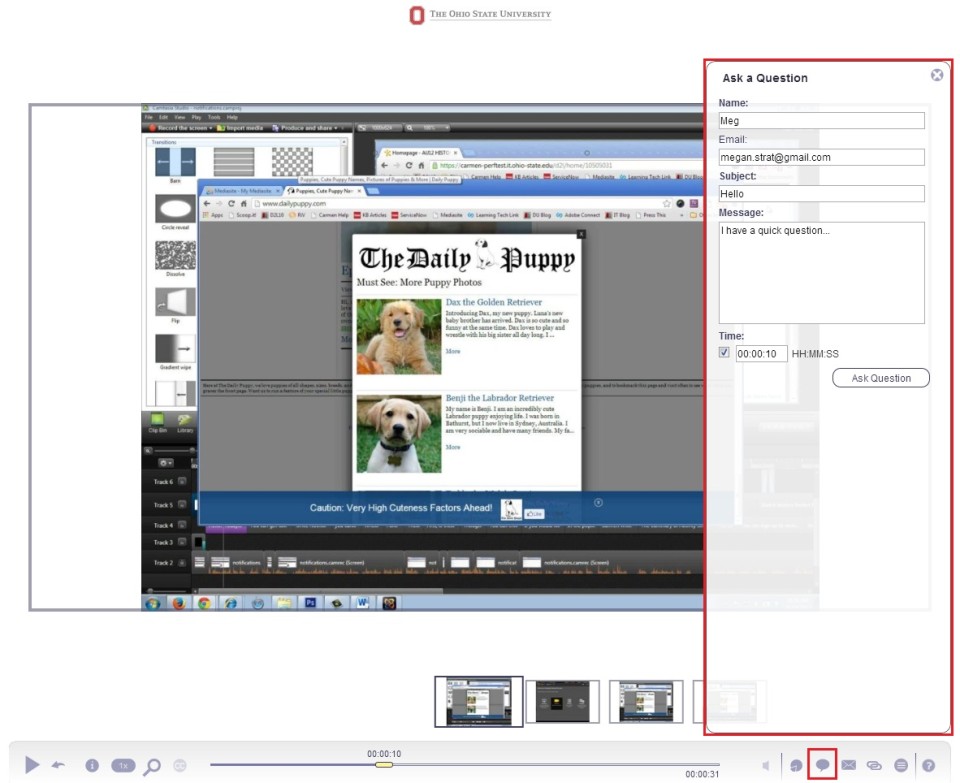
- Give your question a subject and type your message.
- Check the Time box to show which point in the presentation sparked your question.
- Click Ask Question.
- Emailed answers will be sent to the address entered in your email field. If you haven't received an answer and are expecting to, be sure to check your Spam folder. Some instructors may opt to answer all questions via Carmen's Discussions tool or another venue. Emailed answers will be sent from the email address entered by the person who is replying. Please check with your instructor for details about where and from whom to expect replies.

