If an instructor shares a workbook or template with you, you must first claim it before you begin working in it. Depending on how it was shared with you, you could claim a workbook or template in two ways.
- Claim the workbook or template in your Resource Store.
- Claim the workbook or template through a Share URL.
Be sure to follow the instructions provided to you by your instructor on which method is right for the shared workbook or template.
Claim the workbook or template in your Resource Store
If your workbook or template is shared with you as part of a program that is connected to a workspace within Atlas (i.e. GenEd Launch, GenEd Reflections, Honors, or Scholars), then you will need to first claim it in PebblePad through your Resource Store.
- Log into PebblePad via the login page or click the PebblePad link in your Carmen course navigation menu.
Once on the Pebble+ dashboard, under your name in the Store card click Resources.
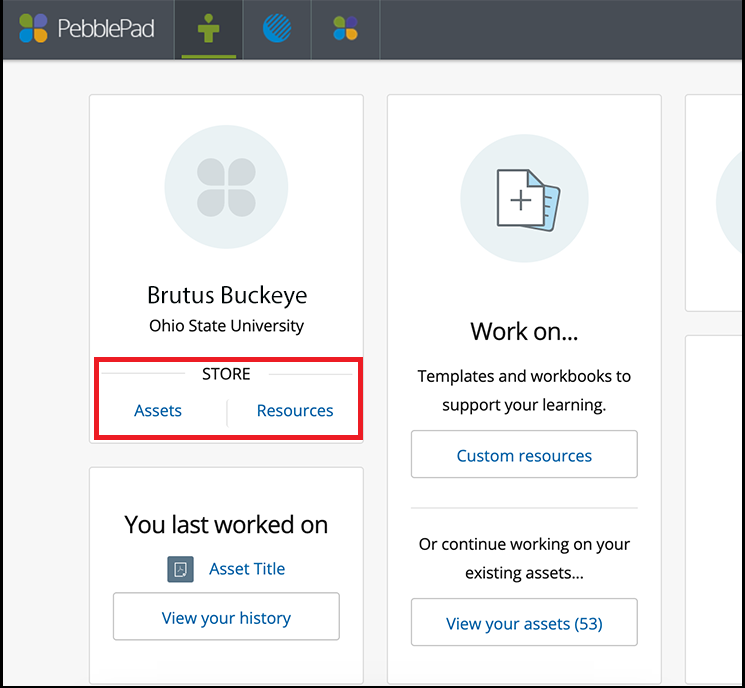
In your listing of available Resources, click on the shared workbook or template.
Image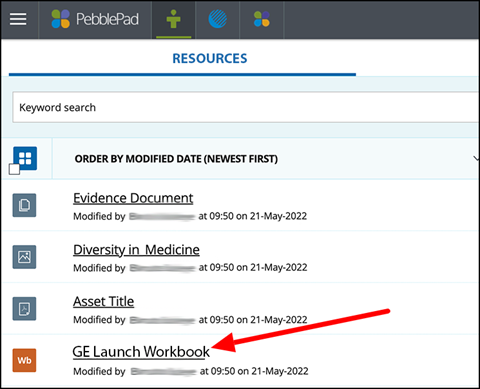
Once in the workbook or template, accept any pop-up announcing the workbook as being auto-submitted. This means that your workbook will be connected to the program's workspace in Atlas and any saved changes to the workbook or template will automatically update in Atlas. This allows for programs to support users better, collect data, and other programmatic assessment needs.
- After you save the first time, you now claimed the workbook. After you claim and save the workbook the first time, it becomes an Asset. To update or edit your workbook once you claim it, you should use the Asset version of the workbook found in your Asset store.
Claim the workbook or template through the Share URL
Instructors can share a workbook or template using a Share URL which provides a copy for you to claim and complete.
To claim shared workbooks or templates, you need to click on the URL provided to you by your instructor in the Carmen course or through other communications. Clicking on the link will take you to PebblePad.
After you sign into your account, you will be taken directly to a copy of the workbook or template. Saving the first time will claim the workbook or template and add it to your Assets store where you can complete it.
Follow your instructor's instructions on how to submit the completed workbook or template.

