Everything you create or upload into PebblePad is private unless you choose to share. Assets shared are not searchable by search engines so only people who you share the URL with or who you have given direct access within PebblePad or Atlas can access your Asset.
To share an Asset, you will first need to choose permission options and then copy the URL generated by PebblePad to submit in Carmen or share with your intended audience.
- Log into PebblePad via the login page or click the PebblePad link in your course navigation menu.
- From the Pebble+ Dashboard, go to your Asset Store.
- From the listing of assets, click the asset you want to share to open it. OR you can share the asset without opening it by clicking the “i” icon to the right of the name of the asset you want to share.
- Click the I Want To... button at the top right of the screen.
Click Share.
Image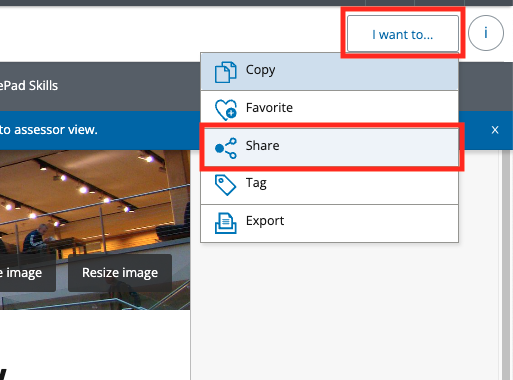
Click the share with the web option if sharing the Asset for the first time.
Image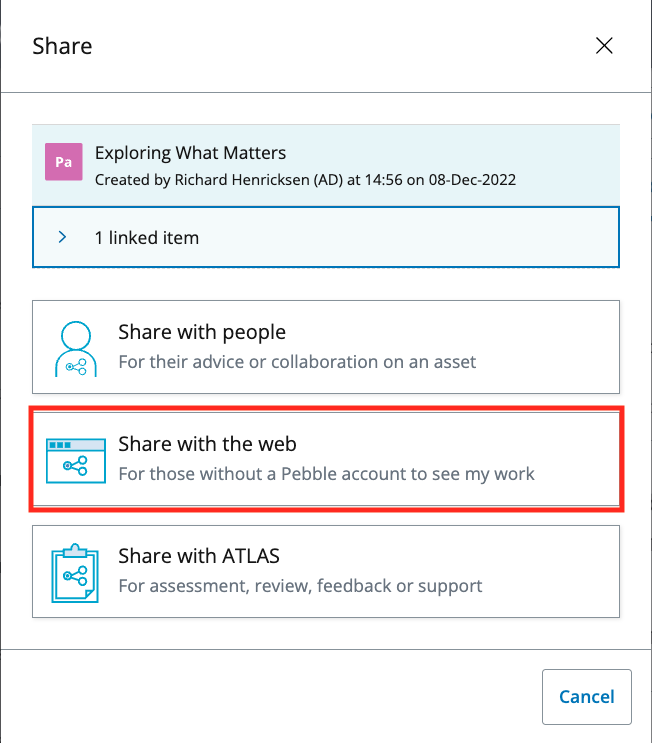
If you’ve already shared the Asset before, click the Edit my existing web share button to adjust the permissions or grab the share URL again. The URL is the same as the first time you shared it, even if permissions are changed.
Image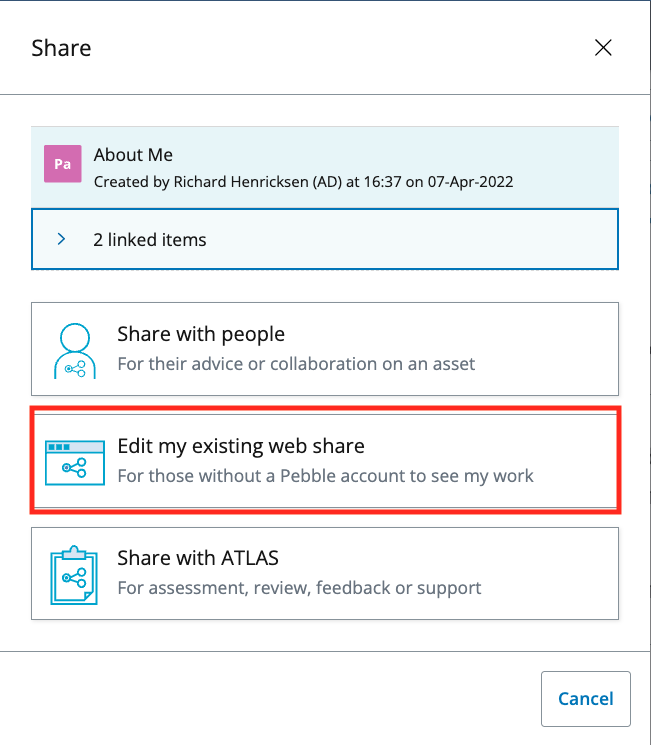
In the Share Permissions section of the dialogue box, select the permissions that are appropriate for sharing the Asset. Follow the instructions provided by your instructor, if available.
Click Share asset.
Image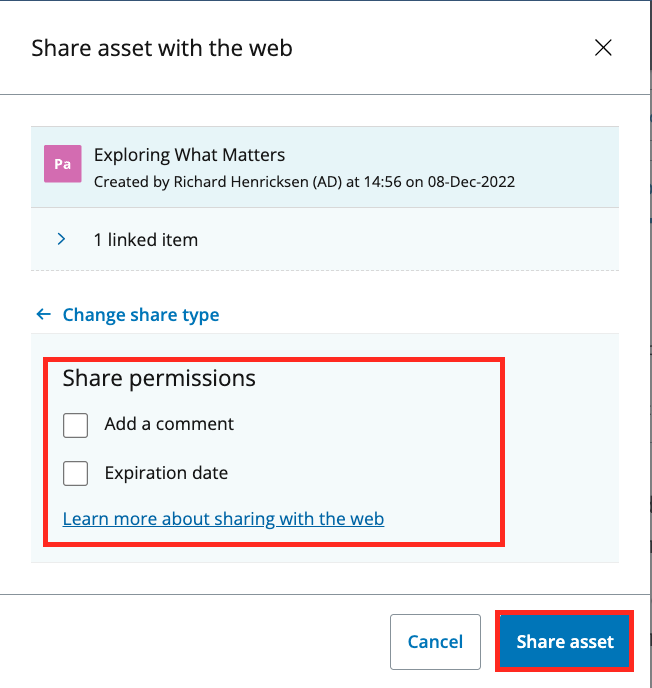
Once it is processed, click the Copy link button to copy the URL. Or you can open it in a new tab to see it by clicking on View in new tab.
Image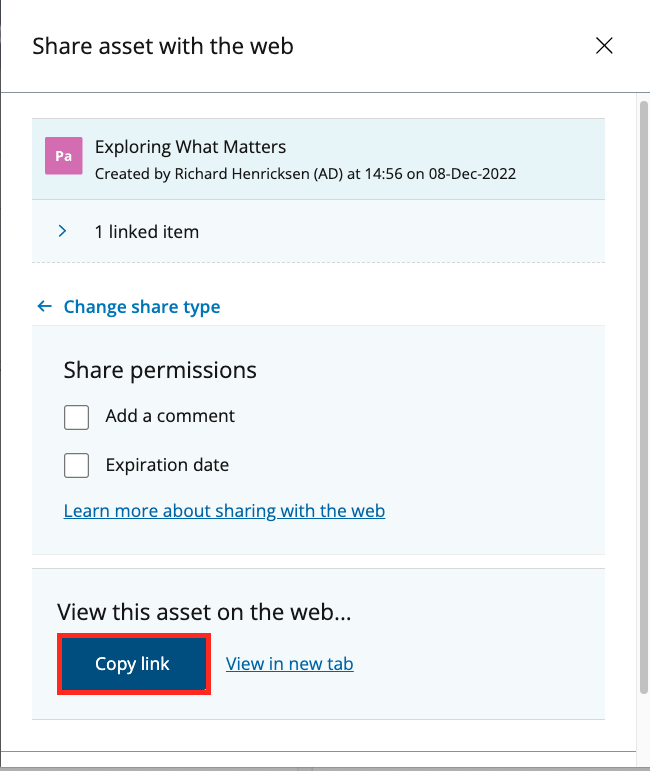
- Click Close to return to the Asset.
If for an assignment, open the appropriate assignment in Carmen and follow the instructions for How to Submit an Online Assignment as a Student. Or simply share the URL through anyway you share URLs.

