Everyone from your CarmenCanvas People list are added to the Top Hat course automatically when you sync your Top Hat course with your Carmen course. This includes all listed students, instructors, and other participants.
If students have previously created an account with Top Hat, they will automatically be listed as Enrolled and added to the course. Students will see all their courses once they log in. Students who have dropped your course will be removed on the next sync. Courses are automatically synced upon creation and will re-sync at midnight every night.
Students who have not yet created a Top Hat account are listed as Pending in your Top Hat roster until they create an account. Students can then add your course using the Add a Course button or use the Join code provided by you.
Manually re-sync your roster
If you have added a student or one has dropped your course, you can manually re-sync your roster at any time. To re-sync your Top Hat course roster with your Canvas course:
Click the Students tab on the top left corner of the Course page.
Image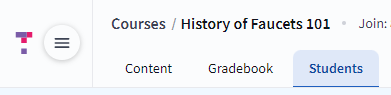
Select Sync Roster.
Image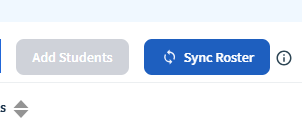
A notification will appear on the bottom of the page stating Roster Sync Has Started. Next, refresh the page, you will then see the new students appear in your Top Hat roster if any have been added.
Image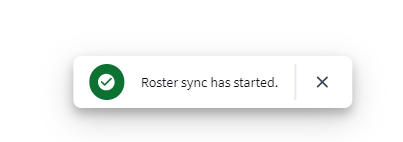
There will also be a banner running along the top of the screen notifying you of a successful sync with a timestamp.
Image
Adding students without syncing the course
If you do not wish to connect your Top Hat and Carmen courses, you can follow the instructions listed on the Top Hat website to add and manage students.
If students do not see your course automatically listed, or you are unable to obtain a full roster list, students have the option to search for your course and sign up manually.

