Users can subscribe to receive email updates when a new post is made to your site.
There are three ways to allow a user to become a Subscriber:
- Set up your site to allow users to self-subscribe using the Subscribe By Email widget.
- Set up your site to allow users to self-subscribe by activating the Follow button.
- Manually add Subscribers by clicking Add New and using the subscriber's email address.
Setting Up the Subscribe by Email Widget
Subscribe by Email allows users to sign up to receive email updates about your site. The widget appears on the Sidebar of your site.
Adding Subscribe by Email is the same process as adding any widget to your Sidebar. See the Adding Widgets guide for more details.
Activating the Follow Button
Once activated, the Follow button appears on the bottom right corner of your site.
- Login to u.osu.edu and navigate to the dashboard of the site that you would like to edit.
- Click Subscriptions in the left-side Main Menu. A submenu appears beneath Subscriptions.
- Click Settings. The Subscriptions Settings page displays.
Image
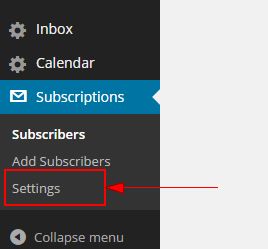
- Check the option Will place a follow button permanently in the bottom right of your site.
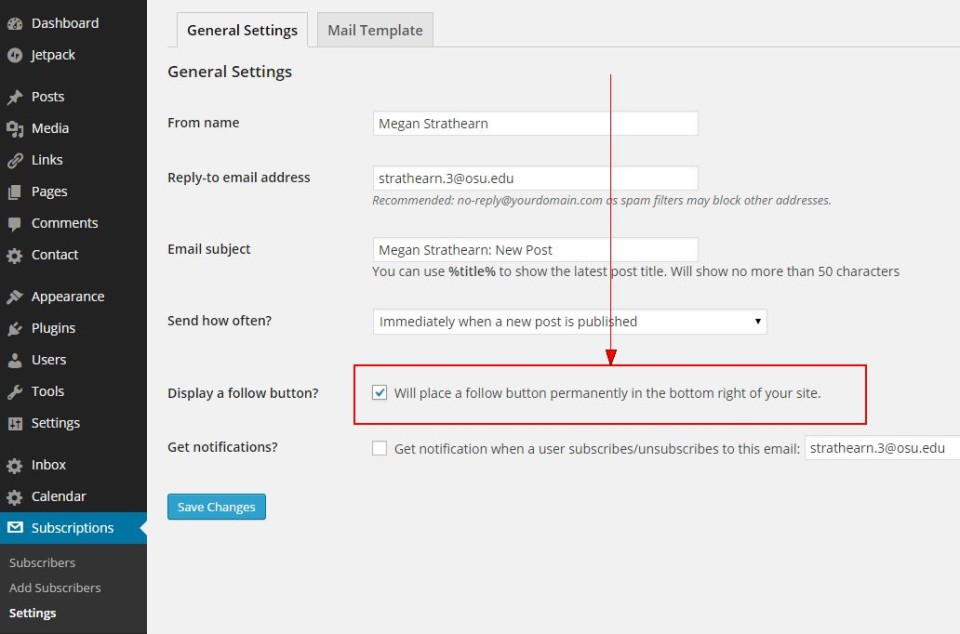
- Click Save Changes. The Follow button appears on the bottom right corner of your site.
Image
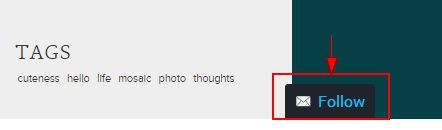
Manually Adding a Subscriber
Administrators can manually add and manage Subscribers.
- Login to u.osu.edu and navigate to the dashboard of the site that you would like to edit.
- Click Subscriptions in the left-side Main Menu. The Subscriptions page displays.
- Click Add New.
Image
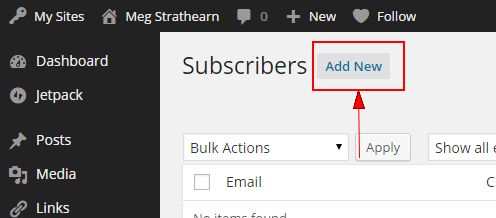
- Beneath a "Subscribe a single user" section, type the Email address of your Subscriber. This does not need to be an OSU email address; any address is accepted.
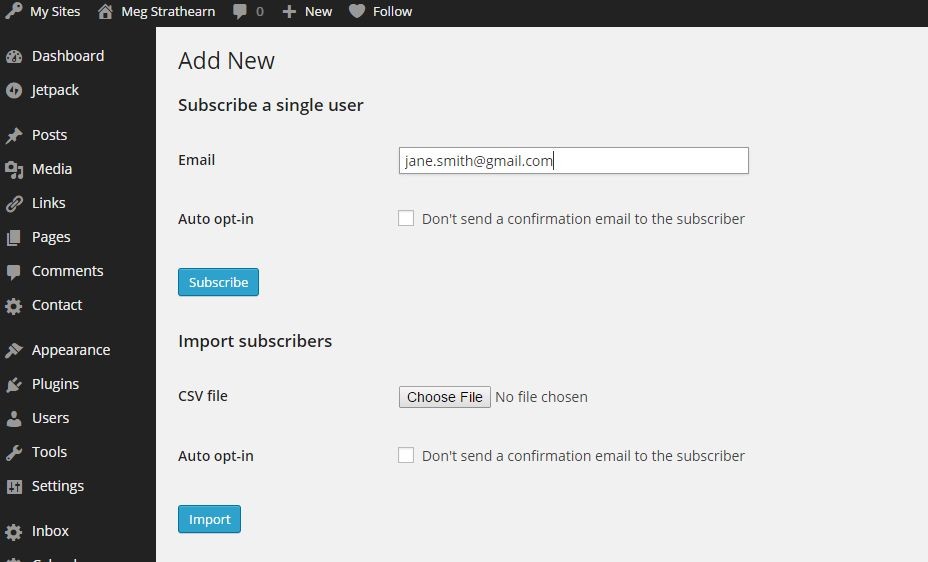
- Click Subscribe.

