To view a title in the Secured Media Library (SML), select one of the Click to Play Options (High, Standard, IOS, Android).
The player will open, click the play button in the upper left-hand corner to view the film.
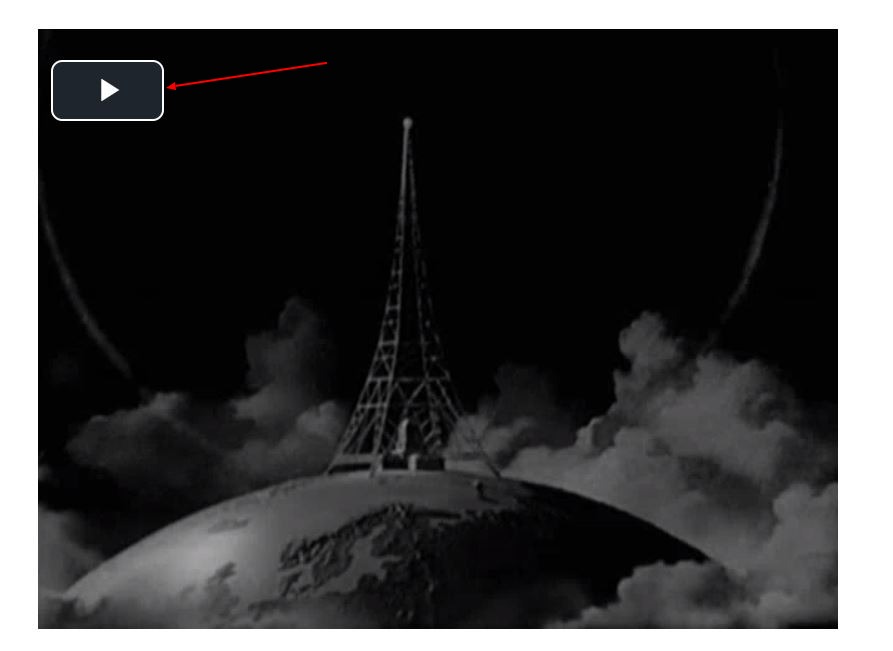
Turning on Captions
If captions are available, you will see a CC button on the bottom right-hand corner of the player.
Click the CC button and select English to turn the captions on.
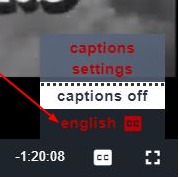
Don't see your films?
If no titles are listed or you see a message saying, "There is no media available for you at this time," you should contact your instructor.
The most common causes for no titles to be listed are usually something your instructor can correct including:
- The assignment window has passed
- The assignment window hasn't arrived
- The playlist wasn't assigned to the proper course section
- The playlist wasn't assigned to any course section
- The playlist does not contain any titles
- You are not enrolled in the course section
If you have contacted your instructor and are still having issues accessing your titles, email eMedia@osu.edu for additional support.

