If you find that only a few content items within your site need to be private, access for visitors can be set up separately for individual pages or posts.
- Login to u.osu.edu and navigate to the dashboard of the site that you would like to edit.
- Click Pages or Posts from the left-side Main Menu.
Image
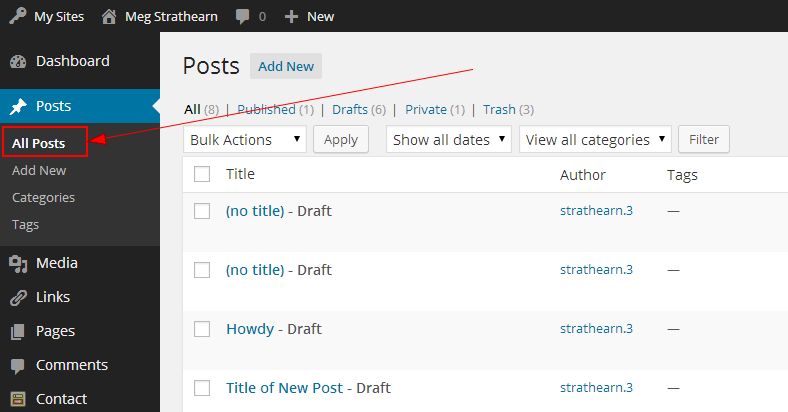
- Click the title of the post or page you want to password protect.
- From the Publish box, click Edit to the right of Visibility and select one of the three visibility options: Public, Password protected or Private.
Image
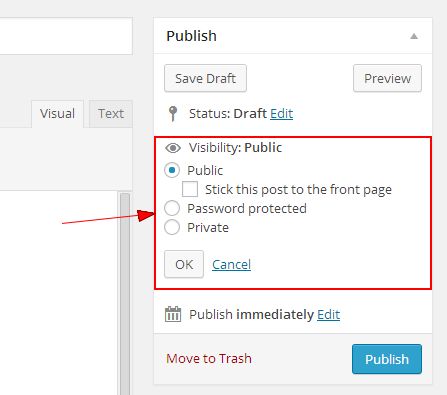
Note: If you chose the password protect option, a box will appear for you to enter your desired password. - Click OK.
- Click Publish / Schedule / Update.

