Follow the steps below to manage site-wide privacy settings.
- Login to u.osu.edu and navigate to the dashboard of the site that you would like to edit.
- Click Settings from the left-side Main Menu.
- Select Reading from the displayed menu.
Image
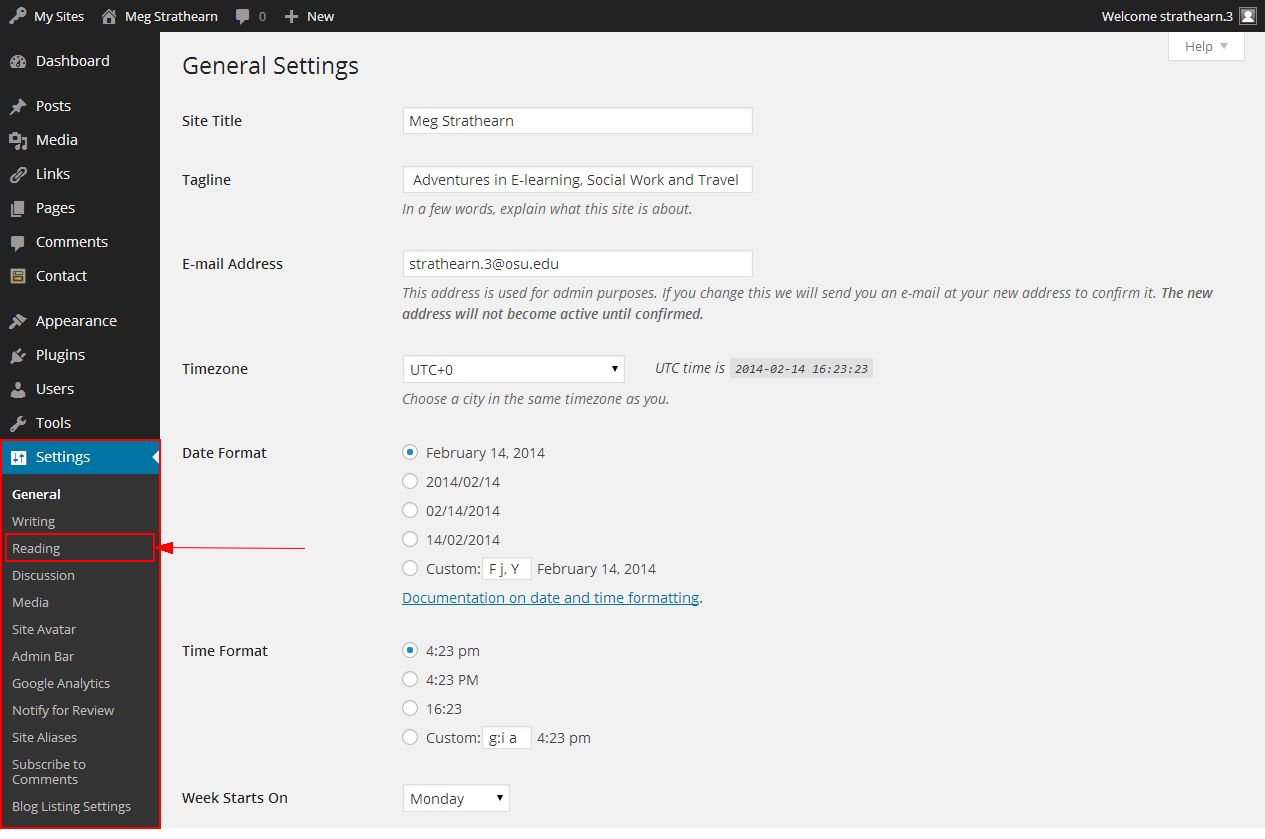
- From here you can decide whether or not to allow search engines to list your site, limit access to your site to only U.OSU users, or require that visitors enter a password to view your content. Select the desired options under Site Visibility:
Image
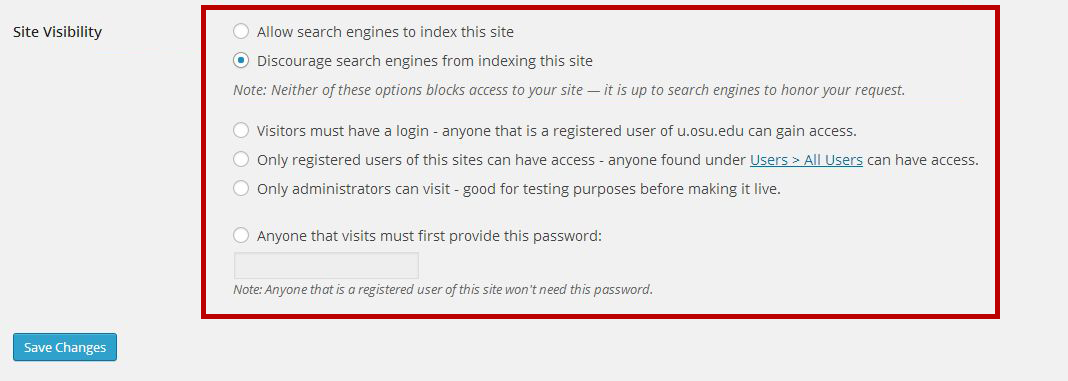
- Allow search engines to index this site – This is the default setting for all newly created sites. It allows any one to read the content of your site and for your site to be indexed by search engines such as Google.
- Discourage search engines from indexing this site – This allows any one who knows your site URL to read your content. However, it blocks web crawlers so your site is not indexed by search engines such as Google. Use this option if you want to keep your blog public but want to limit it to only people who know the URL.
- Visitors must have a login – Anyone who is logged into their U.OSU account can view your posts.
- Only registered users of this site can have access – Only people who have been added as users to your site will be able to view your content.
- Only administrators can visit – Only people who have been added as admin users to your site will be able to view your content. This option is most commonly used if you want to restrict your site to specific people, or are setting up your site and want to hide it until you are ready to make it public.
- Anyone that visits must first provide this password – Only people who know the password can view your site.
- Click Save Changes.

