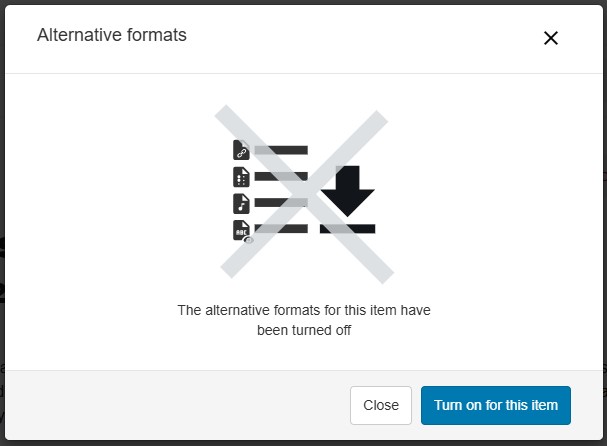Ally generates alternative formats for uploaded files that suit the needs of different students. Whether students prefer to listen to course readings during their commute or rely on screen-reader technology for scanned materials, Ally provides alternative options.
What is an alternative format?
Ally creates alternative formats for your course content based on the original content. These formats are made available along with the original content, so students can find everything in one convenient location.
You don’t need to do anything extra; alternative formats are created for you. If you want, you can disable alternative formats for any individual content item.
With alternative formats, all students can meet the same learning objectives using resources that are built to target the needs of the individual student. For example, Ally creates audio and electronic braille alternatives for students with visual impairments.
Students can download the alternative formats anywhere they see the Ally accessibility tool's alternative formats download icon.
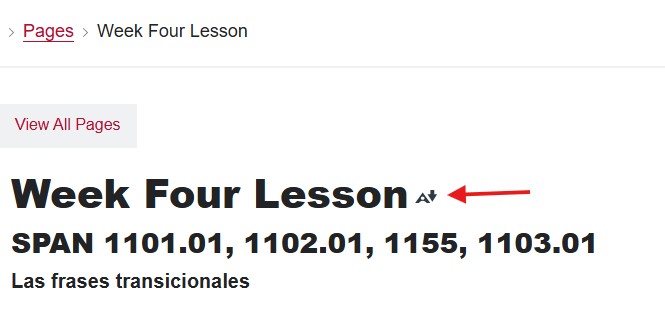
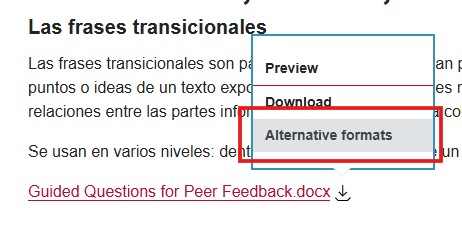
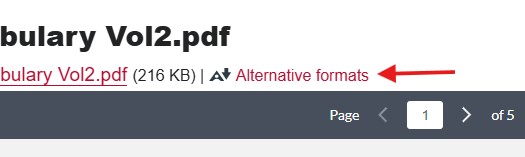
The Ally accessibility platform automatically scans the original content and performs a series of steps to provide your students alternative formats. These formats are designed to work better with assistive technologies, mobile devices, and study tools. While the alternative formats allow your students to engage with your course in the manner most accessible to them, they are not a substitute for making the original content compliant with the new ADA Title II Digital Accessibility Requirements.
Select the “A” icon or anywhere you see “Alternative Formats” in your course to open the window (pictured below). Based on the original file’s format, you will see a list of available options. Choose the option you want and click “download.” The original course file will not be affected by the alternative formats.
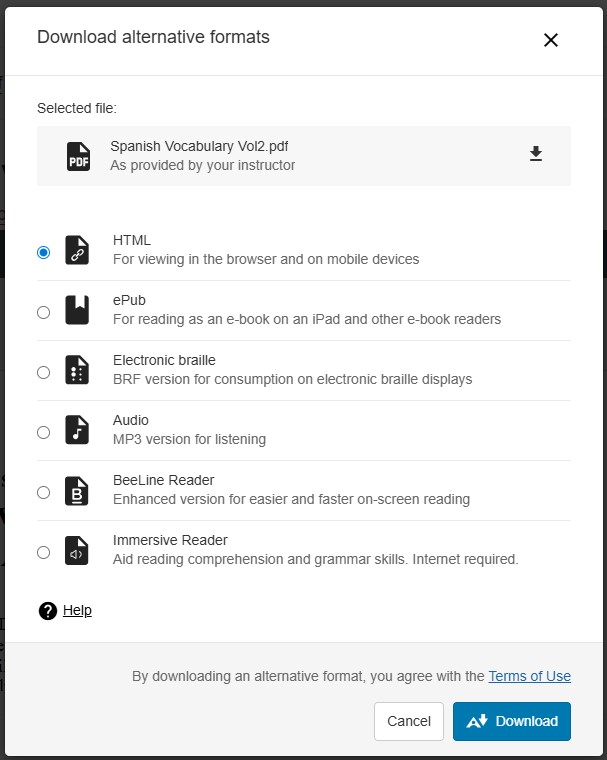
Alternative format size limits
Ally doesn't enforce a file size limit, so it is possible to upload a file so large the Ally algorithm will fail to generate alternative formats.
- Keep the original content to fewer than 100 pages for the OCR format for scanned documents to work.
- Limit content to 100,000 characters for the audio format to work. This character limit typically corresponds to at least 30 pages or several hours of audio.
- Limit file uploads to 50 MB in the "Instructor Feedback" panel.
Password-protected content
Ally detects password-protected content and gives the content a 0% accessibility score. Ally then provides guidance to help remove the password through the instructor's feedback. Ally doesn't generate any alternative formats for password-protected content, as it cannot get access to the actual content.
Supported File Types
Ally will review the accessibility of the following content types:
- PDF (.pdf)
- Microsoft Word (.doc, .docx)
- Microsoft PowerPoint (.ppt, .pptx)
- OpenOffice/LibreOffice
- Uploaded HTML files (.html)
- Image files (JPG, JPEG, GIF, PNG, BPM, TIFF)
- Content created in the Rich Content Editor (on Canvas)
- YouTube videos
Ally Alternative Formats
Ally generates alternative formats for uploaded documents including:
- Tagged PDF
- HTML
- ePub
- Electronic Braille
- Audio
- BeeLine Reader
- Immersive Reader
The alternative formats offered change depending on the format of the original content. For example, you cannot get an HTML file from a Canvas page and you will only see the Tagged PDF option for Microsoft Word files.
Disable alternative formats
You can turn off alternative formats for individual content items. You can enable it again later.
This only disables alternative formats on the selected content item. You must follow these steps for every content item you want to disable.
- Find content with the Download Alternative Formats icon and select the icon.
- Select the menu beside the Download alternative formats heading.
- Select Turn off alternative formats for this item.
- Select Close.
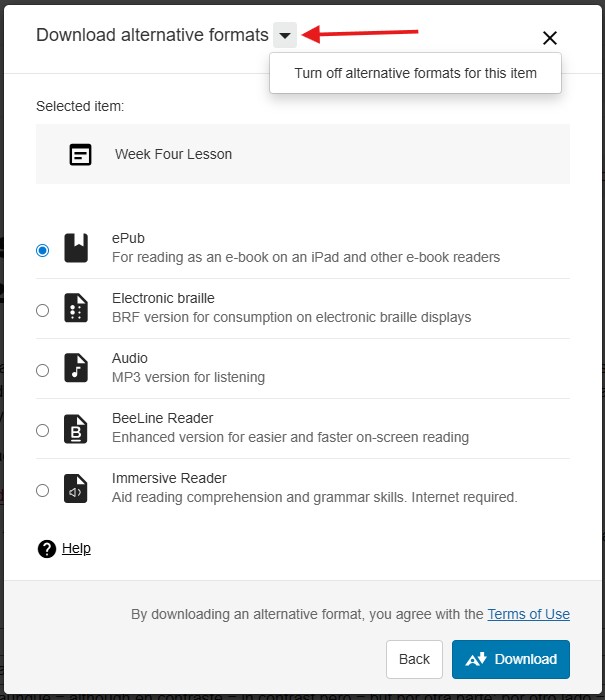
If students try to download alternative formats when the alternative formats have been disabled, they see a pop-up indicating that the alternative formats for that content item aren't available.
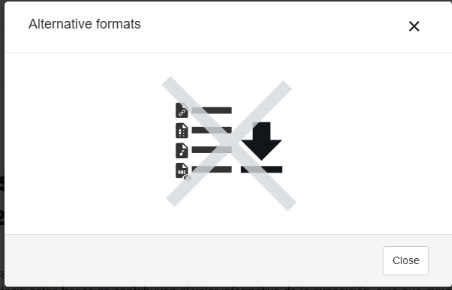
Re-enable disabled alternative formats
You can turn alternative formats on if they have been disabled. This enables all available formats
This process only enables alternative formats on the selected content item. You will need to follow these steps for every content item you want to re-enable.
- Find content with the Download Alternative Formats icon and select the icon.
- Click Turn on for this item.
- Select Cancel to close the Alternative Formats window.