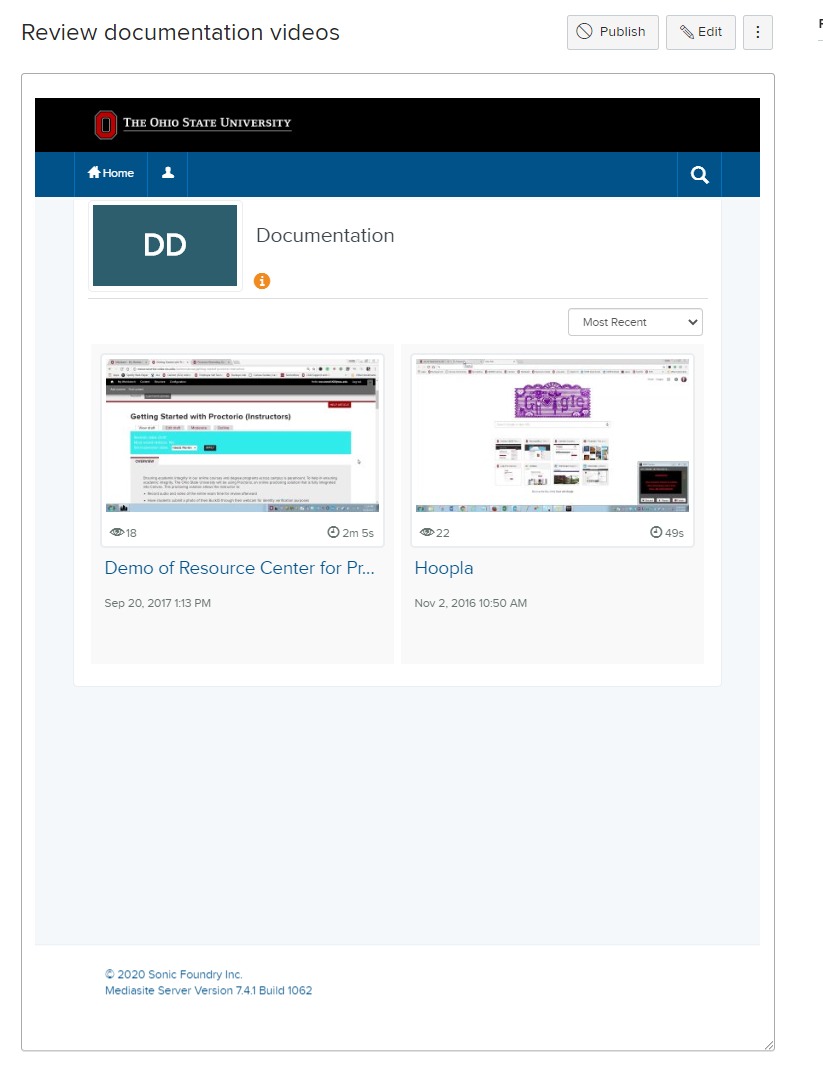Users can embed Mediasite presentations or Mediasite collections (catalogs or channels) within Carmen using the Canvas integration.
-
Login to Carmen and navigate to the appropriate course.
-
Navigate to the rich content editor on a page, announcement, discussion post, assignment description, etc.
-
Click the electrical plug (Apps) icon
Image
-
Search for or scroll to and click the Mediasite link.
Image -
Click Collection.
Image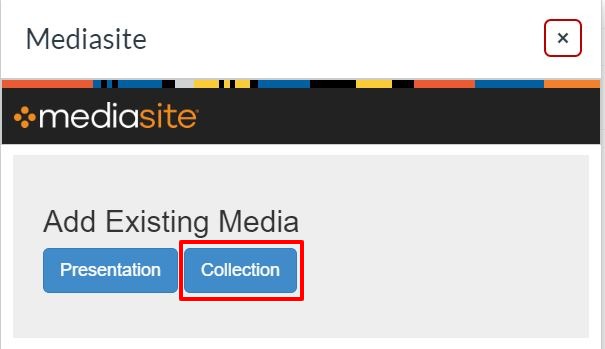
-
Use the search box to type the catalog or channel title or a portion of the catalog title or locate the catalog in the list.
-
From the Add to "Course Name" drop-down options, select Embed.
Image![Under "Add to [Course Name]" click Embed](/sites/default/files/2020-06/embed_collection.jpg)
There is a Link option, which will place a link to the collection in the page. -
Click Save.
Image