Because Mediasite is integrated with CarmenCanvas, it is convenient to add videos directly into your Carmen course. You can add a video from Mediasite to Carmen in two ways: by using the rich content editor (RCE) to embed it anywhere in the course, or by adding it to your course’s channel.
This guide walks through how to add videos to Carmen using the RCE.
To add a video from Mediasite to Carmen content using the RCE:
- Log in to CarmenCanvas and navigate to your chosen course.
- Navigate to the rich content editor on the page, announcement, discussion post, assignment description, or other content where you will embed your presentation.
Click the electrical plug (Apps) icon or use the Menu to choose Tools > Apps.
Image
Search for or scroll down and click the Add Mediasite Video link.
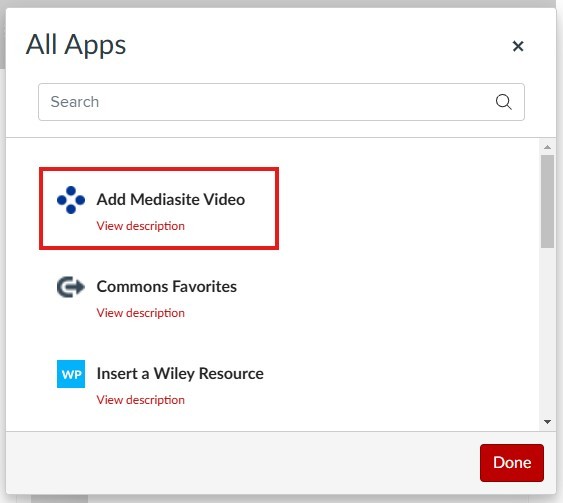
At this point, there are two ways to use the RCE to add your video to Carmen.
- Embed an existing video with the RCE Mediasite Integration
- Add a new video with the RCE to Mediasite
Use the relevant dropdown below to continue the process.
Embed an existing video
- After clicking Add Mediasite Video in step 4 above, you will see a list of your most recent Mediasite presentations – you can also use the search bar to locate your video.
- By default, the integration shows you presentations that you own. If you are working with collaborators, or using Shared Folders, you may need to check Shared With Me under Owner to ensure you can locate your video.
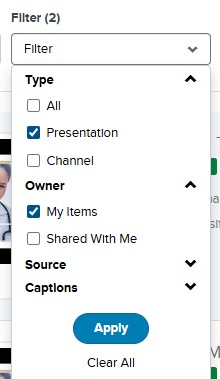
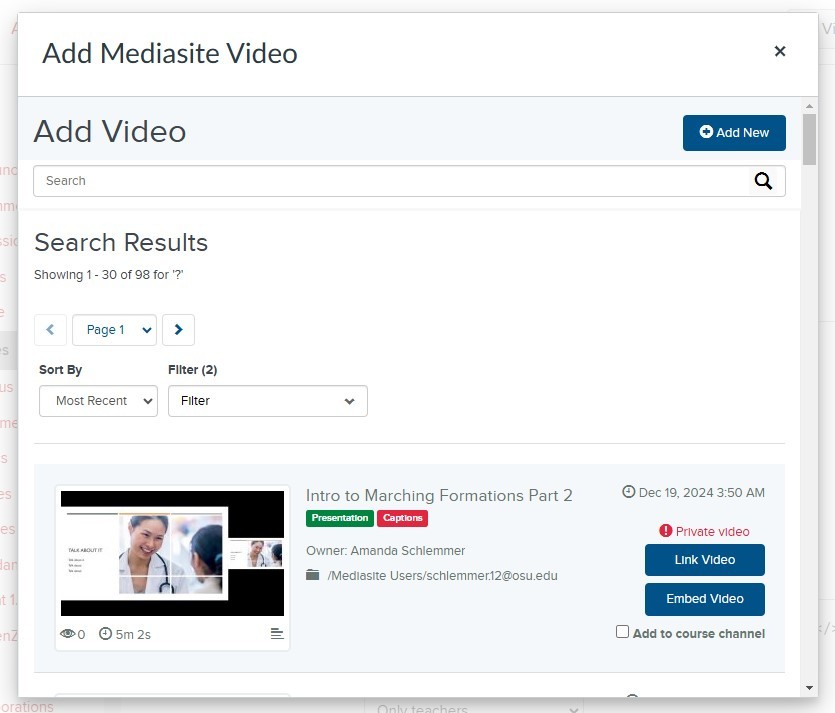
Once you have located your video, there are two options for adding it to the page.
- Option 1: Click the Link Video button to add an embedded link to the presentation, which will open in a new browser window.
- Option 2: Click Embed Video to add a media player for viewing the presentation directly on the Carmen page.
See the Examples screenshots below for a visual of how each option would appear in your course.
- Option 1: Click the Link Video button to add an embedded link to the presentation, which will open in a new browser window.
- (optional) Check the box next to Add to course channel, if you would like to make your video viewable in the Mediasite Videos link in your Carmen course navigation.
- Once you’ve made your selection, your video will be embedded on the page. Click Save.
Examples of Video Sharing in Carmen
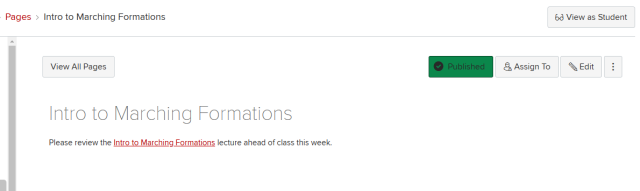
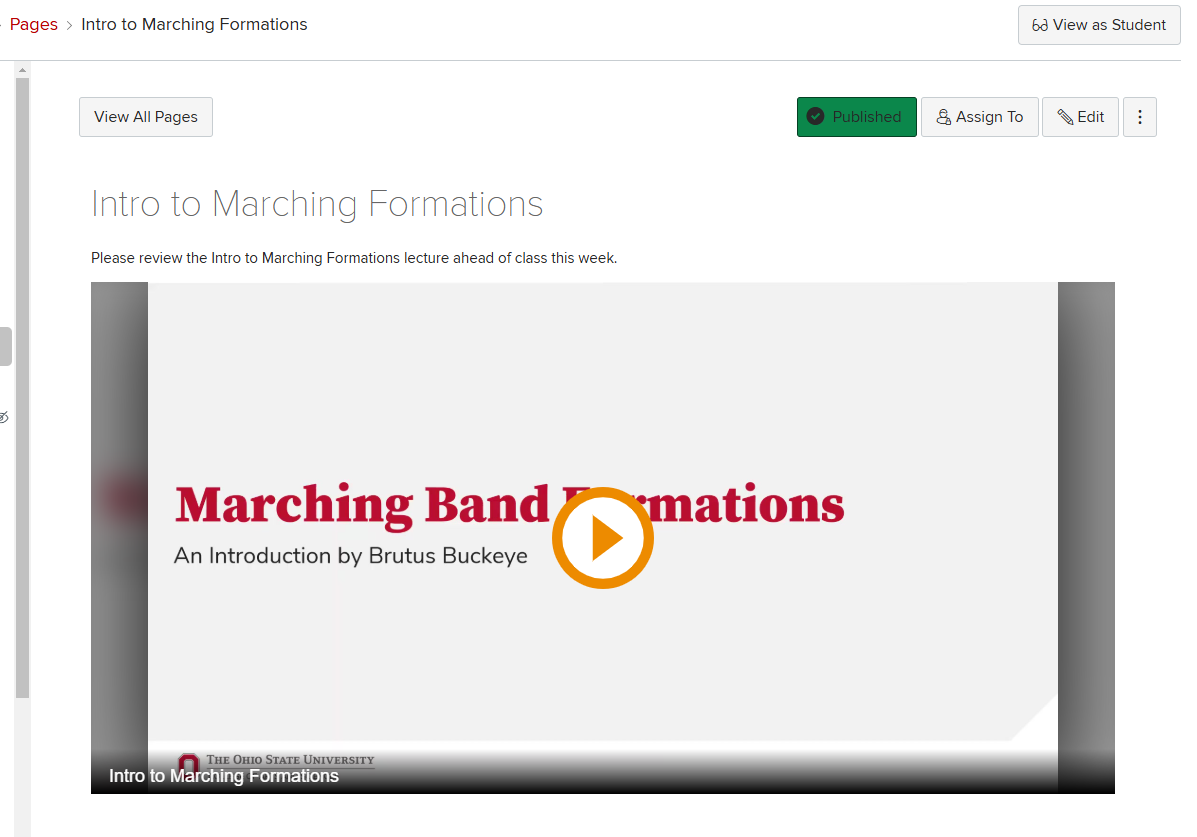
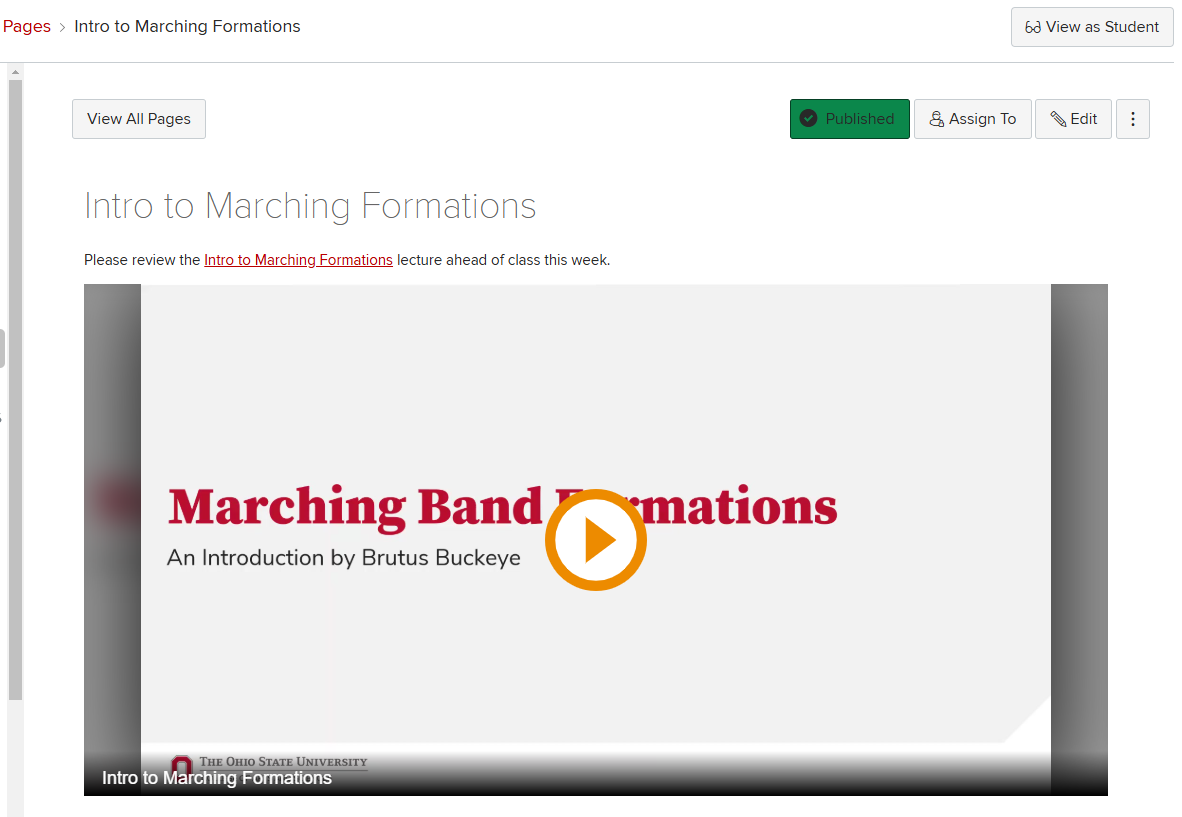
Record or upload a new video
After clicking Add Mediasite Video in step 4 above, click the Add New button to upload or record new videos without leaving CarmenCanvas.
Clicking the Add New button gives you three options:
- Record Video: In-Browser will open Mediasite’s browser-based recording tool (see step 6).
- Record Video: With App will open Mediasite Mosaic, if you have it installed.
- Add Video: Choose File lets you choose a file to upload from your computer.
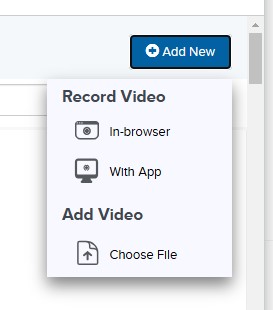
- Once you have uploaded your recording, you can proceed with adding it to your course, even while it is still processing.
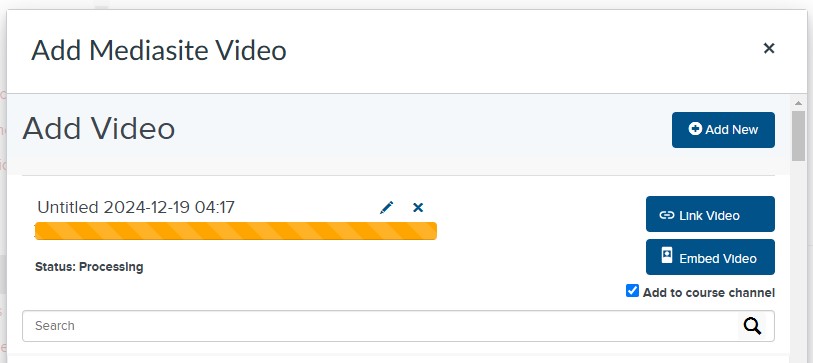
To learn how to add videos from Mediasite to your course channel in Carmen, see `Adding Existing Video into Your Course Channel.

