As part of our commitment to providing instructors with resources to make their courses more digitally accessible, instructional staff can access two free asynchronous courses created by Instructure (the parent company for Canvas).
Both courses provide training appropriate for new and experienced instructors as they engage with CarmenCanvas for the first time or review their courses for effective instruction and broad accessibility.
- Canvas Basics guides you through the fundamentals of Canvas, from setting up your user profile to creating content and assignments. This course also includes tips about how to interact with your students.
- Fundamentals of Accessible Digital Content provides an overview of what digital accessibility means and how it applies to the content you create in Canvas. This course should be used in parallel with other resources about accessible content.
Additional opportunities to learn about the effective use of Learning Systems tools are available as live sessions or as recordings.
To access the courses from Instructure:
- Log in to CarmenCanvas and go to the Canvas dashboard. Click on the Help icon toward the bottom of the global navigation bar on the left side of the screen.
- Scroll down and click the Become a Canvas Expert link.
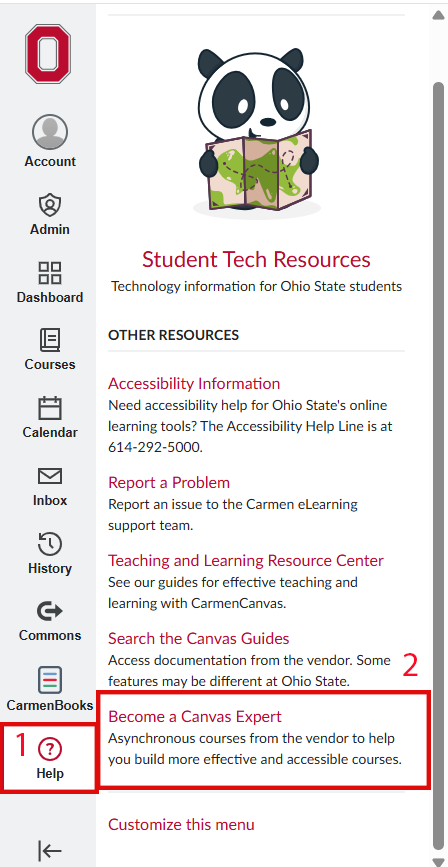
- There are two click-throughs to accept that will connect your Ohio State account to the Instructure training portal. Depending on your browser settings, you may need to accept a click-through whenever you return to the training portal. Select Authorize when you see these click-throughs.
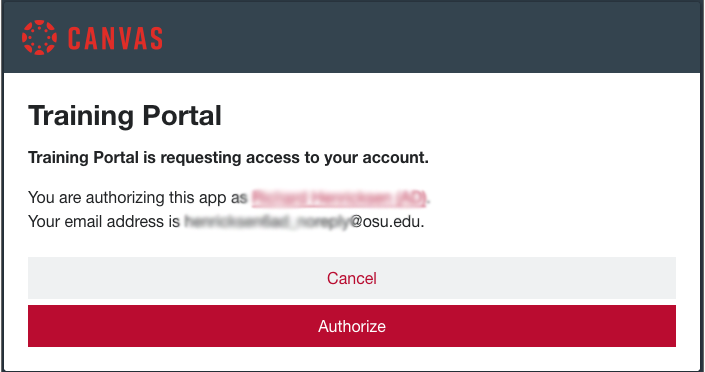
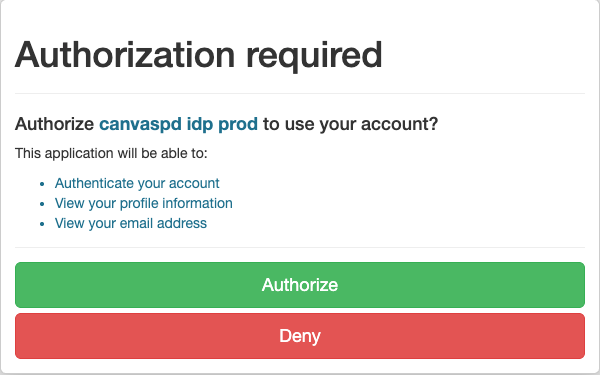
- Enroll in the desired course(s) and follow on-screen instructions.

