Carmen course sites are available for all academic courses listed in the Registrar’s system. Individuals listed as an instructor for the course in the Registrar's system will be able to use the Generate Academic Course functionality. Once this is done, content can be added and the course published.
Instructional staff have access to edit the course as soon as it is generated. Students enrolled in the course through the Registrar will be added after a short amount of time. If student enrollments are not present 24 hours after the course is created, contact us at carmen@osu.edu.
Students and instructional staff can see all the CarmenCanvas courses they are enrolled in on the Carmen landing page, along with an indicator of whether the course is not generated, not published, or published.
Students can only access published courses; they cannot see not-yet-published courses from the Canvas dashboard or within the Canvas mobile apps. This can cause confusion about enrollment status. To mitigate this, we recommend that instructors generate and publish their courses before the semester begins.
If you have questions about forum course creation, please visit Forum courses.
Generating a Course
Generate a Course from the Carmen Landing Page
- Navigate to the Carmen Landing Page.
- Click Login and enter your Ohio State username (lastname.#) and password
- Click the gear icon to the right of the course you would like to generate. The Generate Course box will display. Click the Generate Course button to jump to the course roster in Aegis.
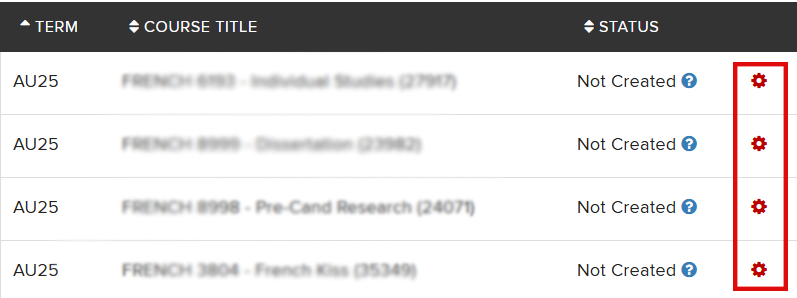
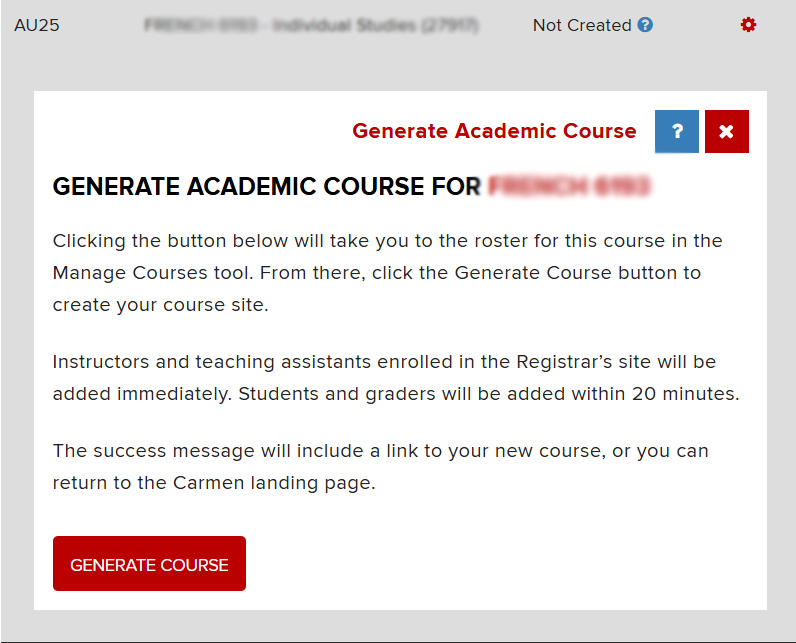
- Click the Generate Course button and follow any additional prompts. You will see a Success message and a link that will take you directly to the new course.
- Once you've generated your course on the Landing Page, this section's function will change to Manage Participants. Click the Manage Participants link to jump to the course roster in Aegis.
Generate a Course from Aegis
- Navigate to Aegis.
Click the Manage Courses card.
Image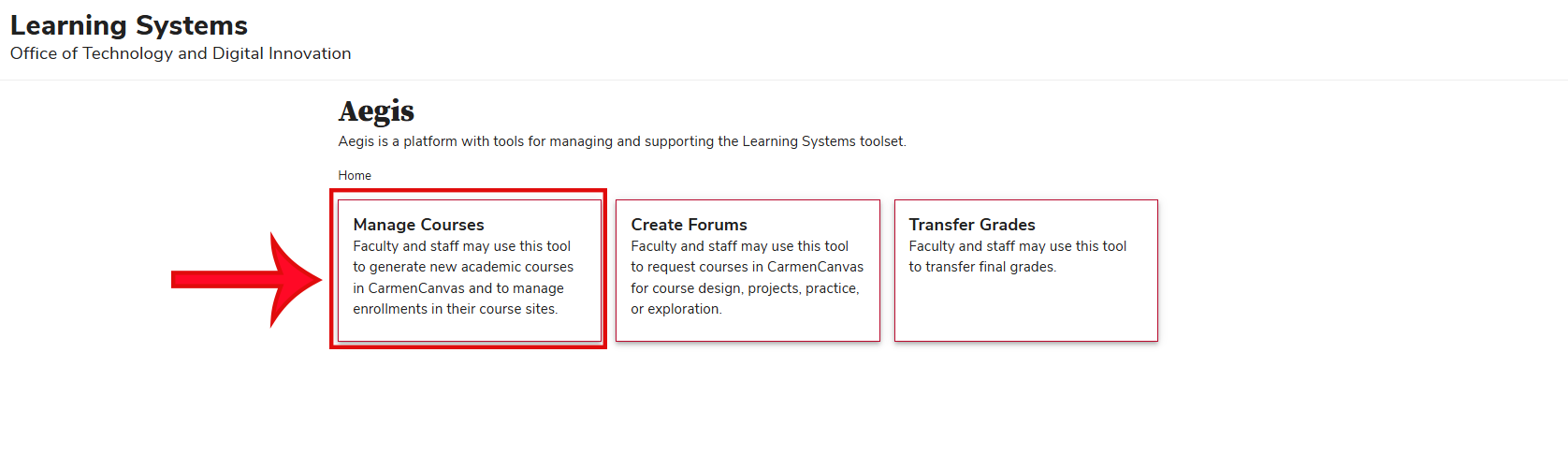
Find the course you wish to create and click the Not Generated button. Follow any additional prompts. You will see a Success message and a link that will take you directly to the new course.
Image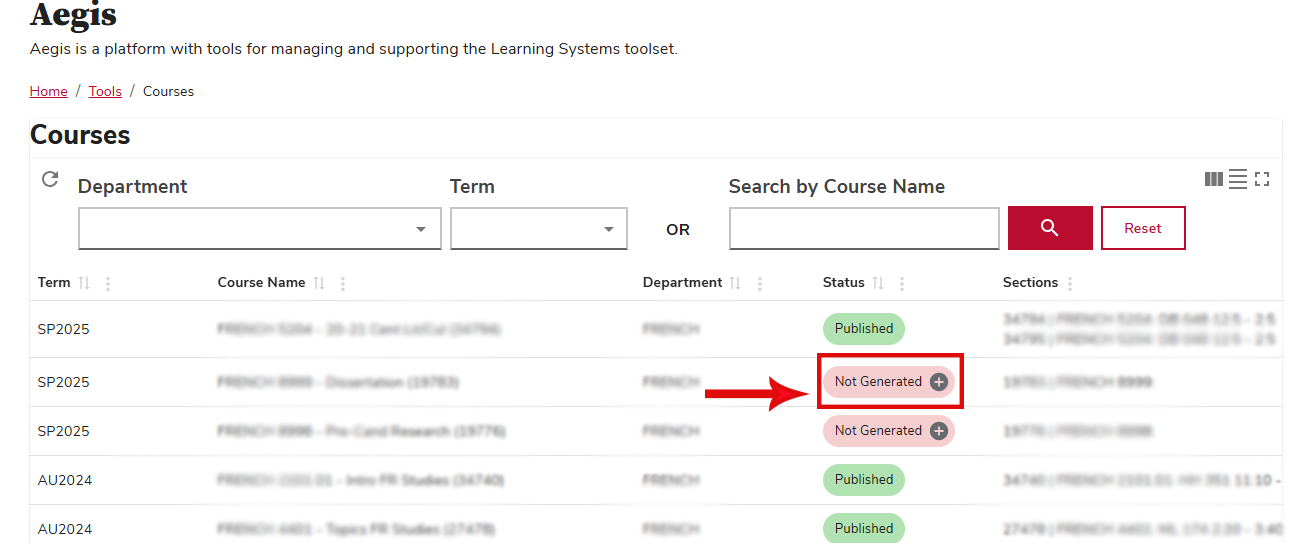
- You may also click on the course title to view the roster for the course. From there, you can click on the button to generate the course in Canvas.
A pop up will be displayed, along with a confirmation message.
Image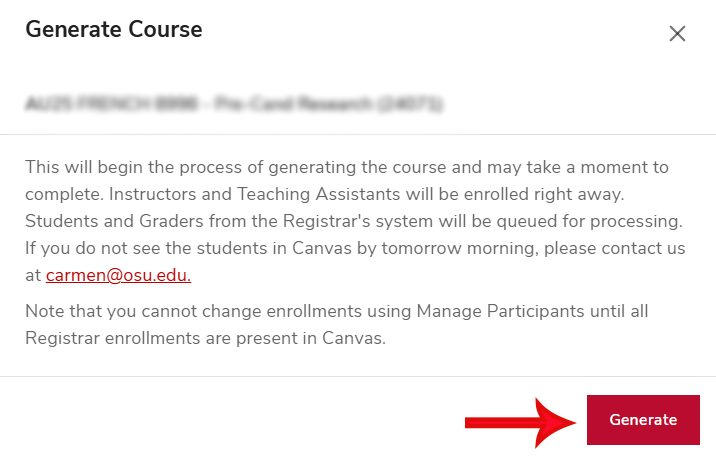
Your course is now in the Unpublished status. Students will see the course has been generated in Carmen but will not have access until you publish the course.

