Your instructor may have enabled a third-party exam to be proctored through Honorlock. Third-party exams are exams accessed from your CarmenCanvas course but taken through a platform outside of CarmenCanvas. Generally, these third-party tools are the same systems you use for homework or to access your course textbook, such as Pearson MyMathLab, McGraw-Hill Connect, WebAssign, and others.
Taking third-party exams
Using the Chrome browser, go into your CarmenCanvas course, not the third-party tool.
Find the exam through the Honorlock tab.
If the Honorlock extension has not been added to your Chrome browser, follow the prompts to install the extension or go to honorlock.com/install
Click Launch next to the exam you are taking.
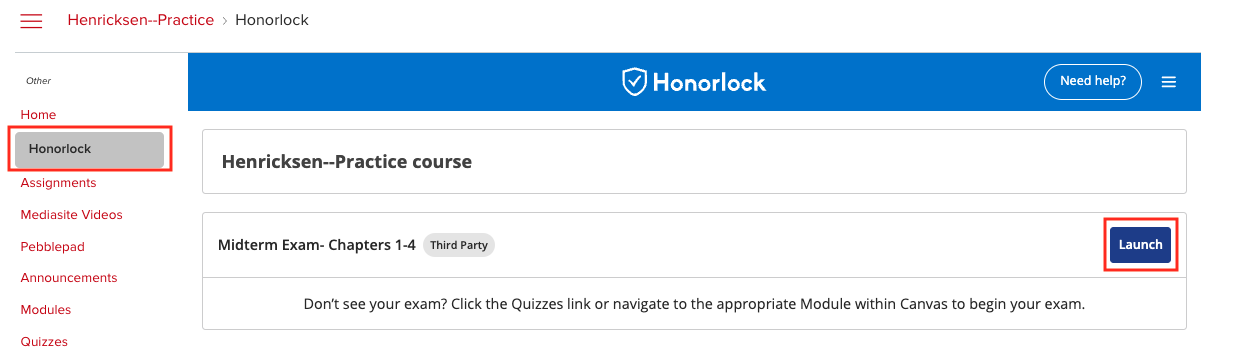
Review the Exam Guidelines and go through the Honorlock authentication process (show photo ID, take a photo, perform room scan, share screen, and other settings enabled on the exam).
Once authenticated, click the Open Exam Site link if a link has been provided by your instructor. This will take you to the third-party site. If the instructor hasn’t added a link, you can navigate to the third-party tool in a new tab and locate the exam there. Instructors are responsible for providing you with clear instructions on how to access third-party.
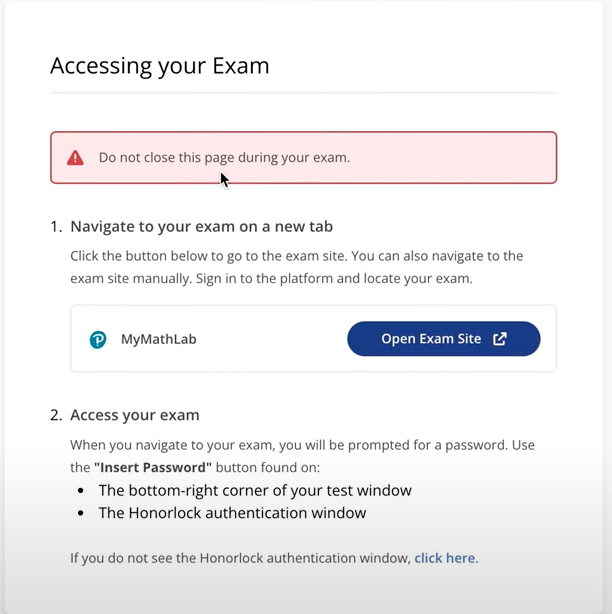
Locate and open the exam in the third-party platform. This may require you to log into your account for the third-party tool. Be sure to stay within Chrome while you do this.
Click I have found my exam on the Honorlock pop-up.
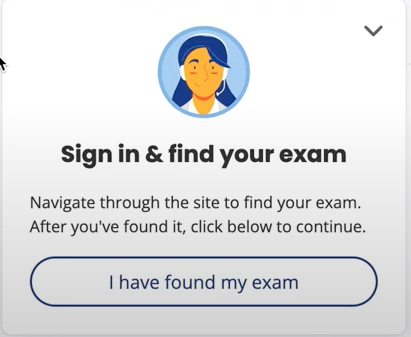
On your exam page, you should be asked for a password. Click on the exam’s password field then click Unlock exam on the Honorlock pop-up. This will place the password into the third-party exam automatically. The password will remain hidden.
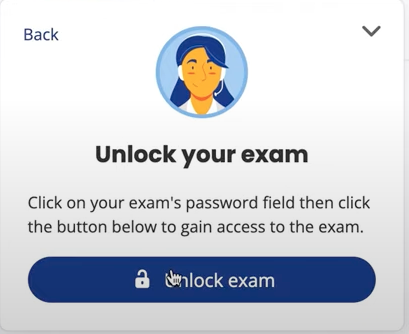
Begin and complete the exam.
Note: Be sure that you do not close the Honorlock pop-up during the exam as this will kick you out of the exam.
When you finish taking the exam, submit it. Then, you will either close the third-party tab or select the option to end Honorlock. At this point you can close the Honorlock pop-up to turn off Honorlock.

