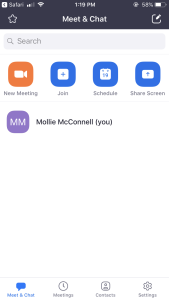You can download the Zoom mobile app for your iOS or Android device from the Apple App Store or the Google Play Store.
See the System Requirements for iOS and Android.
Log-in to the Zoom Mobile App
The following screenshots were taken on an iOS device but the steps are the same for an Android device even if the screenshots vary slightly.
Once you have downloaded the Zoom app on your device, open it and click Sign-in.
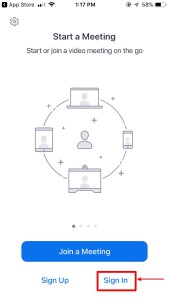
Click on SSO.
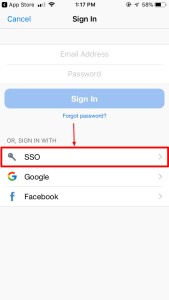
Type osu in the company domain, then click Go.
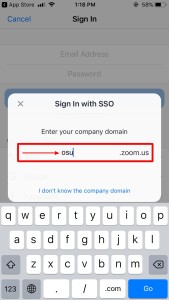
Log-in with your lastname.# and university password.
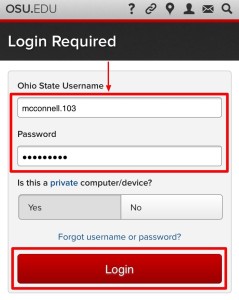
Click Open.
Note: Android users may need to click Launch Zoom in order to open Zoom.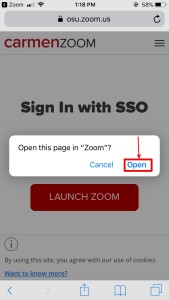
You will now be logged in to Zoom with your Ohio State account. It will look similar to the screenshot below.