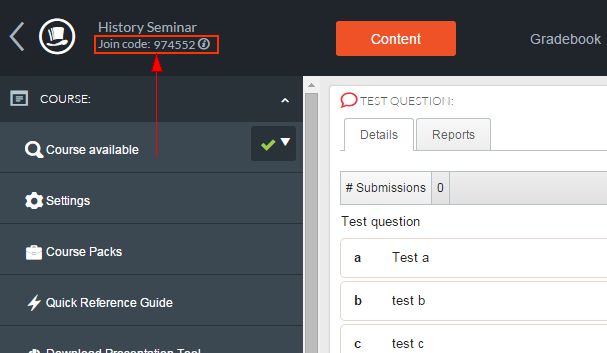
Top Hat FAQs
What is the "join" or "course" code?
Each course has it's own unique join code. The join code is your course number within Top Hat.
There are three places you might find the join code:
- The code is located directly after "e/" in the course URL.
For example, if the course URL is "https://app.tophat.com/e/762297", the course code is "762297". - The join code is visible in the upper-left corner of the Top Hat homepage, below the course name.
Image
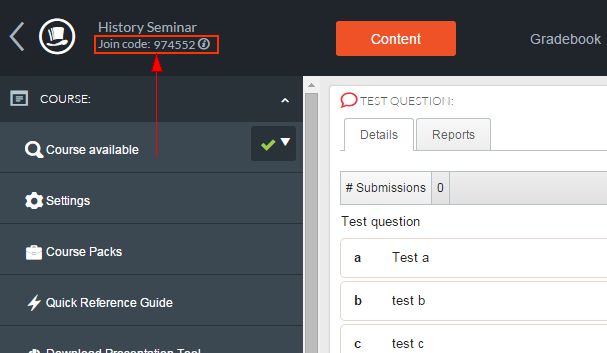
- Instructors can display the join code to students by clicking the Take Attendance button on the left-hand navigation.
Image
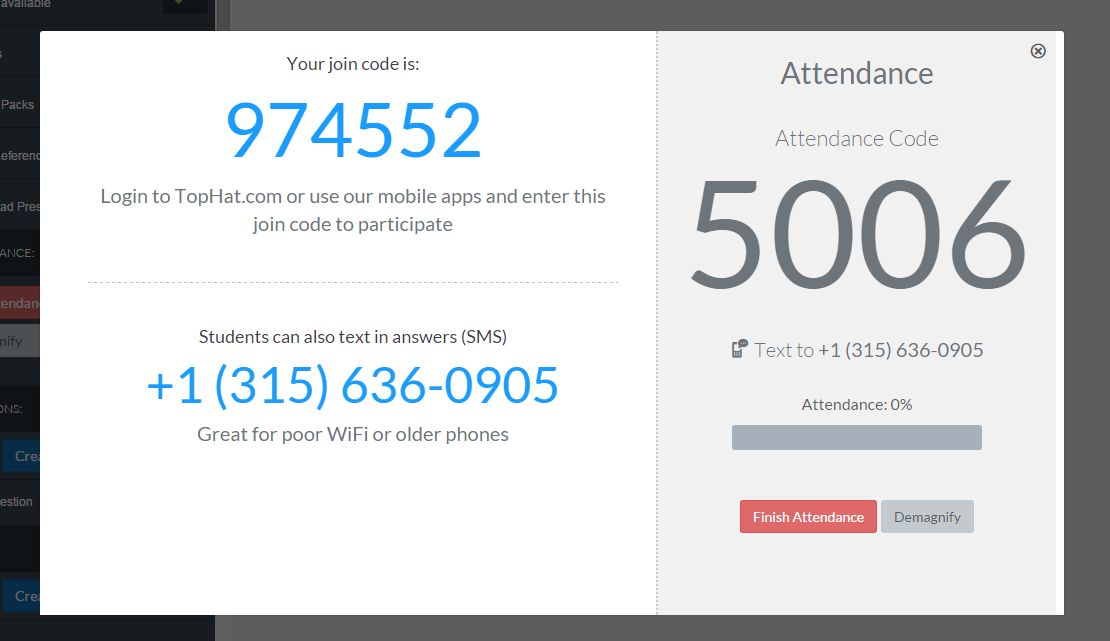
How do I add a co-instructor to my Top Hat course?
All co-instructors must already have created a Top Hat instructor account before adding them to your course.
- Log in at go.osu.edu/tophat
- Click on the desired course
- Click on the gear icon in the upper right-hand corner
- Click Add Professor
- Enter the co-instructor's email address
- Click Add Professor
- Click Save & Close
How do I add more Instructors to a Top Hat Course?
It is possible to have multiple instructors for a Top Hat course. To do so, the creator of the Top Hat course must contact Top Hat and provide the usernames of the additional instructors.
To contact Top Hat:
- Login to your Top Hat course.
- Click Support in the bottom-left corner of the course. A pop-up appears.
Click Submit New Support Request. A textbox displays.
Image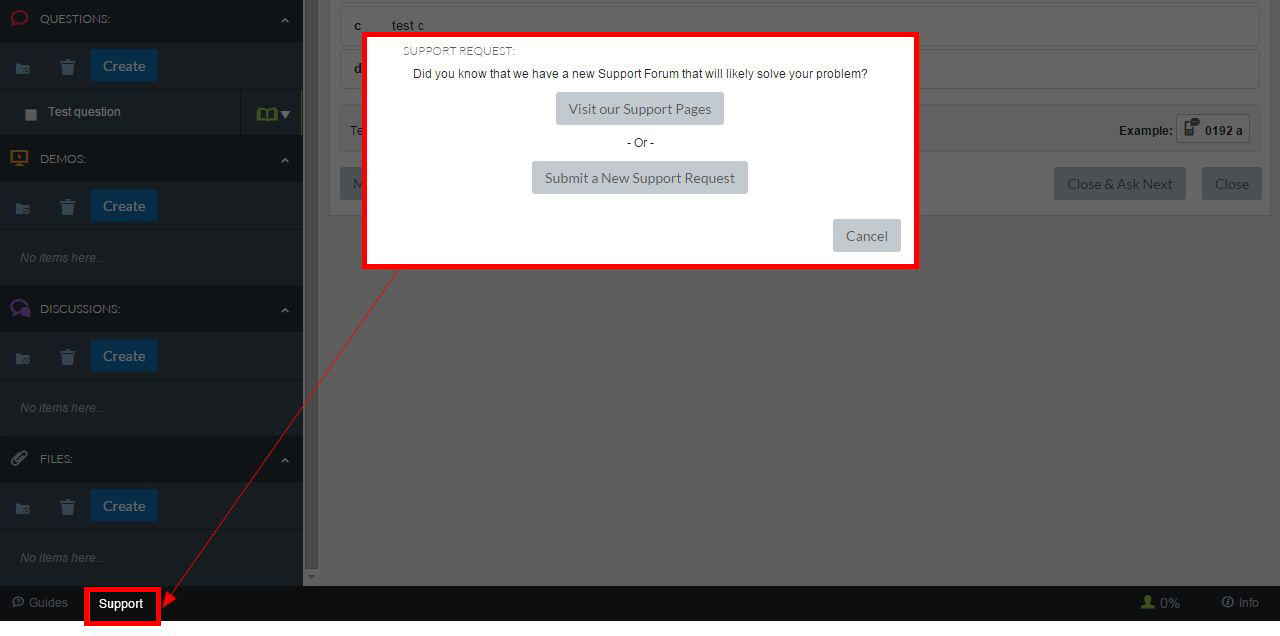
- Type your request, including the username(s) of the individual(s) you would like to add as Instructor.
- Click Submit.
Top Hat staff will notify you when your colleague has been added. The second instructor account does not display in the Students list.
How do I know I'm connected to Top Hat?
In the upper-right corner of the Top Hat course homepage, there is a wireless icon.
The number of bars and the color of the icon display to you the status of your connectivity with Top Hat.
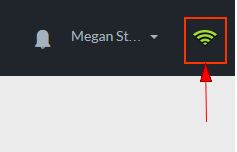
- Green (4 bars) - Full connection.
- Yellow (3 bars) - Temporary connectivity issues. The connection is established but might be slower than usual.
- Red (2 bars) - There is no live connection, however, the application is able to refresh every 5 seconds.
- Red dot (1 small bar or dot) - No connection.

