The following article is appropriate for those aware they require dual roles in Top Hat.
What You Need to Know About Dual Role Functionality
- Top Hat is not designed to support dual roles or switching between roles. However, in collaboration with Learning Systems Support staff, Top Hat has designed a work-around for those requiring dual role status. This is not recommended for general use.
- There are two common scenarios that may prompt the necessity of dual roles. See below for instruction.
- Graduate Teaching Associates who require instructor accounts to teach and student accounts to fully participate in courses.
- Instructors who would like student accounts to preview the student experience within their instructor account.
- Dual roles are accomplished through the use of Primary and Secondary Accounts.
- Primary accounts (e.g., those you create with your University lastname.# and password) always allow you to sync information between Carmen and Top Hat.
- Secondary accounts (e.g., those you create with an alternative email address), when an instructor account, will allow instructors to sync primary student accounts in the course when the course is connected to The Ohio State University. Secondary student accounts will not sync with between Carmen and Top Hat.
- Using the methods outlined below connect both accounts to The Ohio State University campus-wide license for Top Hat. If both accounts are not connected to The Ohio State University, then they will not be covered by the license and those with student accounts will be prompted to pay for Top Hat.
Instruction for Each Scenario
Use the following instructions to create the appropriate primary and secondary accounts.
GTAs Require Instructor and Student Account
For GTAs requiring dual roles, student accounts will be primary. This allows GTAs to participate in courses as students using Top Hat and expect their student information to sync between Top Hat and Carmen.
Creating a Professor (Secondary) Account
Since GTAs primary accounts use their University lastname.# and password, the following provides a work-around which allows both accounts to be covered by the University's license and sync to Carmen using the appropriate role. As an instructor, GTAs will need to connect to The Ohio State University in order to be covered by the University's license.
- Navigate to tophat.com
Select Sign Up. A pop-up displays.
Image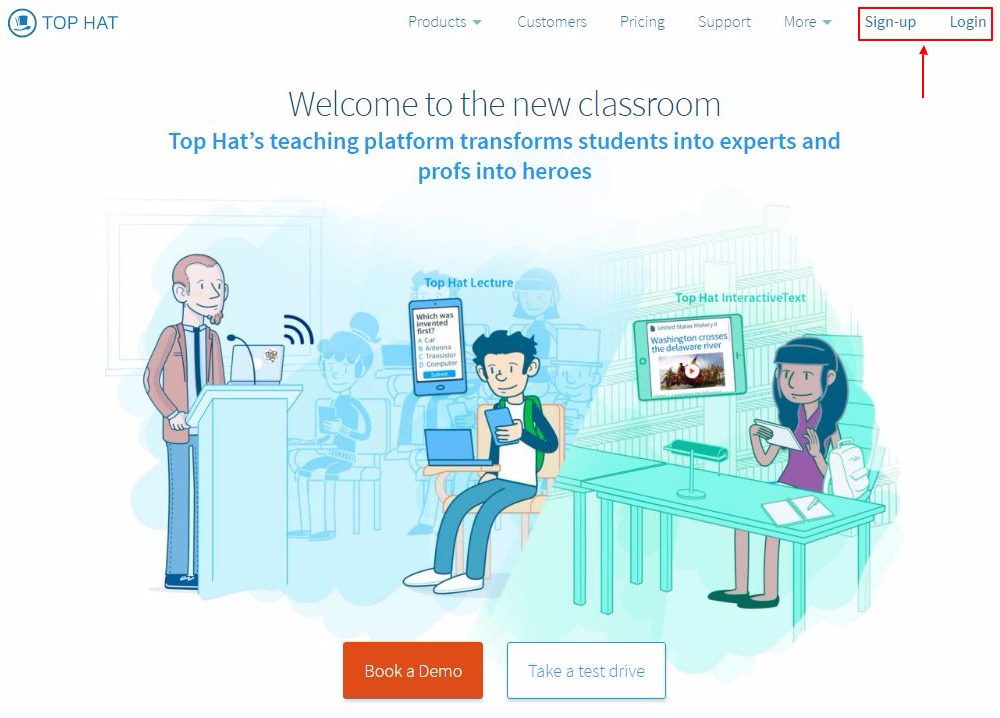
Choose Professor or Admin. You will then be prompted to select your School.
Image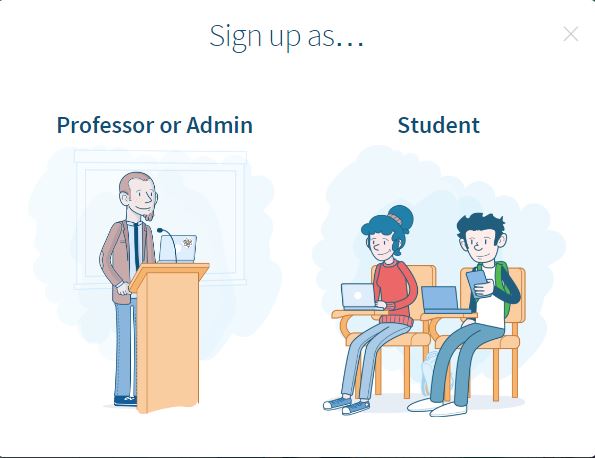
Select Ohio State University (SSO Bypass). This allows you to sign in without your OSU email address, since your OSU email address is already connected to your student account.
Image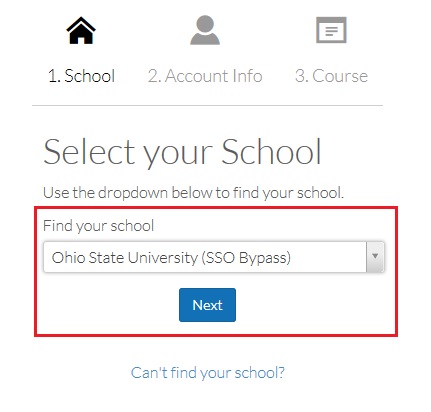
- Click Next. The Account Info section displays. Use your personal email address when creating this account and complete the required information.
- Click Next. The Course section displays.
- Enter your course information for your first course.
After creating your first course, click on the gear icon in the upper right-hand corner.
Image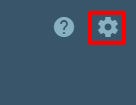
Click My Account.
Image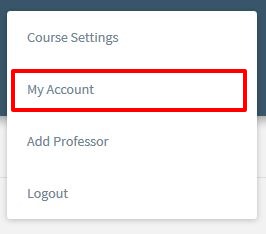
- Click School from the left navigation.
Change the school to Ohio State University.
Image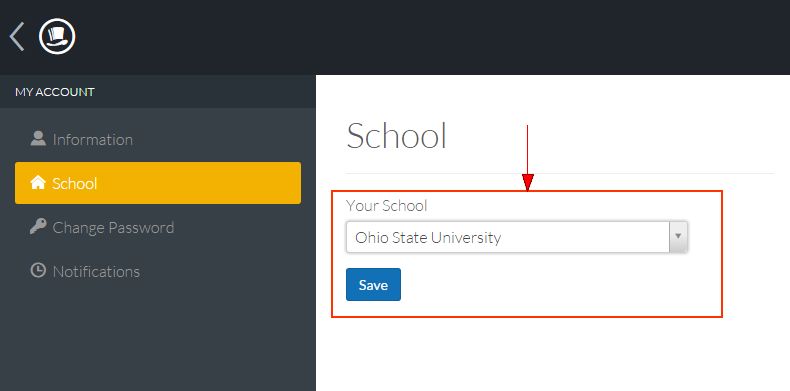
- Click Save.
When logging in to your instructor account
Navigate to go.osu.edu/tophat and select Ohio State University (SSO Bypass) as your institution. Use the personal email/password chosen above to sign in.
Instructors Require Student Account to Preview Student Experience
For Instructors requiring dual roles, instructor accounts will be primary. To create an instructor account, follow the First Time Login instructions detailed on the First Time Login and Course Creation guide.
Create Student (Secondary) Account
Since Instructor primary accounts use their University lastname.# and password, the following provides a work-around which allows both accounts to be covered by the University's license. Once a student account is created, instructors can join any OSU course without payment using the course join code.
- Navigate to tophat.com
Select Sign Up. A pop-up displays.
Image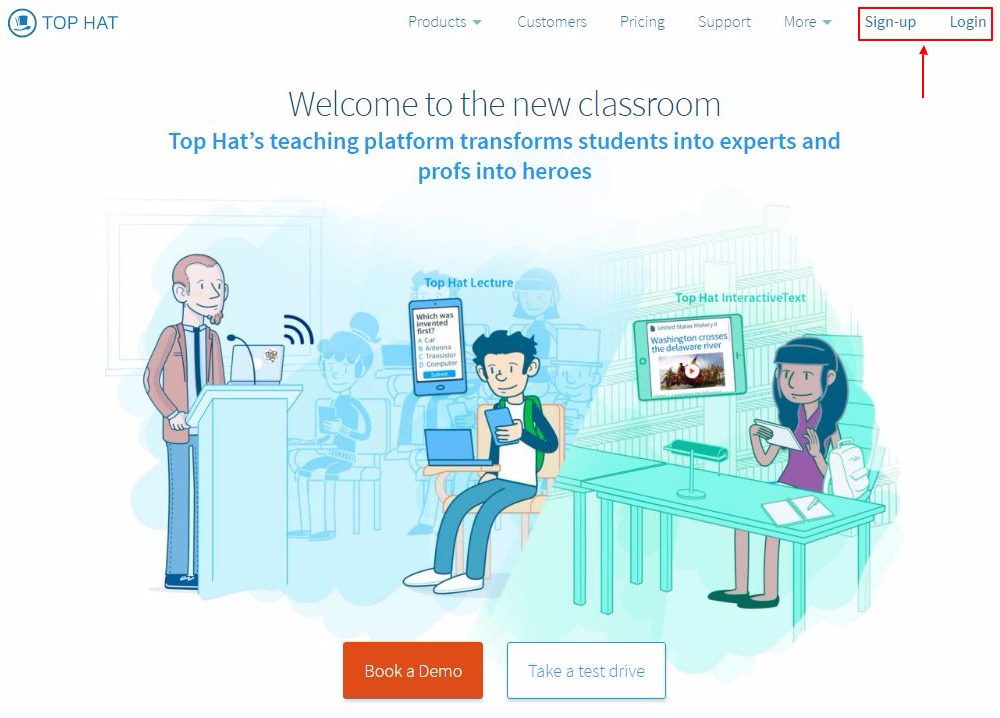
Choose Student. You will then be prompted to select your School.
Image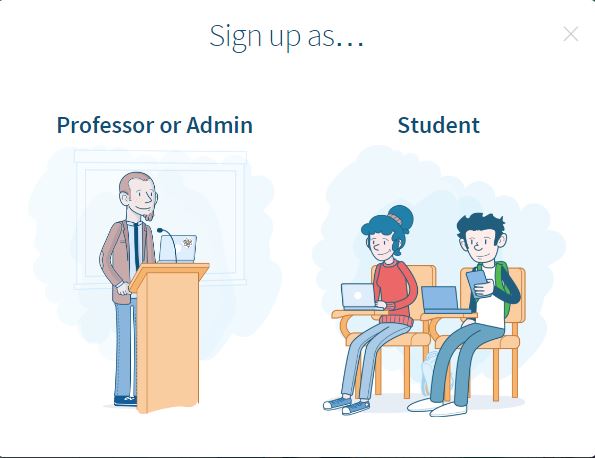
Select Ohio State University (SSO Bypass). This allows you to sign in without your OSU email address, since your OSU email address is already connected to your instructor account.
Image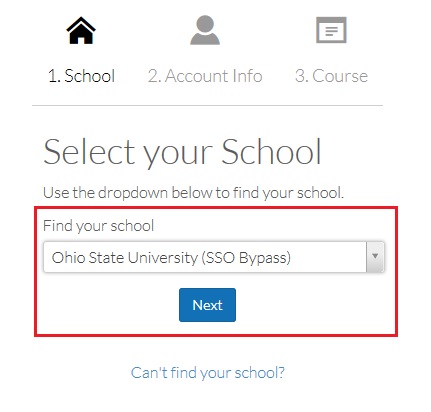
- Follow the prompts to input your personal email address when creating this account.
- Once the sign up process is complete, manually add the course you would like to preview.

