An updated version of the Top Hat integration has been added to CarmenCanvas as of the Autumn 2023 semester. This updated integration provides more security and a richer feature set than the previous integration, now referred to as the Legacy LMS Sync. Some of these additional features include a Top Hat course navigation menu item, deep linking content, and automated roster and grade syncing. You can read more about these features in Top Hat’s Quick Start Guide.
- Login to Top Hat at go.osu.edu/tophat.
Locate the course on your Top Hat home page, click Settings.
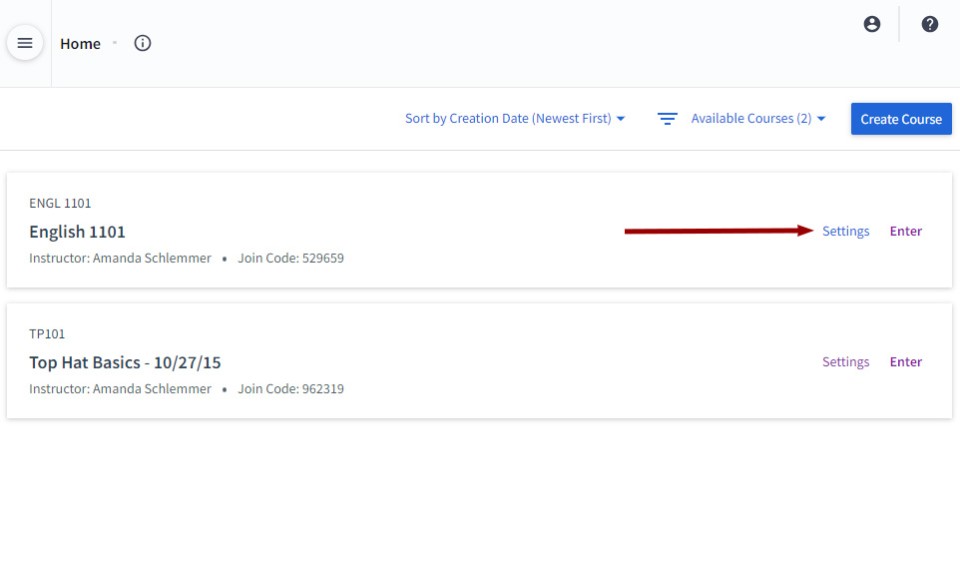
Select Legacy LMS Sync, then click Disconnect.
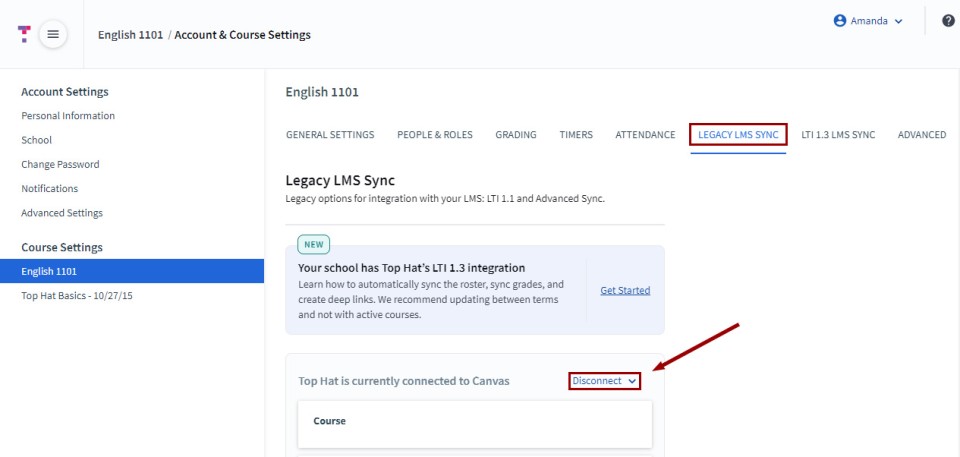
The Disconnect LMS Options will appear with three checkboxes:
- Stop Top Hat from syncing this course with your LMS going forward (selected by default)
- Disenroll all students and remove student grades from this Top Hat course
- Remove all Top Hat columns and data from my LMS for this course
Select all three checkboxes on the screen. The first checkbox is selected by default. We recommend selecting the other two checkboxes even if you don't have student enrollments or data yet this term.
Click Disconnect once you have made your selections.Image
Your Top Hat course is now ready to connect to CarmenCanvas using the new Top Hat 1.3 integration.

