Adding this widget will allow your visitors to subscribe to email notifications that are sent when you publish new posts.
To add the email subscription widget:
- Login to u.osu.edu.
- Click Appearance from the left-side Main Menu.
Select Widgets from the displayed menu.
Image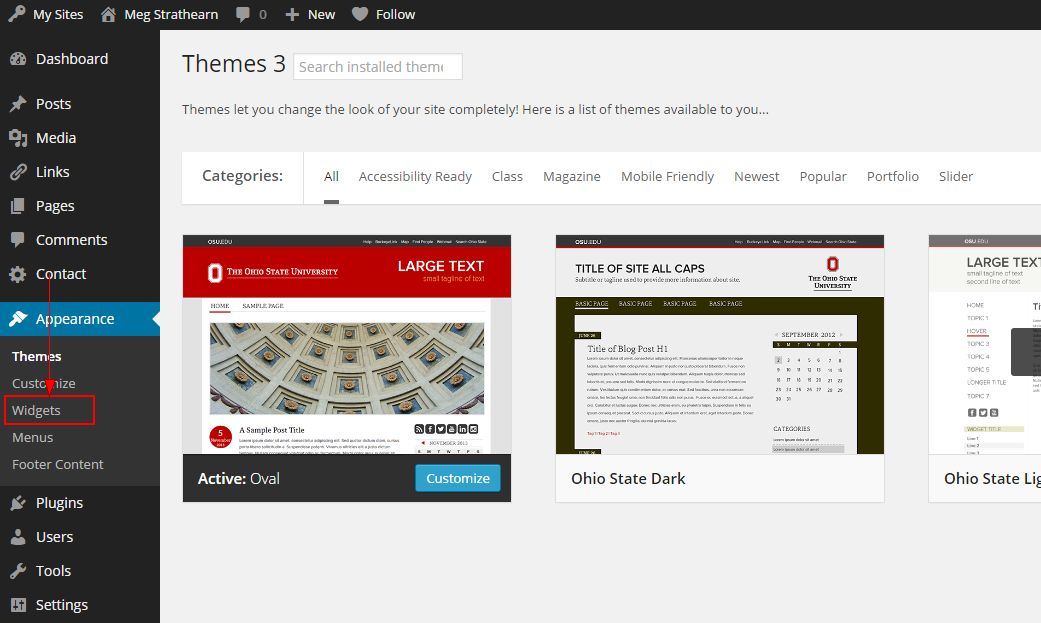
- From the available widgets list, scroll down to the bottom and click on Subscribe by Email.
Hold down the button on your mouse and drag the widget up to the top right of your browser until you see the Sidebar. To place the widget, release your mouse button while hovering over top of where you would like it to appear on your widget sidebar.
Image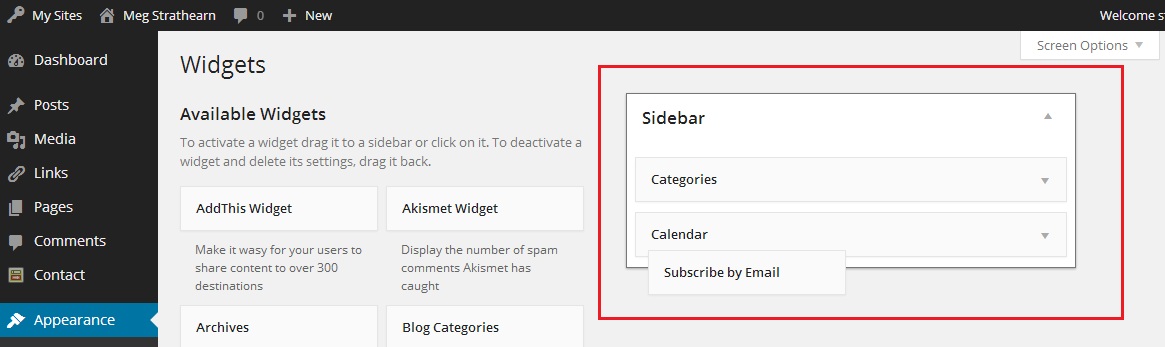
OR
Select the widget and click Add Widget.Image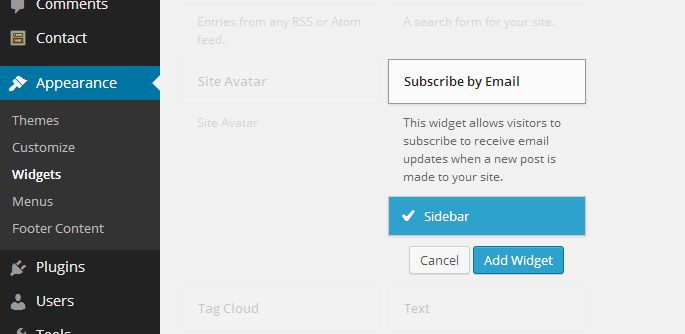
Type in the text you want your visitors to see and press Save.
Image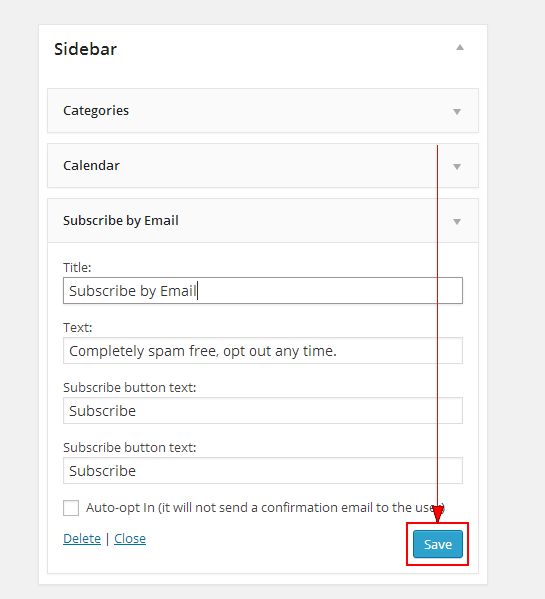
When you visit your site, you will see the Subscribe by Email widget located on the side of all pages. Your visitors can now enter an email address and press subscribe to begin receiving email updates every time you add a post or page to your U.OSU site.

