Grading Schemes
Before transferring final grades to the Faculty Center, be sure the letter grades in your grade scheme are appropriate for the grading basis for your course.
The OSU Standard Scheme A-E is set up as default in all courses. You can change to a custom scheme if you wish to associate a different percentage range with each letter. See How do I use grading schemes in my course? for more details.
View Grading Schemes
-
Open your Canvas course.
-
Click Settings.
-
Click the Course Details tab.
-
Click the "view grading scheme" link. The View/Edit Grading Scheme pop-up displays.
Image -
If you want to use something other than the OSU Standard Scheme, click Select Another Scheme or Manage Grading Schemes to create your own scheme.
Image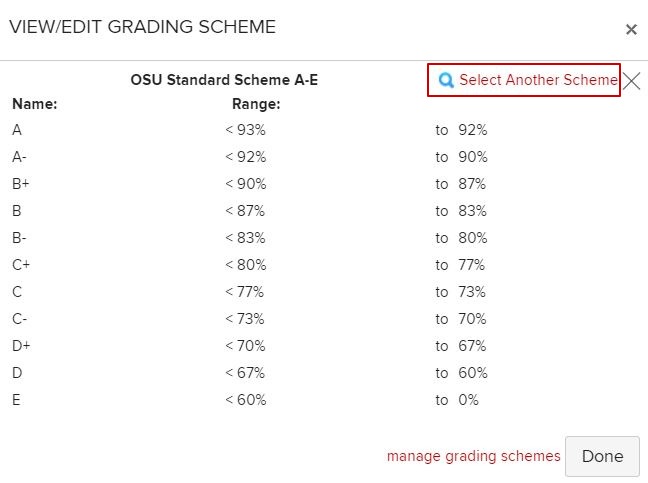
-
Choose your preferred scheme.
-
Click Use This Grading Standard. You will return to the View/Edit Grading Scheme window.
Image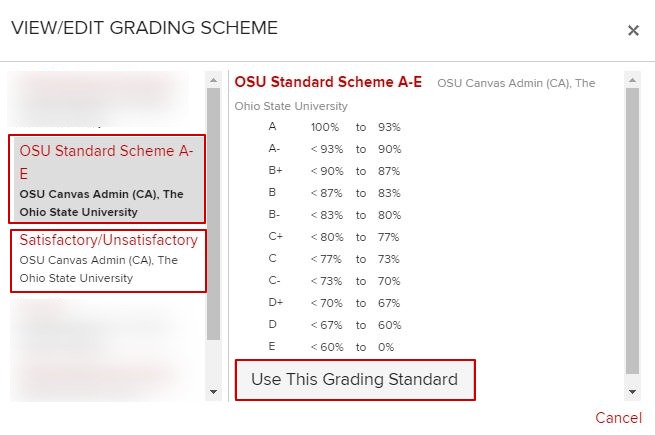
-
Click Done.
-
Be sure to click Update Course Details on the Course Details page before exiting.
-
Once you complete your final grade calculations, you are ready to begin the process to transfer grades to the Faculty Center.

