Canvas users can access Files (documents, images, media, and so on) in three areas:
- Course files are those which are used in the course. Instructors can upload course files, syllabi, readings, or other documents. Items uploaded to the Files area can then be linked in Modules, Assignments, or Pages. Students can only see course files directly if the instructor has made the Files area available in the course navigation menu.
- User files, which are accessible via the user’s Canvas profile. User Files include anything an individual has uploaded, including: Profile pictures, files uploaded to discussions, and similar user-specific files. Files submitted to graded assignments will also be visible here, in class-specific read-only folders. If a user has direct access to course files, they will also be visible here.
- Group files, if a user is a member of a Canvas group, are accessible from the group itself and in the User Files area. Individuals enrolled in the group are the only people who can see these files.
Files Quota
Quotas dictate available storage space for a Canvas user, course, or group. Default quotas are:
- User files – 100 megabytes
- Course files – 750 megabytes
- Group files – 500 megabytes
Instructors should review additional information about course file quotas and storage best practices.
You can see your files quota at the bottom of the screen in your own personal files and within your course files page:
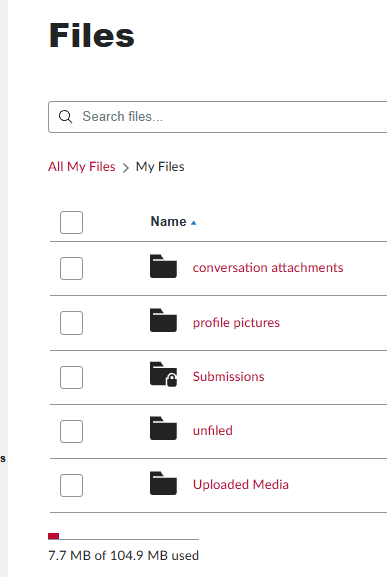
Course Files
By default, the Files area in courses is visible to students. Instructors can easily remove Files from the student view of the course menu, if desired.
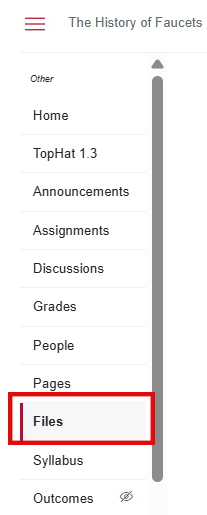
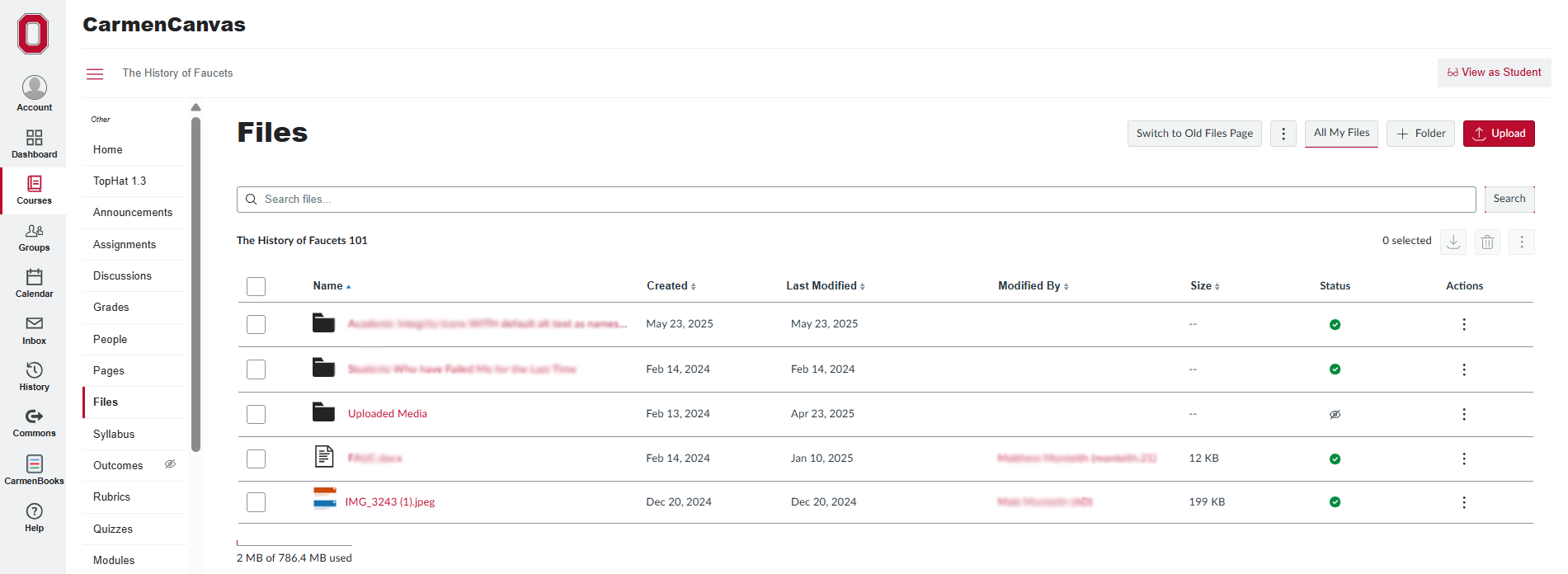
To view options to manage Files, you can do one of the following:
Click the checkbox next to the file title to select it. The options in the upper right-hand corner will no longer be greyed out.
Image
Click the three dot menu for options to rename, download, edit permissions, move, or delete the file. You can also select the download, delete, and options buttons above.
Image
To edit permissions, click either of the three period buttons, after selecting a file. Then click Edit Permissions.

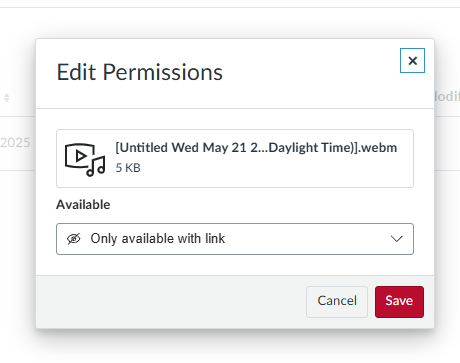
See the Canvas Instructor Guide more information on Files
User Files
User files are in your user account and include profile pictures, uploaded assignment submissions, and other files uploaded to your personal Canvas file storage area.
User files cannot be used as course or group content. If you have uploaded shared material to your user files area, you can move them to your course or into your group files.
To locate your user files:
Select Account from the global navigation
Image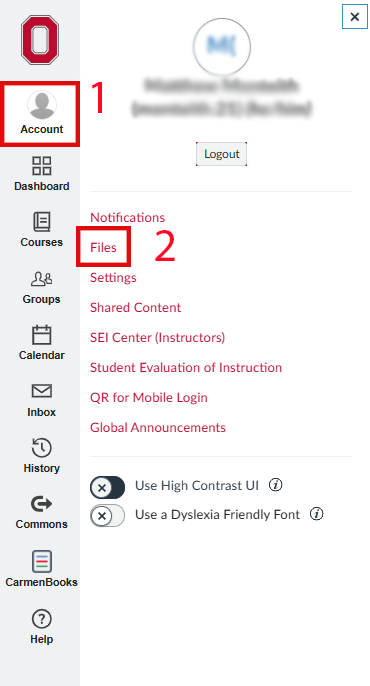
- Select Files.
- You will see all files associated with your user account.
Open the My Files folder to see folders for attachments, your profile picture, and other uploads.
The Submissions folder will open to show a folder for each course in which you have submitted files to assignments. These files are read-only but can be downloaded. The list of files also provides date-stamp evidence of when you submitted a file-upload assignment.
Group Files
If you have an instructional role in a course, or if your instructor has left the Files area available to students, you will see your course folders displayed below your user files. Group folders display below the course folders if you've been added to a group.
You can also view group files directly from the group. You can drag and drop files from your user files into a group folder.

