Issue
When CarmenZoom Cloud Recordings that are imported into Mediasite using the scheduling integration, the audio transcript is imported too. The audio transcript should be displayed as closed captions in the Mediasite presentation automatically, but they are not.
Work-around
The imported audio transcript file can still be used for closed captions, there are just a few extra steps.
- Login to your MyMediasite Portal.
- Choose the presentation.
Click Edit Details.
Image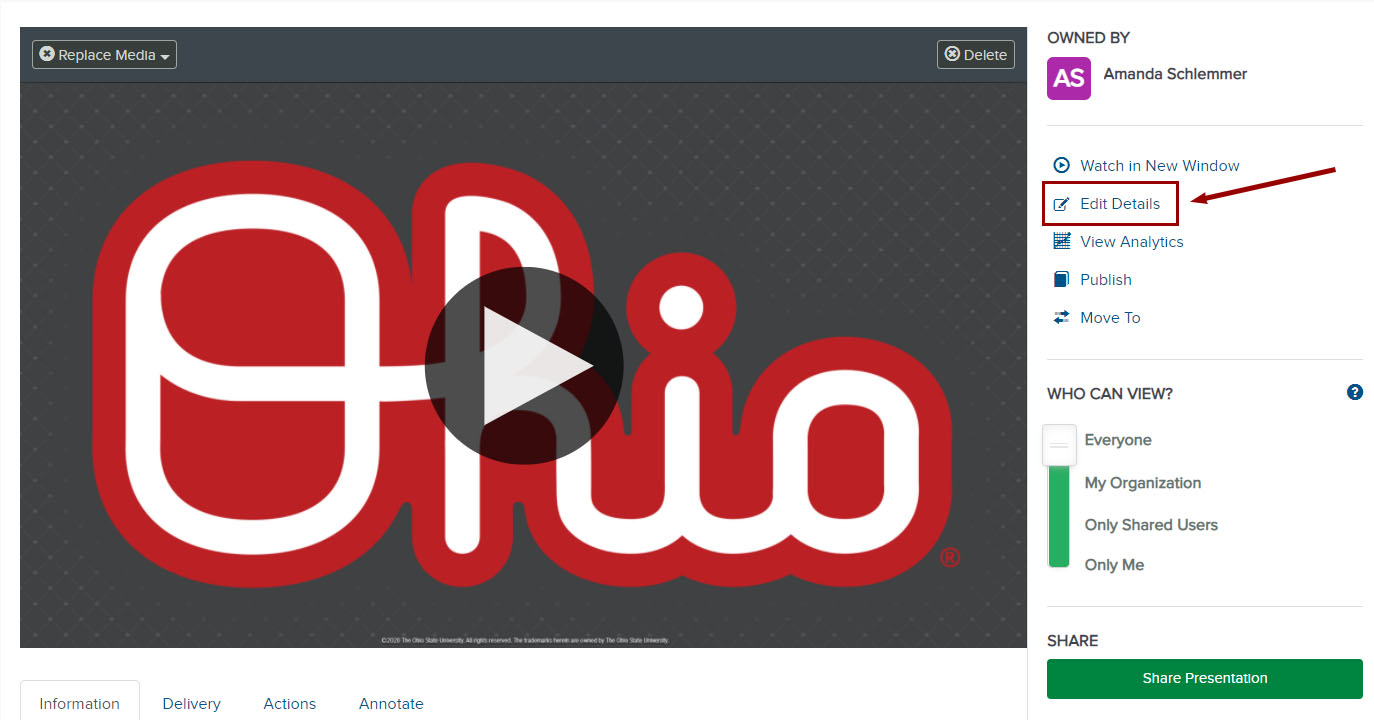
Select the Delivery sub-tab. Under Audio Transcriptions, Choose a Provider for Captioning will be selected by default, with Zoom Automated Captioning listed as the provider.
Image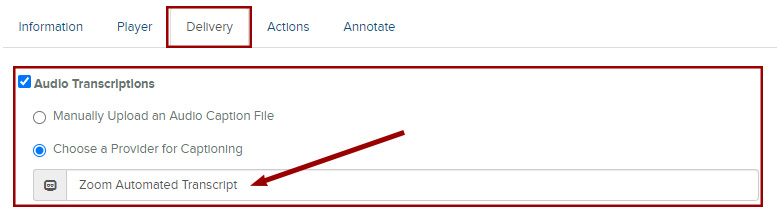
Switch to Manually Upload an Audio Caption File. Do not select a file to upload, leave the Caption File field blank and save the presentation.
Image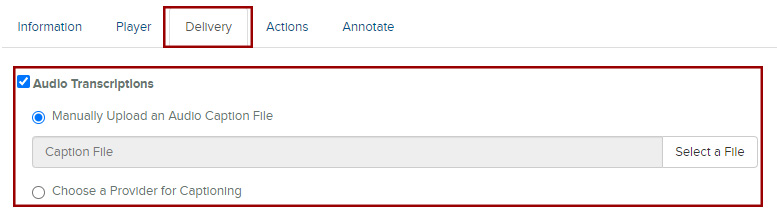
Once you are back on the presentation information page, click on the Delivery tab. Under Audio Transcriptions, you'll see that Zoom transcript file (meeting name.vtt) is now listed as the source for manual captioning.
Image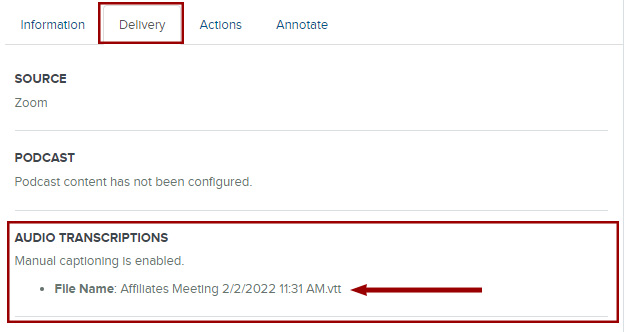
- You can now edit and view the captions for your presentation as usual.

