Portfolios are a type of project available to use within PebblePad’s Get Creative tools. By default, the individual pages created within a Portfolio are not available as stand-alone Assets in your Asset store.
However, users can make pages created within a Portfolio project viewable as individual Assets that can then be shared or used separately from the Portfolio.
Portfolio projects cannot be added to workbook Placeholder pages. You will need to follow the steps below to convert it to a Page that is visible outside the Portfolio.
To make an individual Portfolio page visible as a separate Page Asset:
- Go into the Portfolio.
- Go to the page you want to make available as an individual or stand-alone Asset.
In the top right, click Properties.
Image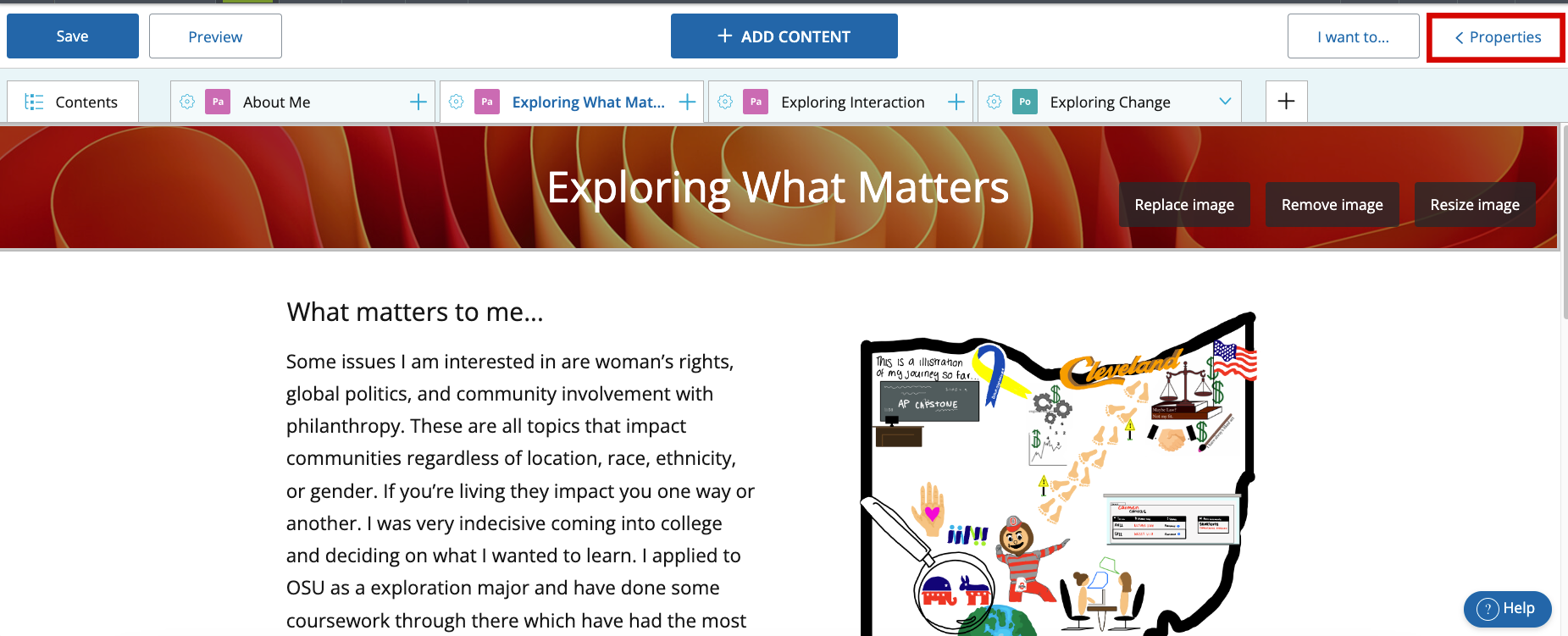
- Select the Page tab.
Under the Reuse pages section, check the box to Make current page visible in your store.
Image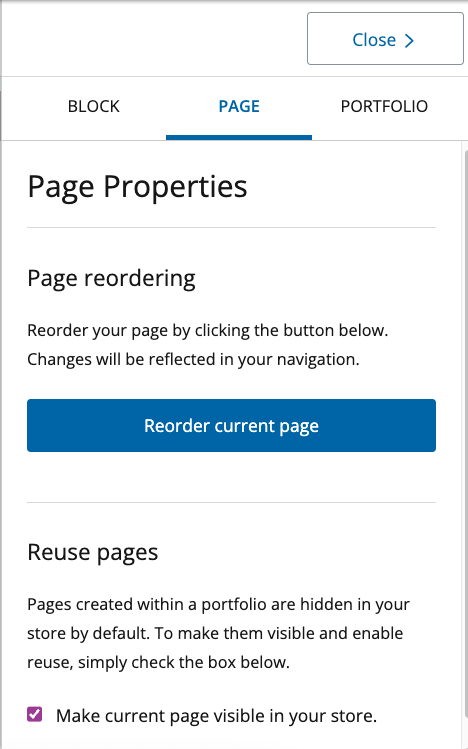
- You can then go to your Asset Store and find the Page as an Asset.
- After making the page visible, you can include the individual page within a Workbook Page placeholder or use as a page anywhere Pages can be used within PebblePad. You can also share the page as an individual Asset.
It’s important to keep in mind that the Portfolio page and the newly visible page are the same Asset. Any change made to the page either in the Portfolio or the individual Page form, will change in the Asset in both views.
If you need to make changes to the Page but don’t want them to be pushed into the Portfolio (or vice versa), you should make a copy of the new page before making the changes.

