One of the main uses of PebblePad is to create projects within the tool. This can be done through the Get Creative space. Users can create as many projects as they want and they can be multimodal (contain many different types of media files, etc.)
Accessing Get Creative Space
There are two ways to access the Get Creative tools:
Through the tile on the Pebble+ Dashboard.
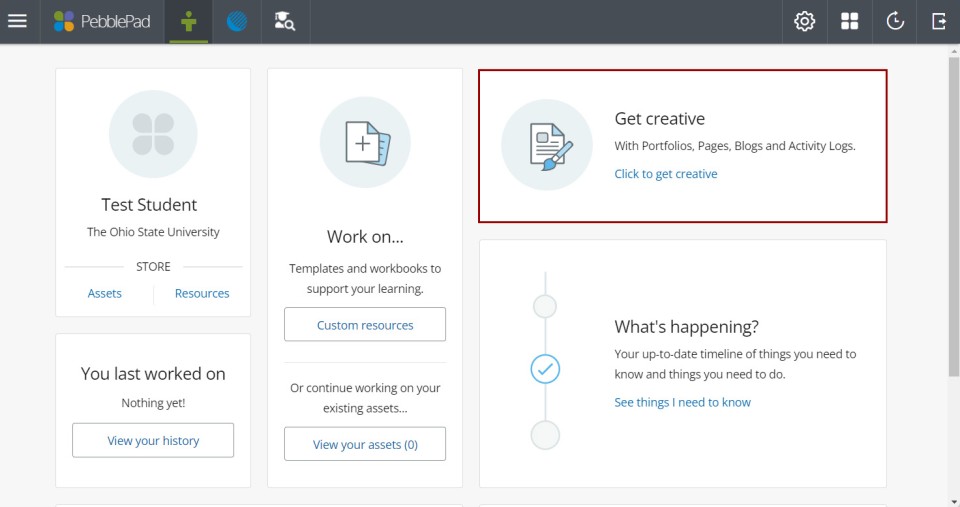
Through the main (burger menu), under Get Creative.
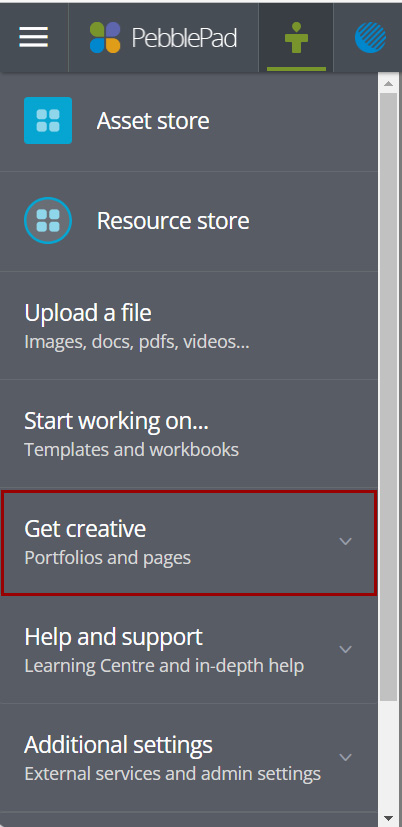
Get Creative tools
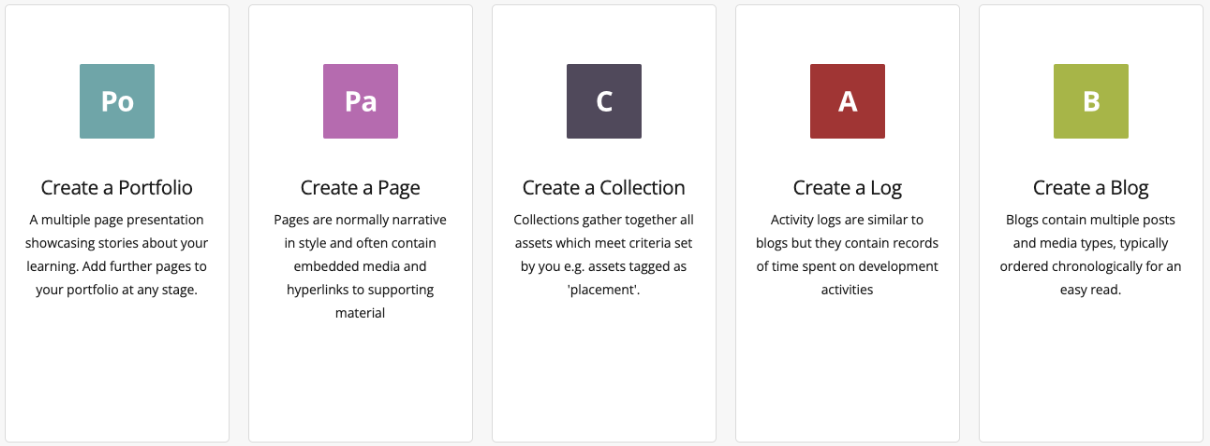
Create a Page
A PebblePad Page is single-page, evidence-based website, used to present stories about your activities, learning, personal profile, or any other number of topics. Create a page can be used for About Me Pages, showcase pages, etc.
Create a Portfolio
A PebblePad Portfolio is a multiple page presentation made up of two or more Assets, typically Pages. Portfolios act a little like portfolio 'binders' allowing additional pages to be added, edited, or removed at any time. Other Assets and templates can be added as pages to a portfolio making it a very flexible way to collate information and evidence.
To access the Portfolio section:
- From Get Creative on the Home Page or the Burger menu, select Portfolio.
- The canvas will open ready for you to begin building and editing the first page.
For directions on creating a portfolio, see Managing Portfolio pages.
Create a Collection
A Collection is a list of assets brought together based on specific search criteria, for example, tags, Asset type or date range. Collections can be either static or dynamic. A static collection is one where you add or remove Assets manually. A dynamic collection has defined criteria; as you add new assets to your Store which fit these criteria, they are automatically added to the collection. This is an excellent way of aggregating assets for presentation. For directions on creating a collection, see Collections.
Create a Blog
Blogs allow users to record any time-based or ongoing activity such as a project or a placement. Blogs are made up of posts or other records and these are displayed in chronological order. For directions on creating a blog, see Creating a blog.
Activity Log
The Activity log allows users to set target hours or required points needed to complete a project or endeavor. Users aggregate Assets they have created as evidence, or they complete pre-set templates describing activities, events, or other skill-building tasks.
Any Asset can be added to an Activity log and, similar to a Collection, users can automatically link Assets that meet certain criteria or tags. For each Asset or template, users add the time spent on or the points earned for completing the tasks. The Activity log maintains a running total, time spent, or points earned enabling the user to track progress towards the specific target.
For example, a user could record placement hours, time working in a lab, professional development workshops they’ve attended towards a certificate, or other programmatic systems of evaluation. Activity logs are often used to demonstrate activity over a given time span.
Note: PebblePad has always been designed to meet the needs of the widest possible range of users, including those who may require assistance. For more information about PebblePad accessibility statement, please visit Accessibility in PebblePad.
Sharing Get Creative projects
Projects created in the Get Creative tools become user assets. By default, Assets are private unless you choose to share. See the Sharing an Asset guide for more information.

