PebblePad is an application used to develop digital portfolios (ePortfolios) and curate and manage evidence of reflection, learning, assessment and professional development. Ohio State has adopted PebblePad to support the university’s general education (GE) program. However, PebblePad is available for instructors to use in any course.
Login to PebblePad
There are two ways to login to PebblePad: through CarmenCanvas by clicking on the PebblePad link in the Carmen navigation menu or by logging into the Ohio State Portfolio landing page.
Login through Carmen
- Navigate to the course in Carmen that will be using PebblePad.
From the course homepage, click the PebblePad link in the course navigation on the left-hand side of the screen.
Image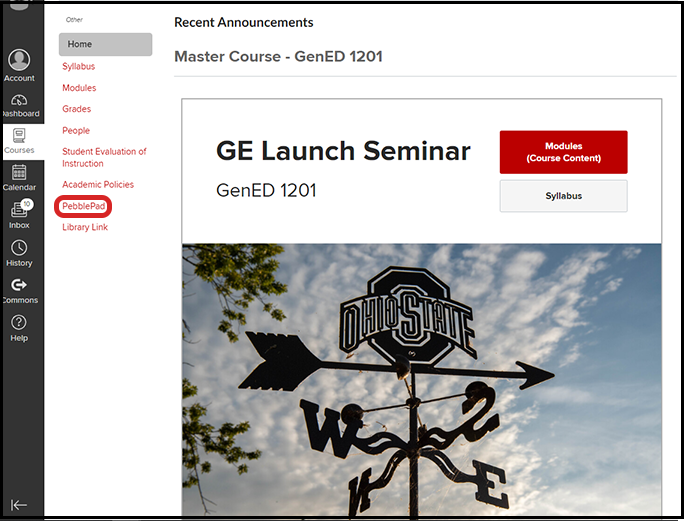
You will automatically be redirected to PebblePad where you will see a video. Click the checkbox for OK, Got It to dismiss the introductory video the next time you log into PebblePad. You can also scroll to the top of the video and click the X to close the video and proceed to the Pebble+ Dashboard.
Image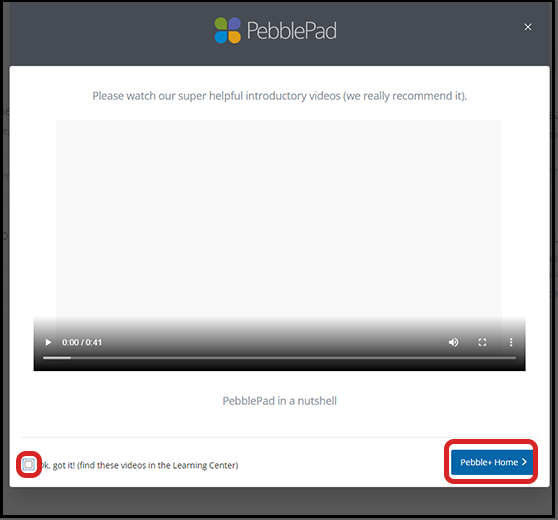
Click Pebble+ Home to proceed to the Pebble+ Dashboard (also referred to as Pebble+ Home Page).
Image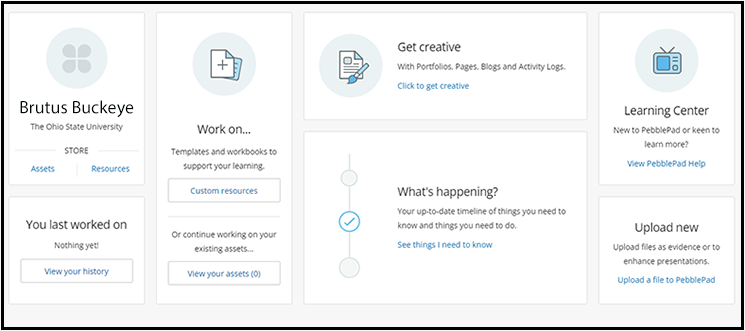
Login through the ePortfolio landing page
- Navigate to the Ohio State ePortfolio landing page.
Click Log in to PebblePad. You will be redirected to the Ohio State authentication screen if you have not logged in to a university resource prior logging in to PebblePad.
Image
Enter your lastname.# and university password, then click Login.
Image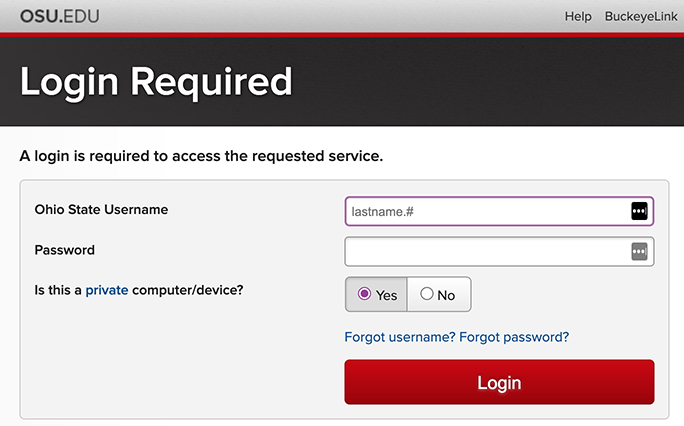
You will automatically be redirected to PebblePad where you will see a video. Click the checkbox for OK, Got It to dismiss the introductory video the next time you log into PebblePad. You can also scroll to the top of the video and click the X to close the video and proceed to the Pebble+ Dashboard.
Image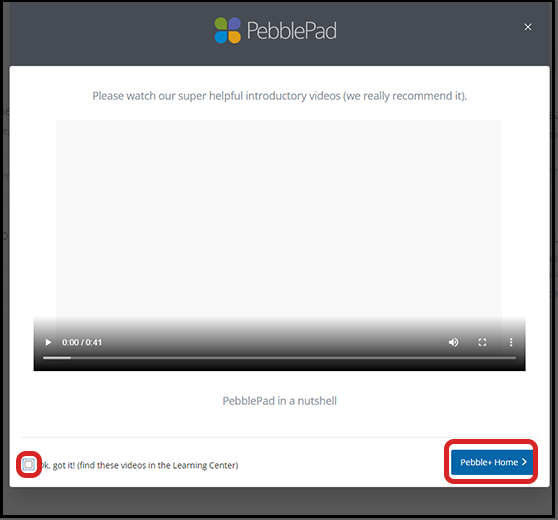
Click Pebble+ Home to proceed to the Pebble+ Dashboard (also referred to as Pebble+ Home Page).
Image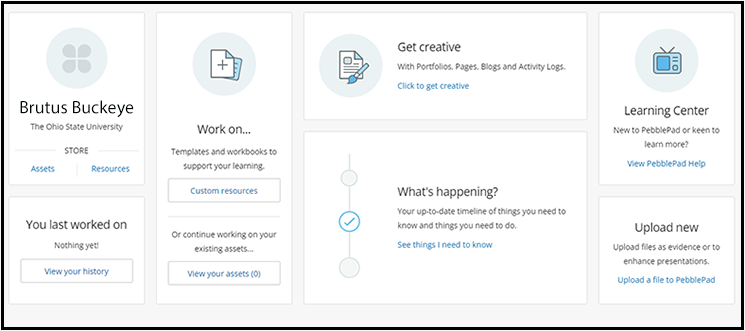
Get Help
Learning Systems Support is available Monday through Friday, 8 a.m. - 5 p.m.
- Phone: (614)-688-4357 (HELP)
- Email: eportfolio@osu.edu
PebblePad’s help is built into the system. Go to the Learning Centre for ‘how to’ tip sheets and videos. The rest of the help is contextualized and found within the system.

