PebblePad refers to two systems: Pebble+ and Atlas. Both systems are viewable to all users, but Pebble+ is the student-focused system while Atlas is designed for administrators.
Once you login to PebblePad for the first time, you’ll be taken to the Pebble+ Home page, also referred to as your Pebble+ Dashboard. The tiles on the Home page can be used to access the different features of the tool including the Get creative space where you can create new projects and the Store where you can curate and manage Assets. Additionally, the Burger menu in the top left corner is a quick way to move through the main parts of Pebble+ from anywhere in the system.
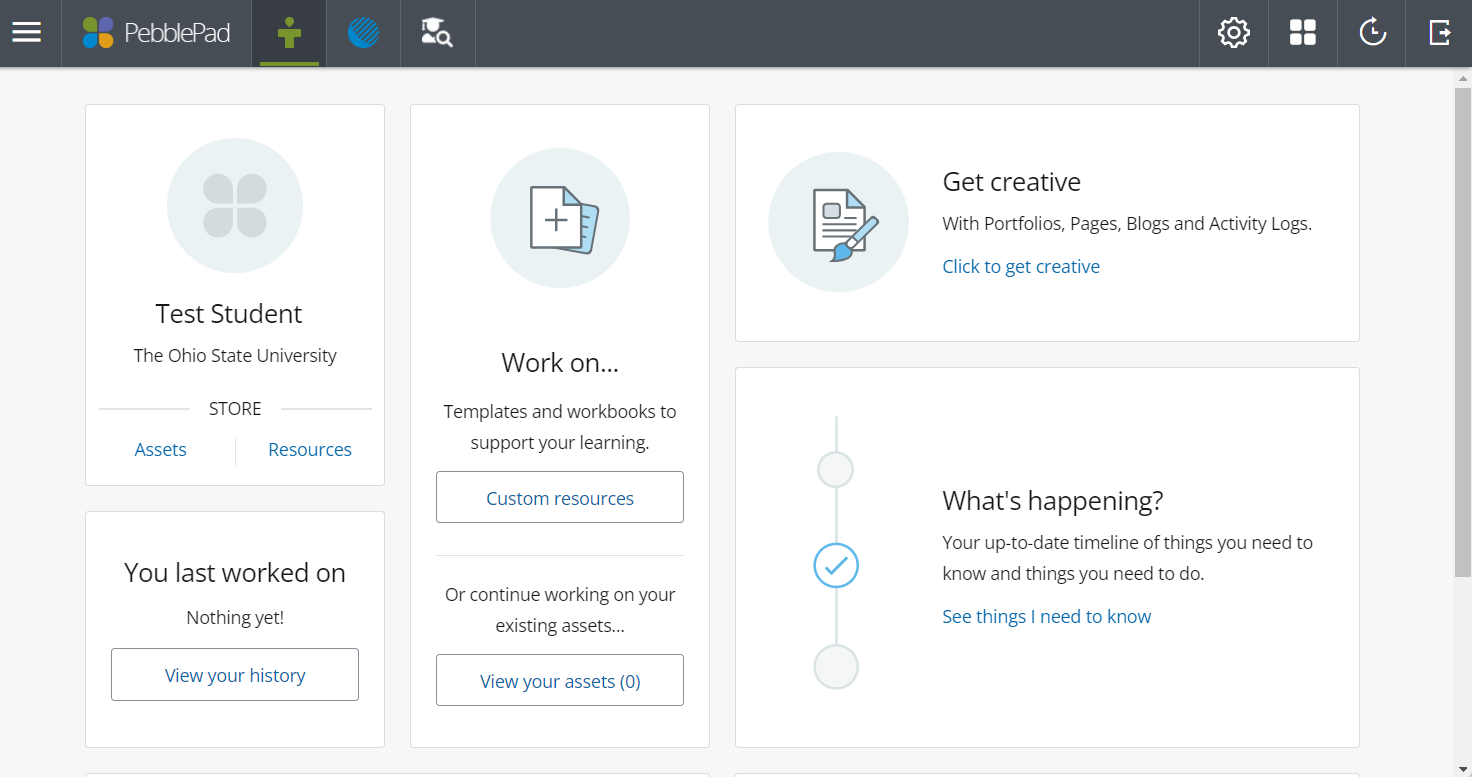
To move throughout the different parts of the PebblePad system, you’ll use the navigation bar at the top of the page.
Burger menu icon- Opens a side menu with access to many parts of Pebble+ (learn more about the burger menu).
PebblePad logo - Returns you to the homepage of the product that you are in.
Pebble+ icon - Takes you to the Pebble+ homepage.
Atlas icon - Takes you to your Atlas dashboard.
Ohio State TLRC PebblePad icon - Takes you to the Ohio State Teaching & Learning Resource Center PebblePad help page.
Search icon - Opens a search tool in the sidebar where you can perform a keyword search for items in your Store.
History icon - Opens a list of the things you have been working on recently so that you can easily select and return to any one of these.
Logout icon - Log out of PebblePad. This is especially important if you are working on a computer that is likely to be used by others. You should always log out if you are intending to continue using PebblePad on a different device or machine.

