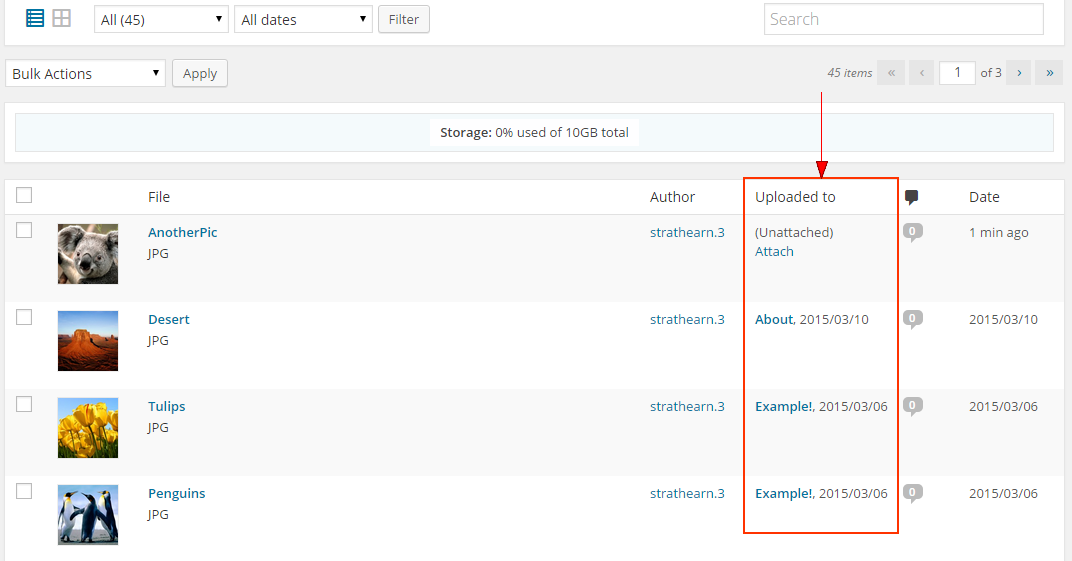Images are stored, and can be managed in the Media Library.
Upload / Manage Images in Media Library
- Login to u.osu.edu and navigate to the dashboard of the site that you would like to edit.
- Click Media in the left-side Main Menu.
Image
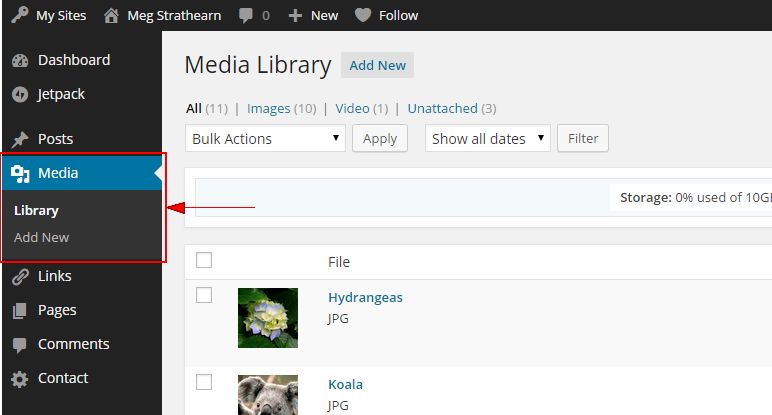
- Choose Library to view the entire Media Library.
Below the Media Library header, you can sort the images by: All, Images, Video and Unattached images. Hover over any image to display additional options: Edit, Delete Permanently, View.Image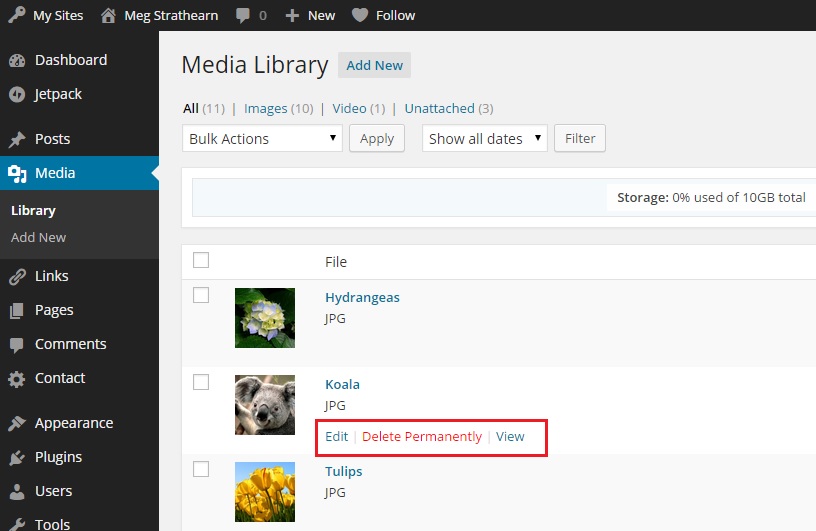
- Click Add New to upload new images.
- To bulk delete images, select the image(s) you'd like to delete.
Select Delete Permanently from the Bulk Actions drop-down. Then, click Apply.Image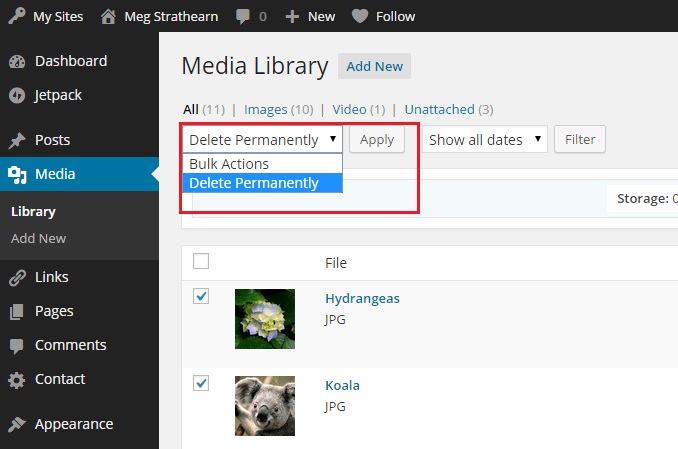
- [As Needed] Attach images to a post or page from the Uploaded to column. Click Attach and choose the post or page to which you would like to attach the image.
If already attached, the original post to which the image was attached displays in this column.Image