After you login, you will notice three major components on the page that allow you to navigate your site: the admin toolbar (top), the left-side main menu (left), and the dashboard (main body of page). Each section is described below.
Admin Toolbar
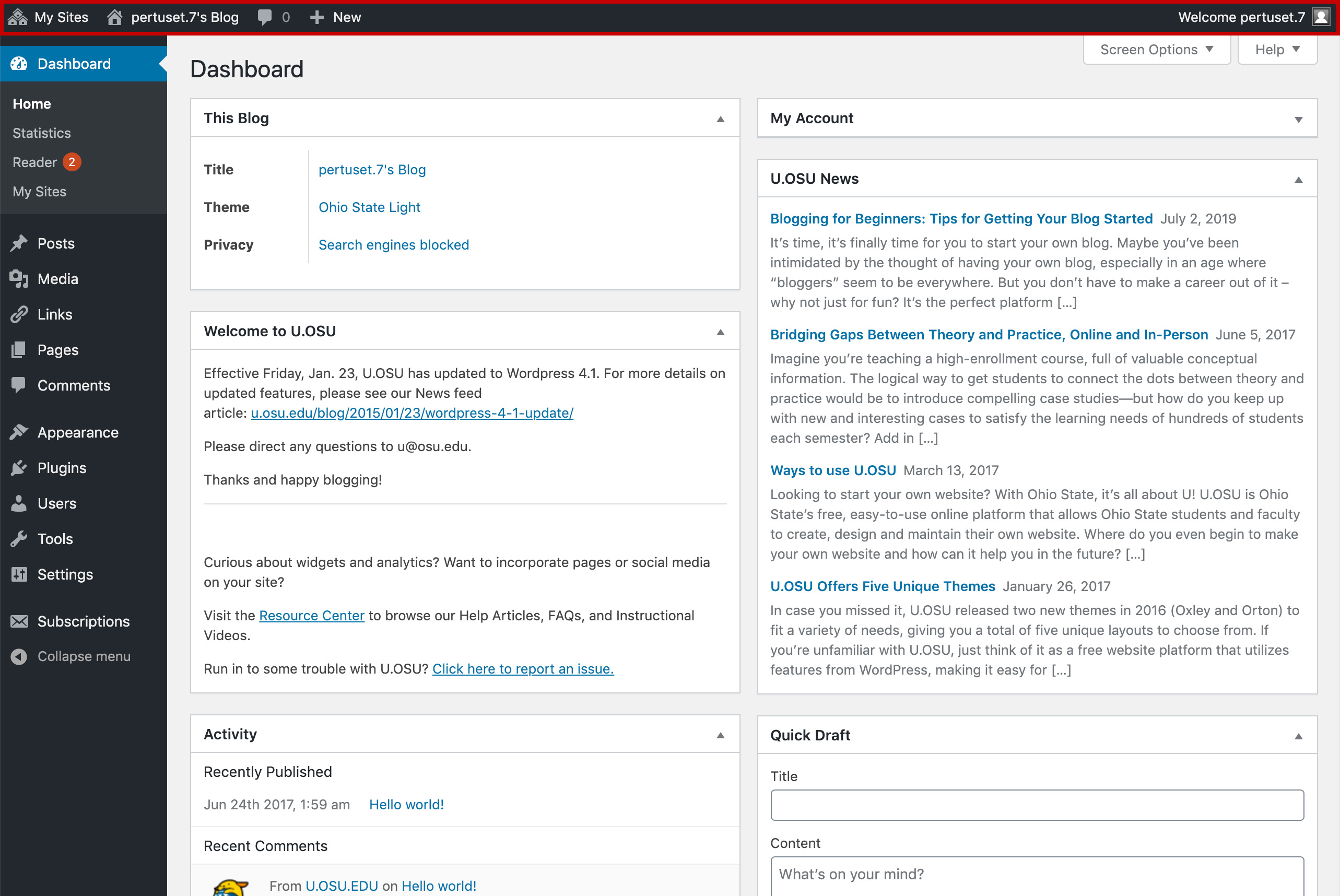
The admin Toolbar at the top of the screen allows you to navigate to different areas inside your site(s) and profile information. It will be available regardless of where you are in the site. From left to right, you have the following options:
- My Sites – When you hover over the My Sites link, you will see the list of sites that you own. Click My Sites to view the My Sites page and create a new site, or choose a site you wish to navigate to from the list.
- Name of current site – The name of the site you're currently editing or previewing will appear. From editing mode, click the name of the site to preview it. From preview mode, click the name of the site again to go directly to the site's Dashboard page.
- Comments – The comment bubble will indicate all new comments for the site you're currently editing. Click the comment bubble to go directly to the Comments page.
- + New – Hover over the + New button to see its submenu. The submenu allows you to quickly add posts, media, links, pages, or users to the site.
- Welcome – Hover over the Welcome button on the right of the admin bar to edit your profile information and logout of U.OSU.
Left-Side Main Menu
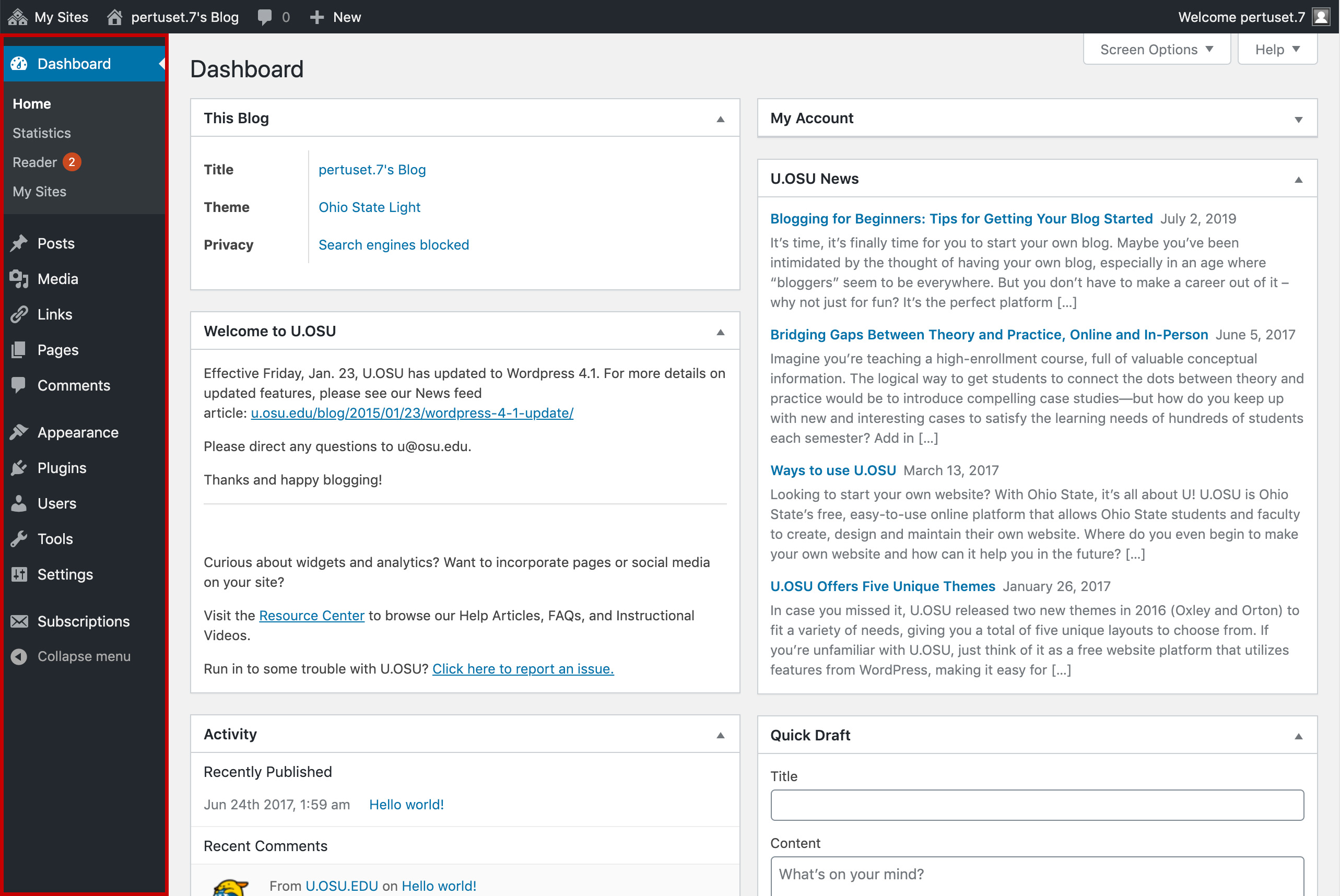
The main menu is on the left side of the Dashboard. Click or hover your mouse over a menu item to display all submenu options under that item. You can return to the Dashboard at any time by clicking Dashboard at the top of the navigation. Additionally, you can collapse the main navigation to the left of the screen by clicking Collapse Navigation at the bottom of the menu. The main menu will be available regardless of where you are in the site.
Dashboard
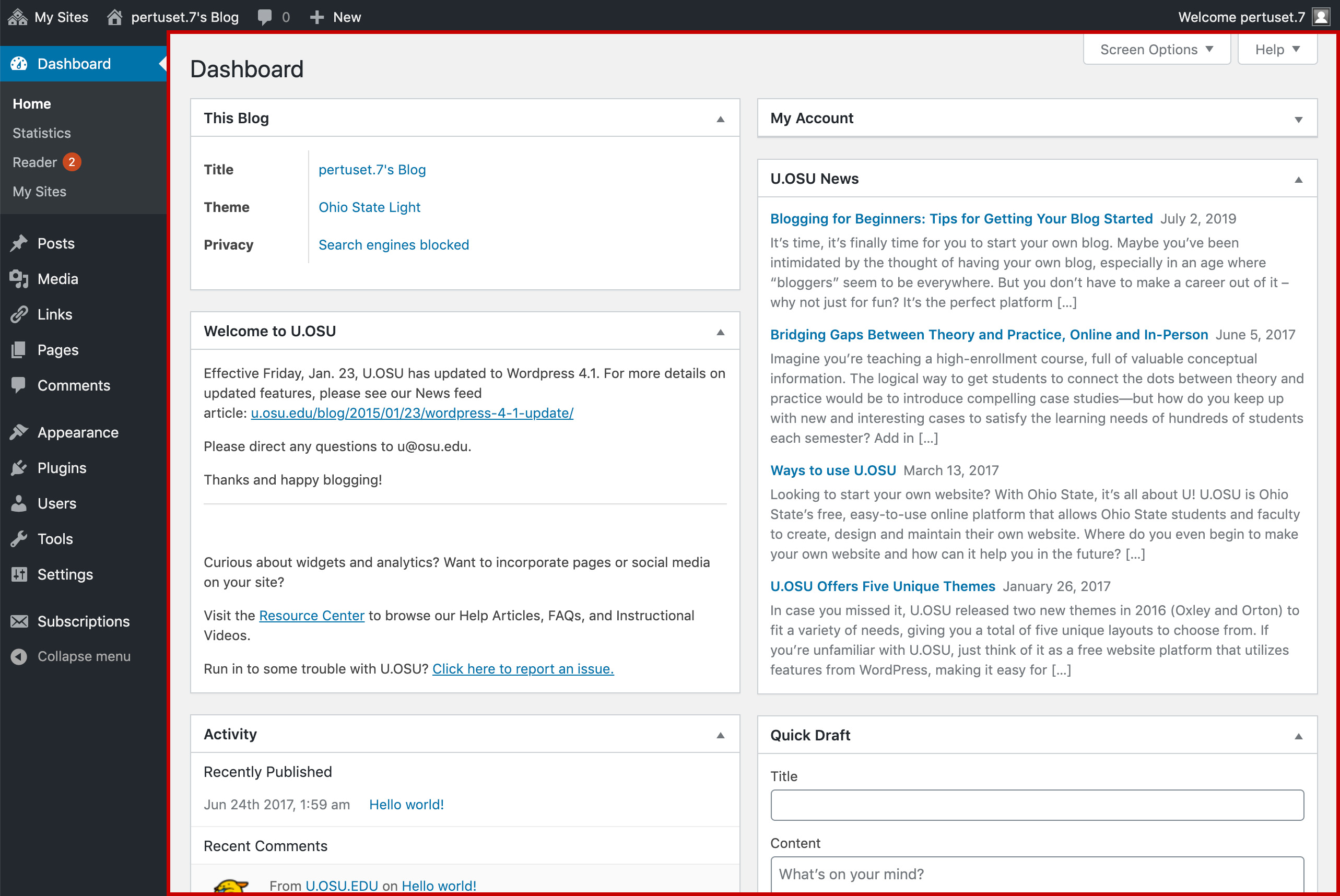
The default Dashboard will be the first page you see after logging in. The layout and plugins displayed on the Dashboard can be changed based on your personal preferences.
To edit your Dashboard, click the Screen Options button in the upper-right corner of the screen. You can select any, or all, of the following options:
- My Account – Displays your username, display name, email, profile picture and number of sites.
- U.OSU News – Displays current news relating to U.OSU.
- Quick Draft – Allows you to write and save a draft of a post as soon as you login to the site, as well as lists and links to your current drafts.
- This Blog – Displays a brief overview on the title of your site, the theme, the privacy settings and percent of storage used.
- Activity – Displays a list of your most recent activity.
- Welcome to U.OSU – This is the welcome box shown by default, including quick links to the Getting Started Guide and how to report problems.
- U.OSU Terms of Service – Displays the Terms of Service information.
- Statistics - Last 30 Days – Gives a brief graph overview of how many page views and unique visitors you have had for your site. Click See All Stats for more statistics about your site.

