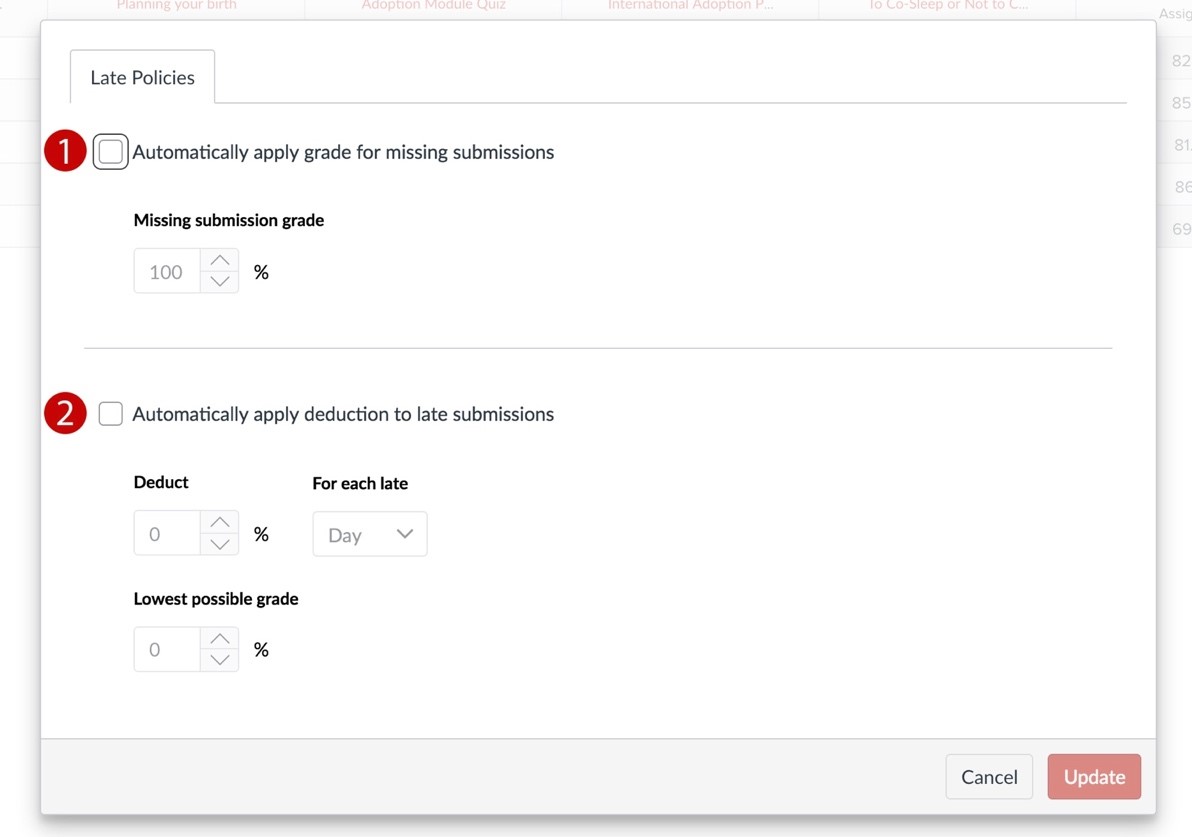What are Missing Submission policies?
The Missing Submission policy lets you automatically apply a grade for all missing submissions in the New Gradebook.
A submission is labeled missing when the due date has passed and it has not been submitted. Only submissions with a status of Missing will be affected by the Missing Submission policy. The Missing Submission policy is set per course.
The Missing Submission policy allows you to define a grade that will be granted for missing submissions as a percentage of the total points possible. The percent entered is multiplied by the total points possible on the assignment and the resulting value will be awarded to missing submissions.
For example, to assign all missing submissions with a grade of 0, the Missing submission grade should be set to 0%.
Keep in Mind:
-
If a submission is received after the due date, the Missing label will be automatically replaced by the Late label. However, any label can be manually removed in the Grade Detail Tray.
-
Setting a Missing Submission policy affects all assignments in a course, including assignments with due dates in the past. To exclude a specific assignment, mark the submission as something other than Missing in the Grade Detail Tray.
-
Applying a missing submission policy will not affect previously graded missing submissions. Therefore, the Missing Submission policy should be set up when a course is created prior to creating assignments.
The Missing Submission policy will not be automatically applied to No Submission or On Paper assignments. However, a Missing label can be added in the Grade Detail Tray.
See the Canvas Guide for more detailed instructions on utilizing Missing Submission policies.
What are Late Submission policies?
The Late Submission policy allows you to automatically deduct points on all late submissions.
A submission is labeled late when it has been submitted past the due date. Only assignments with a status of Late will be affected by the Late Submission policy. The late policy will be applied to a submission when it is graded.
The Late Submission policy allows you to define a percentage of the total points possible on an assignment that will be deducted for late submissions. Points can be deducted per day or hour the submission is late up until it reaches the lowest possible grade (determined by you within the settings).
For example, if the Deduct field is set to 10%, the interval is selected for Day, and the assignment is worth 10 points, 1 point will be deducted per day. If a submission is 2 days late, and the student is awarded full points, their final grade on the assignment would be 8 points (2 days late x 1 point deduction per day = 2 point Late Penalty).
Keep in Mind:
-
Setting a Late Submission policy affects all assignments in a course, including assignments with due dates in the past. To exclude a specific assignment, mark the submission as something other than Late in the Grade Detail Tray.
-
For the calculation of the Late Penalty, days late will be rounded up to the next whole number. For example, if a student submits 1.3 days late, the Late Penalty will treat the student as 2 days late. This behavior also applies for hour durations.
-
Applying a deduction to late submissions will automatically affect any previously graded submissions. Therefore, the Late Submission policy should be set up when a course is created prior to creating assignments.
-
The Late Submission policy will not be automatically applied to No Submission or On Paper assignments. However, a Late label can be added in the Grade Detail tray.
See the Canvas Guide for more detailed instructions on utilizing Late Submission policies.
You might also be interested in Canvas' Late Policies: Instructor FAQs article.
Enable Missing and Late Policy Settings
Clicking the gear icon in the Gradebook opens up Missing & Late Policy settings.
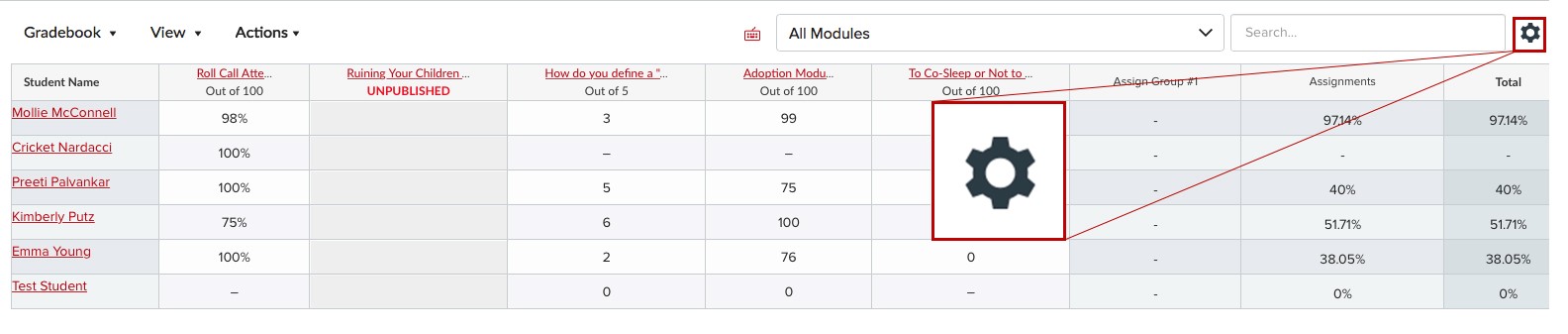
- Missing submission policy settings
- Late submission policy settings
Image