CarmenCanvas is not the system of record for student grades or a long-term repository of instructional material.
Please review secure methods for maintaining external copies of student materials with your department.
Course Material
To backup course materials, you can download all course materials or select course materials
Course (course components and files) - See How do I export a Canvas course?
The export includes:
-
The Syllabus
-
Files from Files section
-
Content from Pages (e.g., .html files)
-
Additional folders associated with your Assignments
Quiz content
- Quiz information is not included in course content. See How do I export Quiz content from my course?
Course files
- Navigate to Course Files and select the appropriate files to download as a zip file. See How do I use Files as an Instructor and scroll down to "Manage Selected Files" for details.
Student Material
To backup student grades, submissions, and discussion messages:
-
Export to CSV from Grades, which can be read by Microsoft Excel. See How do I download scores from the Gradebook?
-
Export Survey and Quiz responses as CSV files. You can download a csv file to view Student Analysis or Item Analysis for each quiz question. Navigate to Quiz Statistics and select the appropriate button to download the csv file.
-
Download CSV files to view Student Analysis or Item Analysis for each quiz question to count all student attempts in the statistics. For more detailed information about item analysis limitations and calculations, please refer to the Quiz Item Analysis PDF.
Image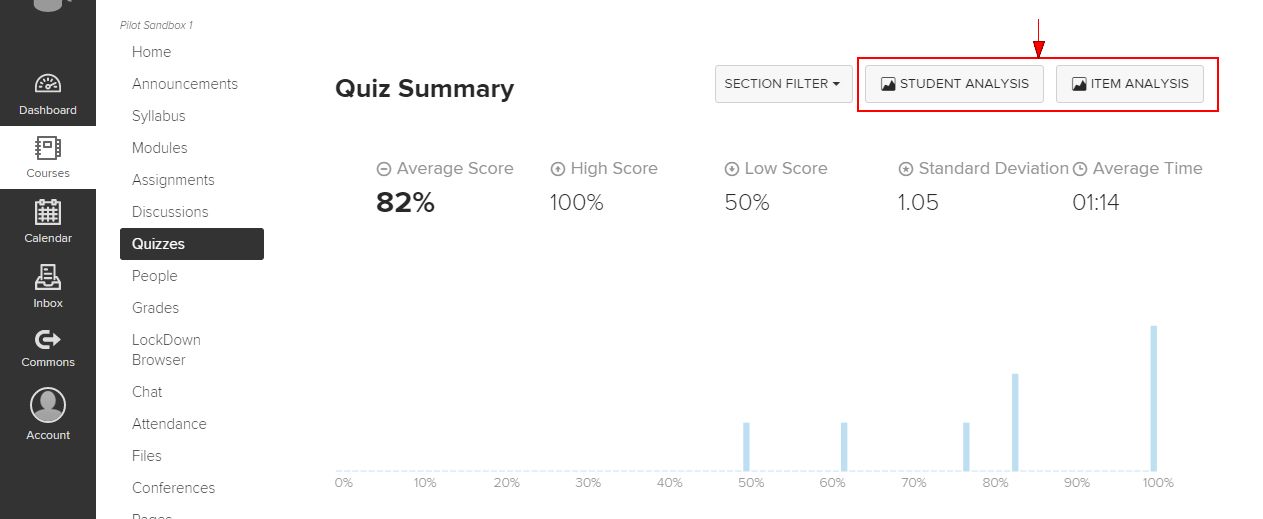
-
Student Analysis - Displays each student's name, ID number, section, question choices, number of attempts, number correct, number incorrect and overall score.
-
Item Analysis - Displays each question, total number correct per question, total number incorrect per question, variance, standard deviation and more.
-
-
-
Download Student Assignment Submissions. There are a few places from which instructors can download student submissions:
-
Image
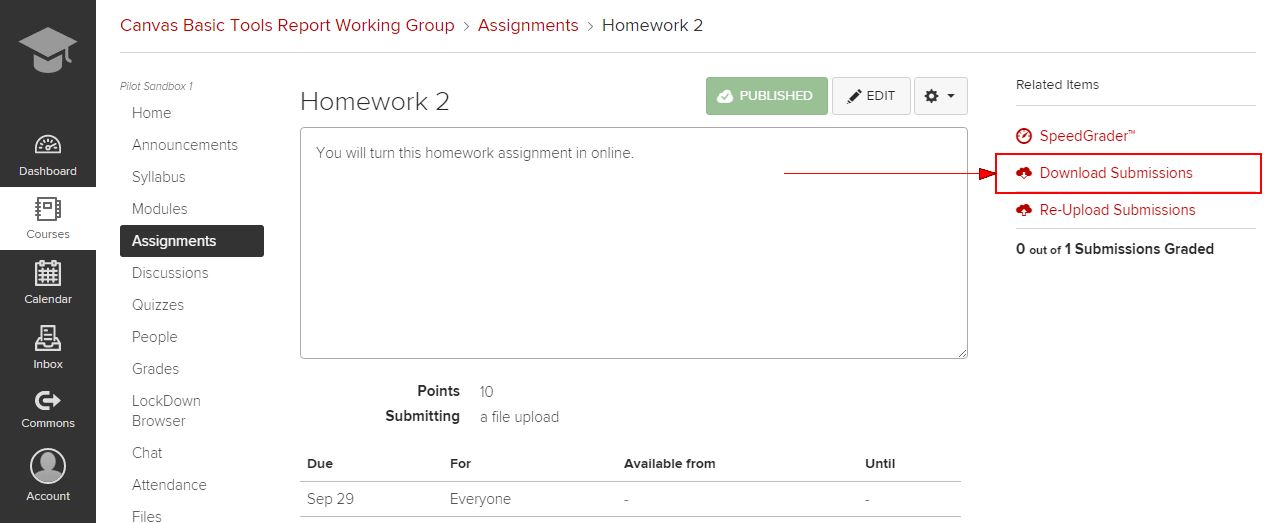
-
Image
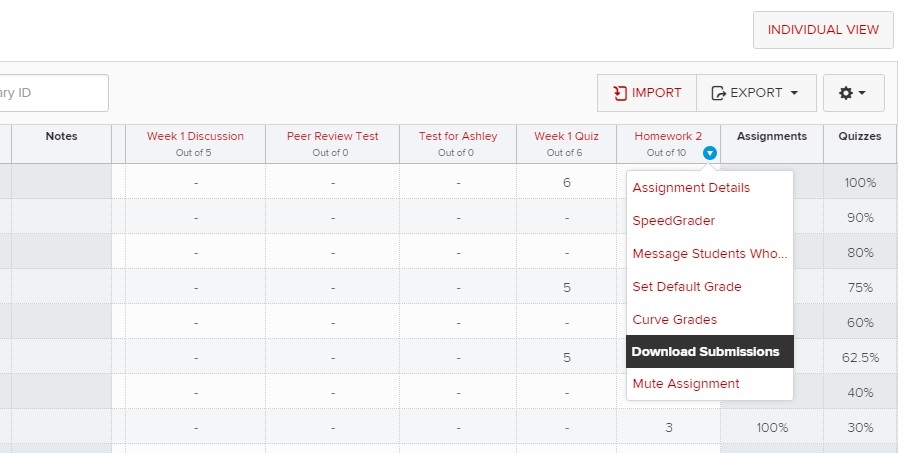
-
Speedgrader - To download annotated/graded assignments, you must open the assignment in Speedgrader and download each assignment individually.
-
-
Save and Print Discussion Threads. There is currently not a way to save and print discussion threads through the Canvas interface. Current best practice is to highlight and copy the discussion thread and then paste it into Microsoft Word.
Some have found it useful to use web clipper tools, such as Evernote, as an alternative solution. Please review the Canvas community for additional ideas.

