Follow the instructions below to start and manage a Zoom meeting.
-
From within the desired Carmen course, click on Zoom from the course navigation.
-
Select the Upcoming Meetings tab to locate a scheduled meeting.
-
Click Start next to the name of the meeting to begin a new meeting or join a meeting that has already begun.
Image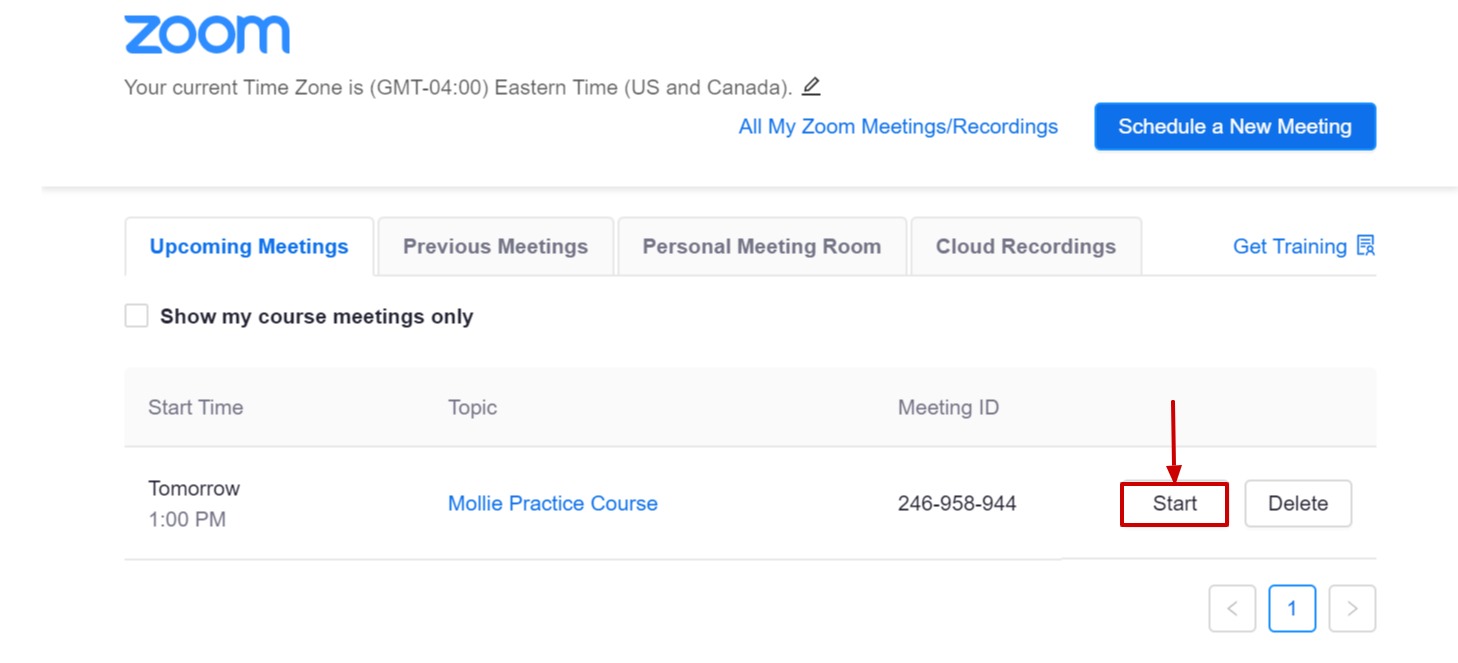
-
Click the name of the meeting, then click Edit this Meeting if you would like to change the meeting settings.
-
Click the Delete button to the right of the meeting name if you would like to delete your meeting. Any cloud recordings of the deleted meeting will still be available under the Cloud Recordings tab.

