Zoom allows you to trim your recordings by clipping out any added space that might be at the beginning or conclusion of your lecture.
- Navigate to carmenzoom.osu.edu.
- Click Sign In.
- Enter your Ohio State username (lastname.#) and password.
- Click Recordings on the left side of the screen.
- Select Cloud Recordings and click on your lecture video.
- Click Shared screen with speaker view.
Image
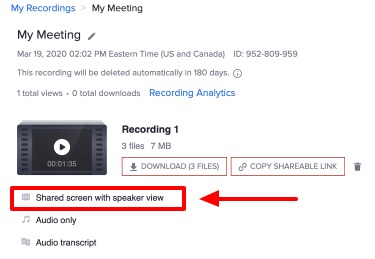
- Upon access of the recording playback, click the scissor icon on the bottom toolbar to select Set Playback Range.
Image
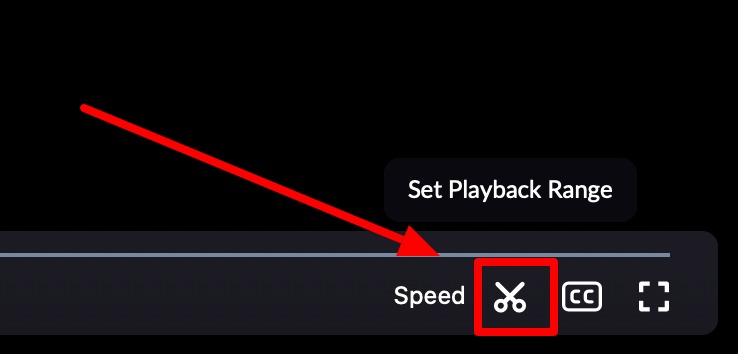
- Adjust the sliders to specify a new start and end time for the video, clipping out any added space that might be at the beginning or conclusion of your lecture.
- When you are done trimming the video, click Save.
Image


