CarmenZoom cloud recordings are available for 120 days. If you wish to keep recordings beyond the 120 days, you will need to download the recording to your device.
If you want to continue to share the recording, you will then upload it to another service. Our recommendation is to use the Ohio State supported tool Mediasite. Once you have uploaded your recording to Mediasite, you can share it with your students in Carmen.
Download Cloud Recordings
- Log in to CarmenZoom.
- Click on Recordings.
- Next to the recording you wish to save, click More.
Select Download.
Image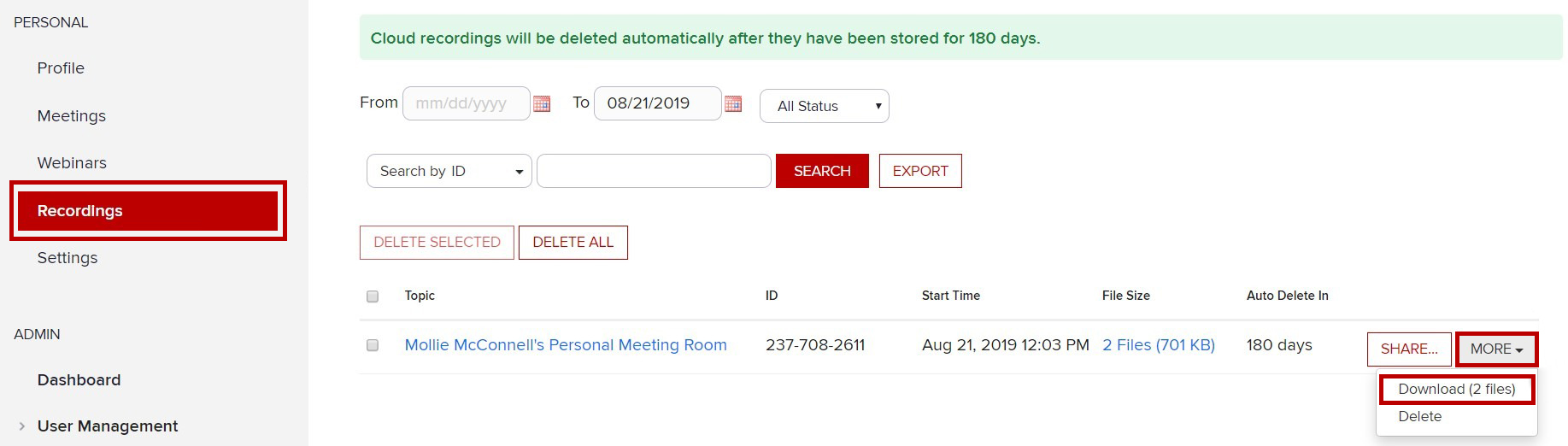
- Save the recording to your device.
Upload Recordings to Mediasite
If you are planning on moving your Zoom recording to Mediasite you will need to download the .mp4 file. For directions on uploading your Zoom cloud recording to Mediasite, see the Create a Presentation Using an External Source guide.
Zoom transcriptions are downloadable in .vtt format and can be used to create closed captions for your Mediasite presentation.
Share Recordings in Carmen
Once you have the recording uploaded to Mediasite, here are several ways to share your Mediasite recordings Carmen:
- embed a presentation using the Mediasite integration
- embed a catalog using the Mediasite integration
- create a link to a Mediasite presentation
For more information on each option, see Add Mediasite Presentations to Carmen.

