For any given presentation, you can elevate an OSU employee with a name.# and university password to the status of Editor. By default, all users with a name.# and password are "Viewers" of your presentations. That is, they can watch the presentation. Editors can log in to the MyMediasite portal and modify presentation properties and re-record or upload video.
To elevate access:
- Login to the MyMediasite Portal.
- Choose the appropriate presentation. The Information tab opens.
- Click Edit Security.
Image
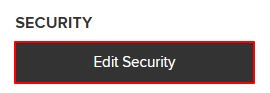
- From the Add people or groups drop down, select Editor.
Image
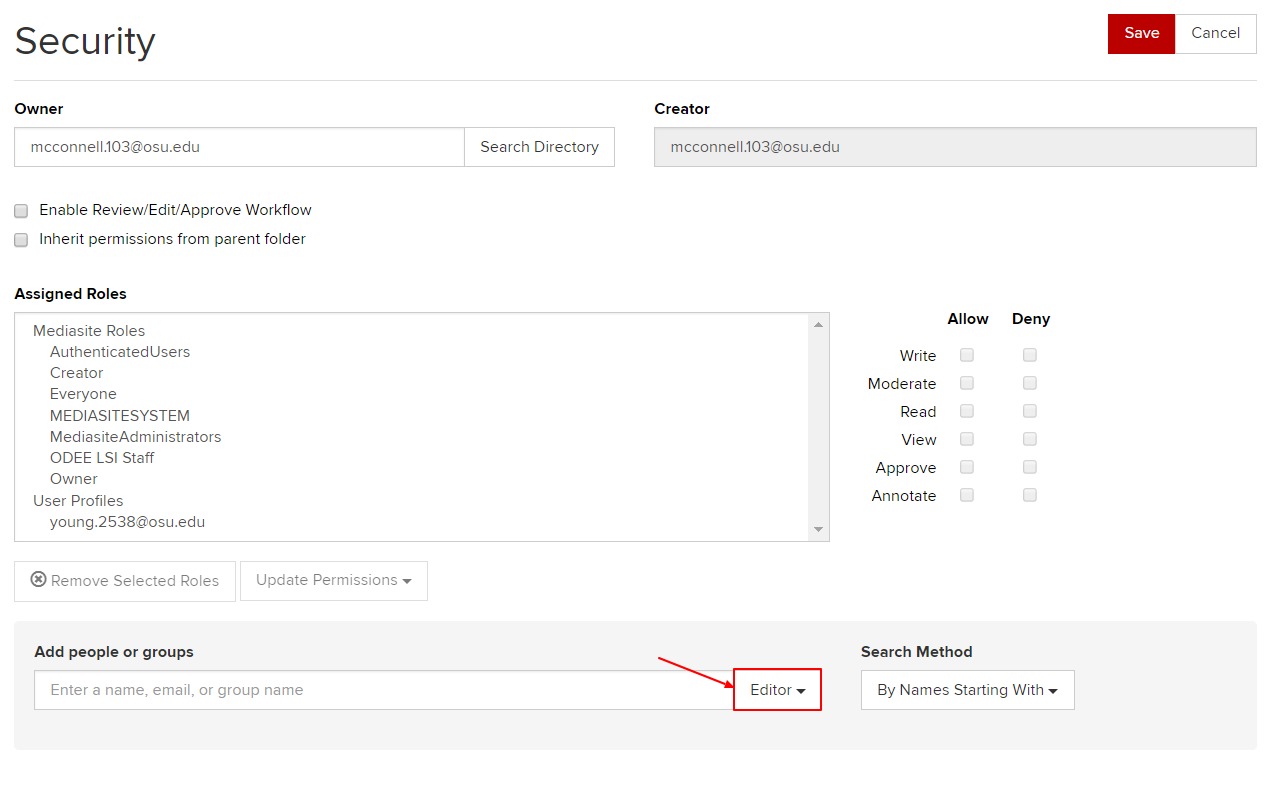
- Click in the Add people or groups box.
- Type the university email address or name of the person you would like to give Editor access to. The person must have previously logged in to MyMediasite.
- The person’s name will appear as you type, select their name.
Image
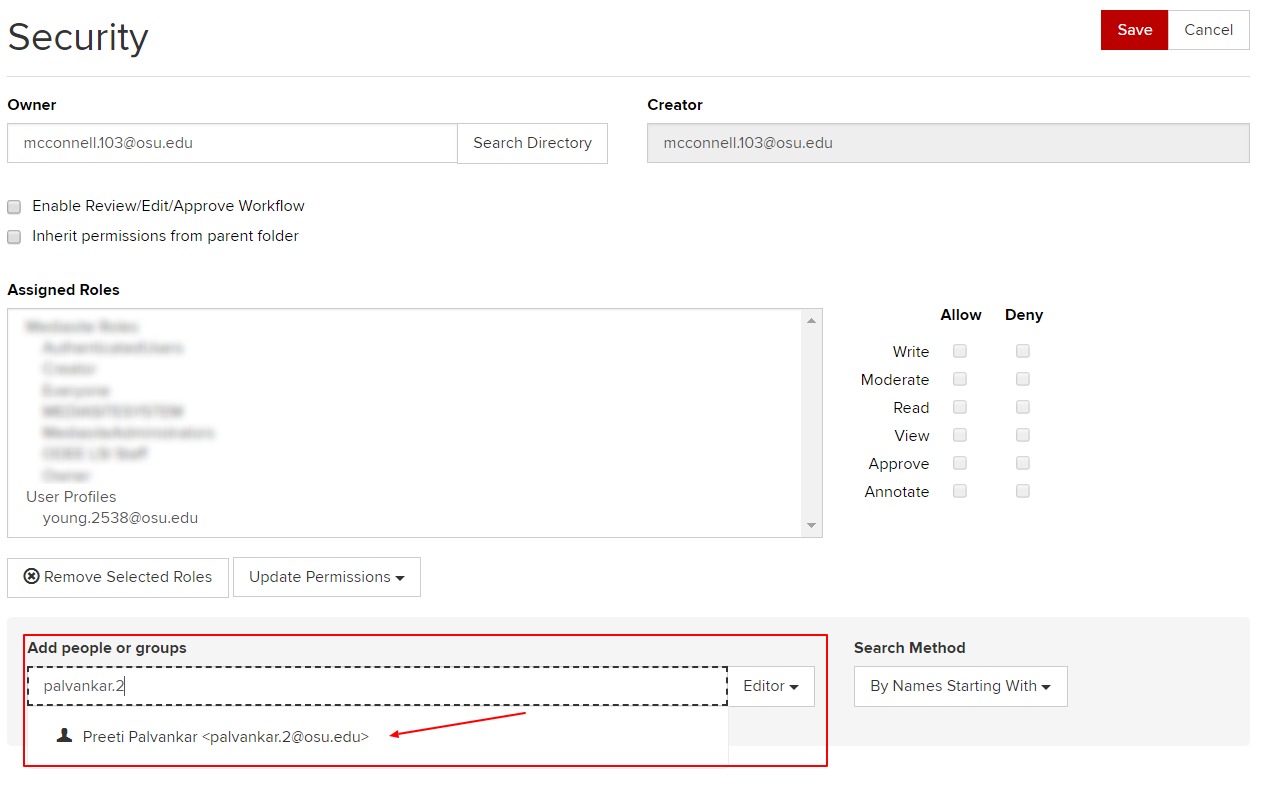
- They will be automatically added to the User Profiles for the presentation. You will see the checks next to the actions they have been granted.
- Click Save.
Image
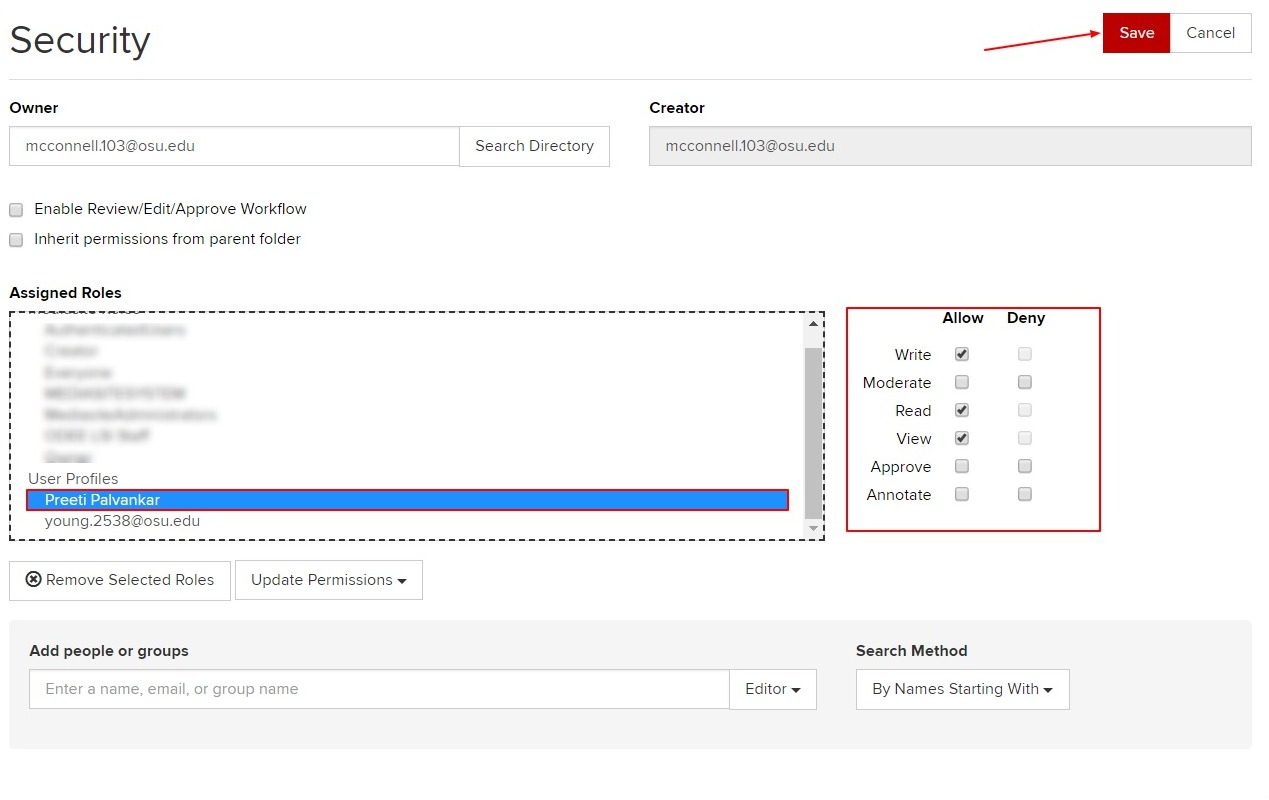
- To remove an individual with elevated access, select their name from the list then click Remove Selected Roles.

