Presentations can be distributed individually or as part of a group of presentations. Distribute presentations individually by sharing the presentation link directly with viewers, embedding the presentation in a webpage or inviting users via email. Distribute a group of recordings via one web link using either a Channel or Catalog link.
Individual Recordings
There are three methods to share an individual recording: distribute the direct link for the presentation to your viewers, email invitations, or embedding the presentation on a webpage, such as within a Carmen course.
To access the sharing options:
- Login to the MyMediasite Portal with your university lastname.# and password.
- Click the video you would like to distribute from your Mediasite portal.
Scroll down, click on Share Presentation from the right-hand sidebar.
Image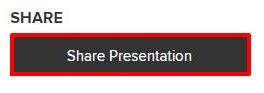
Share a direct link
Copy the URL in the Quick Link section and paste it into your email, chat or another choice.
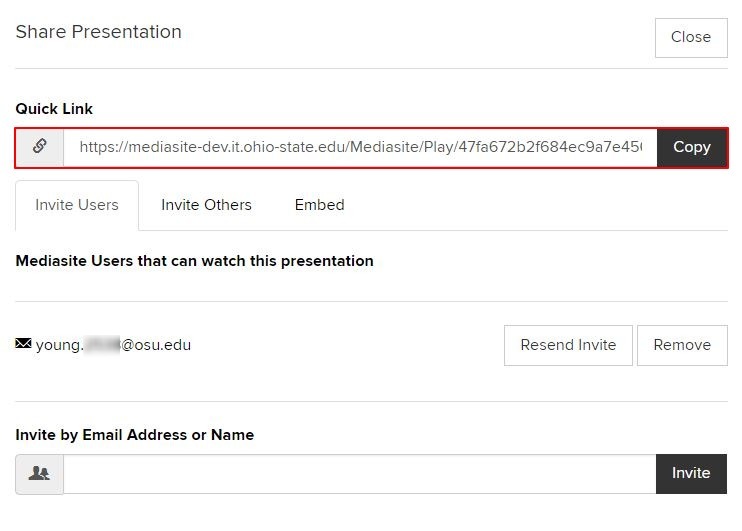
Invite OSU Users via email
To invite other university users (anyone with a lastname.#@osu.edu email), click the Invite Users tab and type their lastname.# and click Invite.
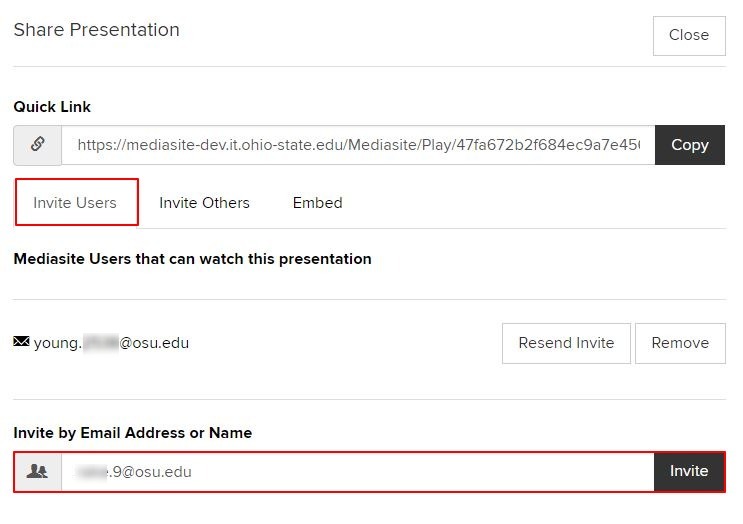
Invite non-OSU users via email
- Click on the Invite Others tab.
Type in the users' email address and add a message if you wish, then click Send Invite.
Image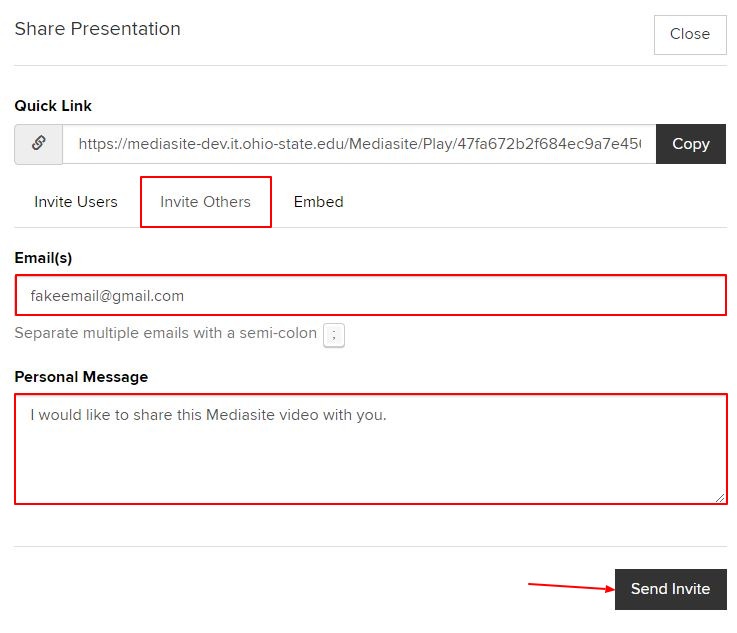
Embed your presentation
- Click the Embed tab.
Select the Embed player size, then copy the code and paste it to where the embed code is required.
Image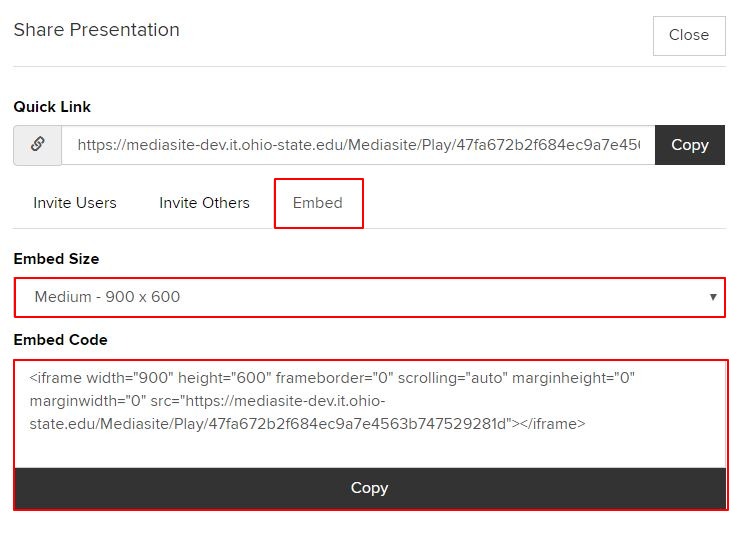
See Mediasite & Carmen: Adding a Presentation to Carmen for details about how to embed videos into Carmen.
Group Recordings (Channels & Catalogs)
Before distributing your presentations within a Channel or Catalog, check to be sure you've moved all the presentations you want to share into the appropriate Channel or Shared Folder. Remember, you can request a Catalog with your Shared Folder. Presentations moved to a Shared Folder appear in the corresponding Catalog.
Seeing Moving Presentations to a Channel or Shared Folder for details about how to move presentations to a Channel or Shared Folder.
Distribute Presentations in a Channel
To distribute a group of presentations from within a Channel, you need to share the Channel link with your viewers.
- Login to the MyMediasite Portal with your university lastname.# and password.
- Click the Channel you would like to distribute from your Mediasite portal.
Click the View button.
Image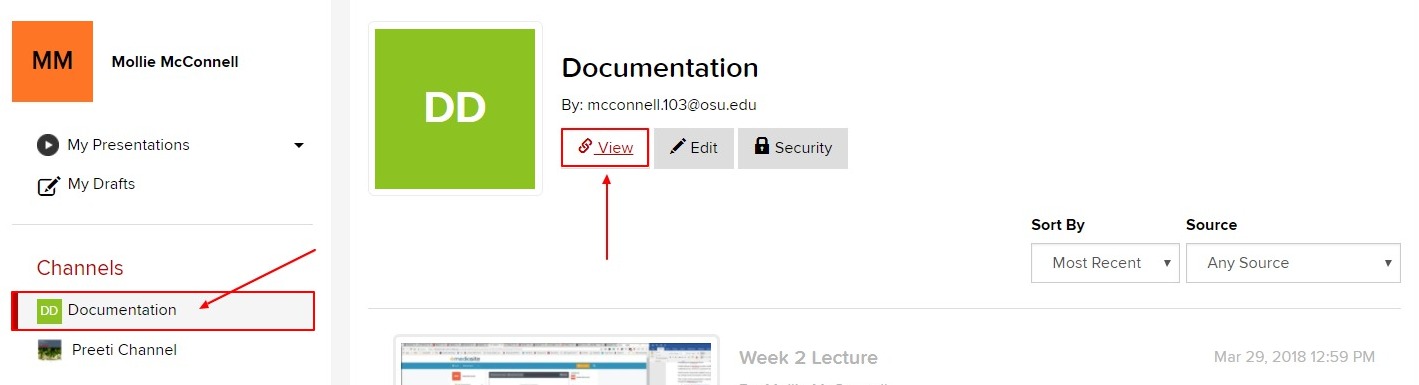
Copy the URL from your browser and paste the URL into an email, chat another type of social media.
Image
Distribute Presentations via a Catalog
To obtain a catalog, you must request one when you request a Shared Folder by using the Mediasite Contact form. Once your Shared Folder is created, you and colleagues with whom you share the folder will receive an email that includes the link to your Catalog.
When ready to distribute your presentations, copy and paste that link to your viewers.
If you need help retrieving your URL, please contact mediasite@osu.edu.

