You will continue having access to your Ohio State PebblePad account as long as your university credentials are active or until Ohio State removes access sometime after graduation. However, before graduation or leaving the university we recommend you request a free alumni account so that you can take your Assets with you in the event that your university PebblePad account gets deactivated.
PebblePad allows users to request a free alumni account that will contain all your Ohio State Assets and will allow you to continue creating new Assets. Your alumni account will be available to you for free as long as Ohio State continues its license agreement with PebblePad and for three years after that. If the university stops using PebblePad, you will have three additional years of free access at which point you can request a paid personal PebblePad account if you decide to continue using PebblePad. PebblePad will contact you directly about those options.
Creating an alumni account can be done at any time and doing so does not directly impact your Ohio State account access. However, we recommend that students wait until after they have completed all courses before requesting the alumni account as having both the university account and the alumni account could get confusing. Especially in terms of Asset management.
Faculty and staff leaving the university may also request an alumni account at any time prior to their university username being deactivated.
Request alumni access
You should request your free alumni account from your Ohio State PebblePad account prior to your university account being deactivated.
- Log into PebblePad via the login page at https://it.osu.edu/eportfolio or click the PebblePad link in your Carmen course navigation menu.
Click on the burger icon
- Expand the Additional Settings menu.
Click on Free Alumni Accounts.
Image- On the Collecting details screen, choose a new username and check availability.
Add your personal email address and a new password.
Click Continue.
Image- On the Terms and Conditions page, select the subject expertise and the career destination that best matches your interests. This step is optional.
- Check that you have read and agree to the terms and conditions.
Note: The terms and conditions reference payment. This alumni account is a free account as long as Ohio State continues to use PebblePad as an eportfolio service. In the event Ohio State stops licensing PebblePad, should you wish to continue accessing the personal account there would be fees involved. PebblePad would inform you in writing at that time.
Click Continue.
Image- Verify that the information is correct and click Confirm.
You will see a screen containing your account details indicating that the account was created. An email with this information will be sent to your personal email account. Save the email and the new URL for future reference.
Image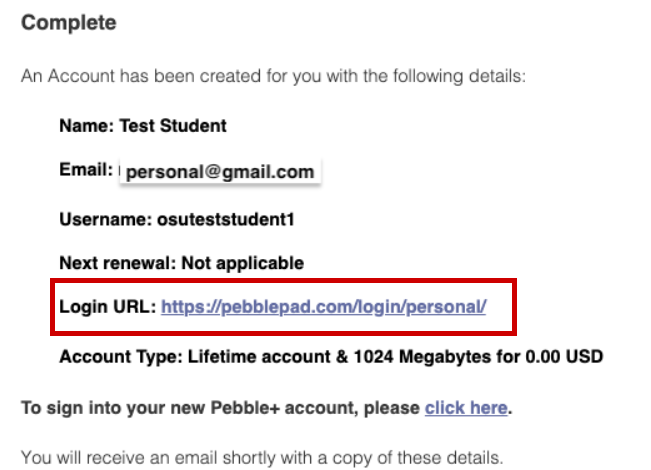
Log into your alumni account and find Ohio State Assets
After you have requested an alumni account you can still access your Ohio State account until your university credentials are deactivated. However, other than the transferring of Assets, there is no direct connection between the two accounts and the login process for each account is different. Here are the steps to access your alumni account.
- Log into your new personal PebblePad account by going to www.pebblepad.com/login/personal and entering your new username and password.
- Once you have logged in, go to your Asset store.
Click on the The Ohio State University tab on the far right. This new tab will contain all your Assets that you created with your Ohio State account.
Note: It may take up to 24 hours for your Ohio State Assets to transfer over to your alumni account and for The Ohio State University tab to appear.ImageYou should be able to edit or modify Assets in this tab as you would other Assets. Assets edited in this tab remain in this university tab. However, if you make a copy of the Asset in the university tab, it will move into your new alumni accounts’ main Asset store
- You have full control over your Assets and can determine how they are shared. You can use the public share URL to share, for example. Keep in mind, however, that Assets in your Alumni account cannot be shared through Atlas.

