PebblePad is an application used to develop digital portfolios, or ePortfolios. PebblePad comes with a range of tools to help learners plan, record, reflect on, and evidence their learning, and bring their learning journey stories together in powerful, interactive presentations.
For instructors, there are tools for guiding and scaffolding learning activities and providing learners with learning packages that they can own, add to, and refer back to in the future. Ohio State has adopted PebblePad to support the university’s General Education (GE) program, but it is approved for use in any course.
For more information about Ohio State's new GE structure, course submission processes, and available support resources, see the Planning Your Course for the General Education Curriculum guide.
Learn how to incorporate ePortfolios and reflective practice in your course and how this can benefit your students.
Log In to PebblePad
There are two ways to log in to PebblePad:
- Through CarmenCanvas by clicking on the PebblePad link in the Carmen navigation menu (if enabled in the course)
- By logging into the Ohio State Portfolio landing page
Log in through Carmen
Navigate to the course in Carmen that will be using PebblePad.
From the course homepage, click the PebblePad link in the course navigation on the left-hand side of the screen.
Image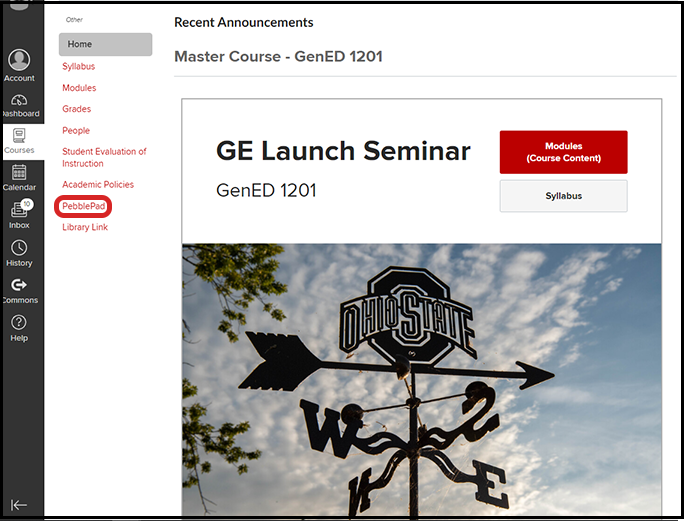
- You will automatically be redirected to PebblePad, where you will see a pop-up with a tutorial video. Watch the video to get a quick tour of PebblePad.
- After watching the video, click the checkbox for OK, Got It — this will dismiss the introductory video for the next time you log in to PebblePad. You can also scroll to the top of the video and click the X to close the video and proceed to the Pebble+ Dashboard. Click Pebble+ Home to proceed to the Pebble+ Dashboard (also referred to as Pebble+ Home or PebblePad homepage).
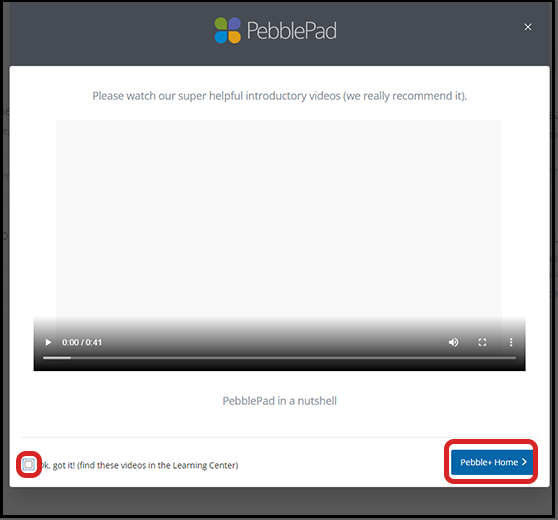
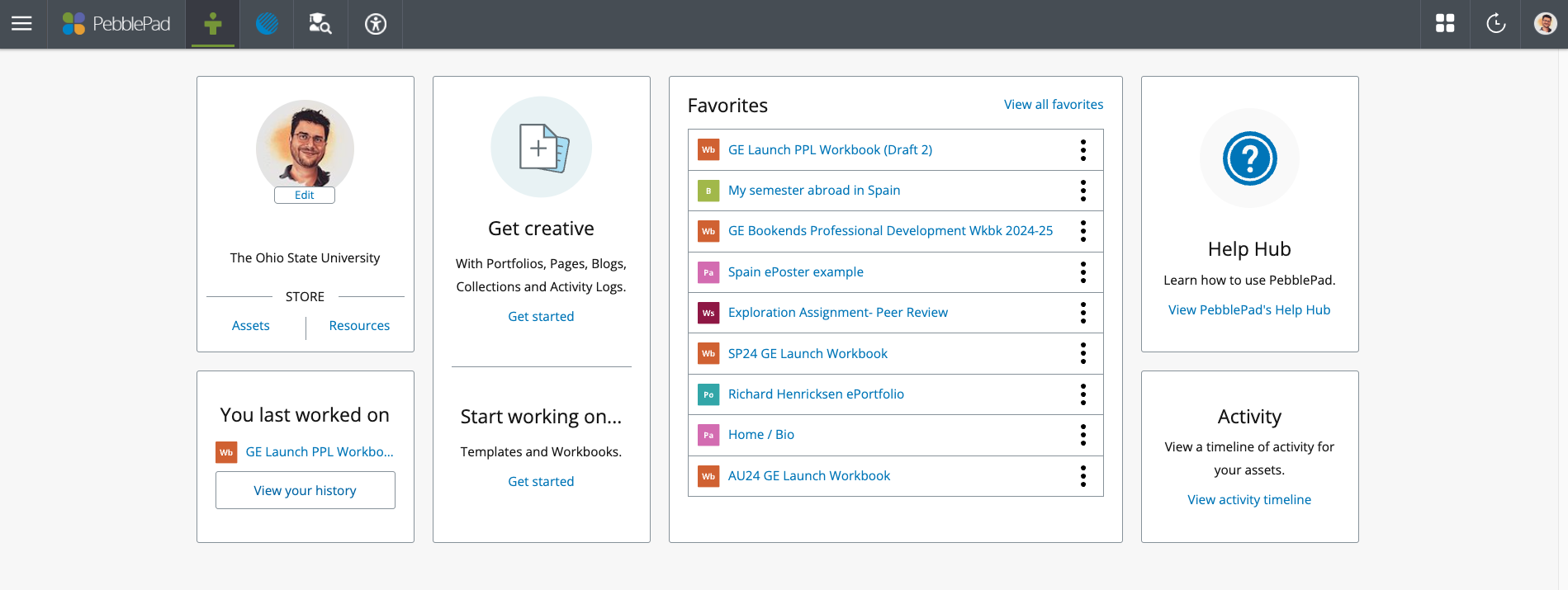
Log in through the ePortfolio landing page
- Navigate to the Ohio State ePortfolio landing page.
Click Log in to PebblePad. You will be redirected to the Ohio State authentication screen if you have not logged in to a university resource prior to logging in to PebblePad.
Image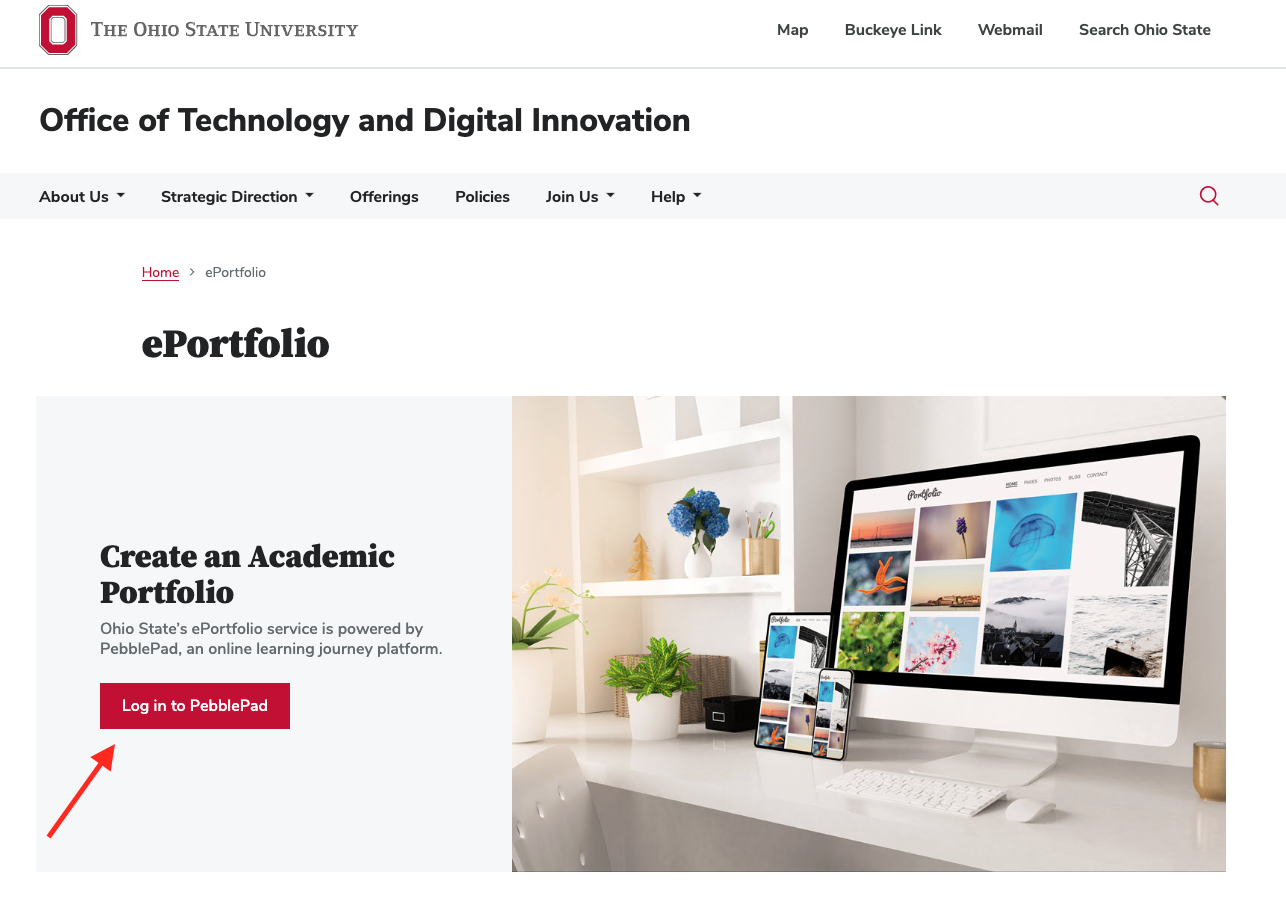
Enter your lastname.# and university password, and then click Login.
Image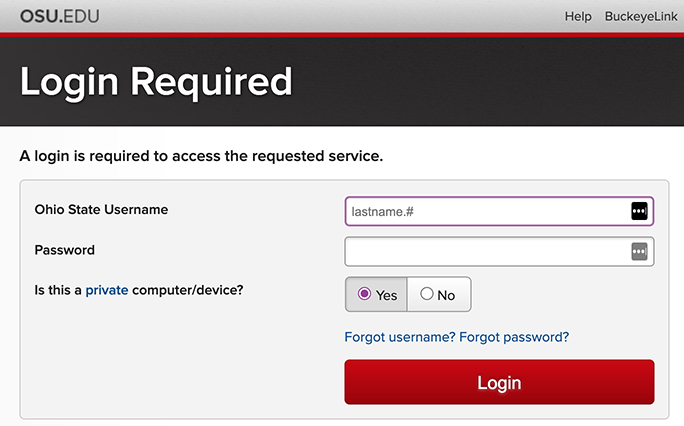
- You will automatically be redirected to PebblePad, where you will see a pop-up with a tutorial video. Watch the video to get a quick tour of PebblePad.
- After watching the video, click the checkbox for OK, Got It — this will dismiss the introductory video for the next time you log in to PebblePad. You can also scroll to the top of the video and click the X to close the video and proceed to the Pebble+ Dashboard. Click Pebble+ Home to proceed to the Pebble+ Dashboard (also referred to as Pebble+ Home or PebblePad homepage).
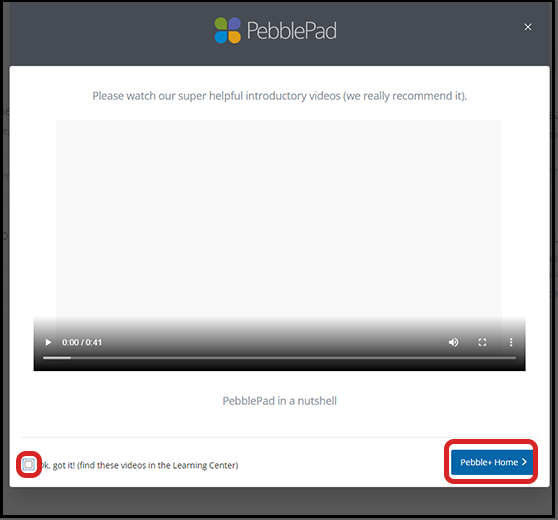
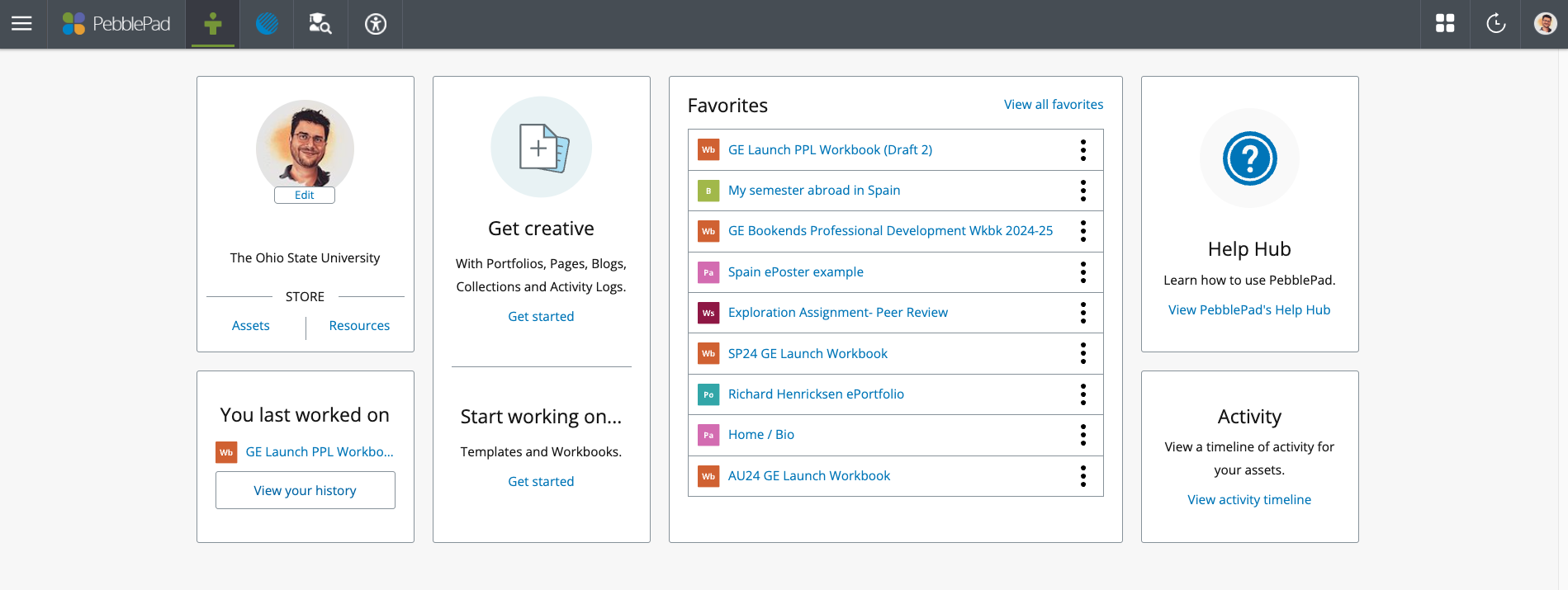
Get Help
Learning Systems Support is available Monday through Friday, 8 a.m. - 5 p.m.
- Phone: 614-688-4357 (HELP)
- Email: eportfolio@osu.edu
Go to the PebblePad Help Hub on the Pebble+ Dashboard to find PebblePad’s "how-to" tip sheets and videos.

