PebblePad refers to two systems: Pebble+ and Atlas. Both systems are viewable to all users, but Pebble+ is the student-focused system while Atlas is designed for assessment and programmatic administration for approved programs.
Once you login to PebblePad, you will be taken to the Pebble+ Home page, also referred to as your Pebble+ Dashboard. The tiles on the Home page can be used to access the different features of the tool including the Get creative space where you can create new portfolio projects and create templates and workbooks, which are guided learning experiences for your students. Additionally, you can go to the Store where you can curate and manage Assets.
The burger menu in the top left corner is a quick way to move through the main parts of Pebble+ from anywhere in the system. The profile menu on the top right allows you to change account settings such as notification preferences and privacy settings.
From the Pebble+ Dashboard you can access the Help Hub tile to view PebblePad’s support guides or click on the TLRC icon (a student with a magnifying glass) on the top navigation bar to access all of Ohio State’s support guides, here in the Teaching and Learning Resource Center.
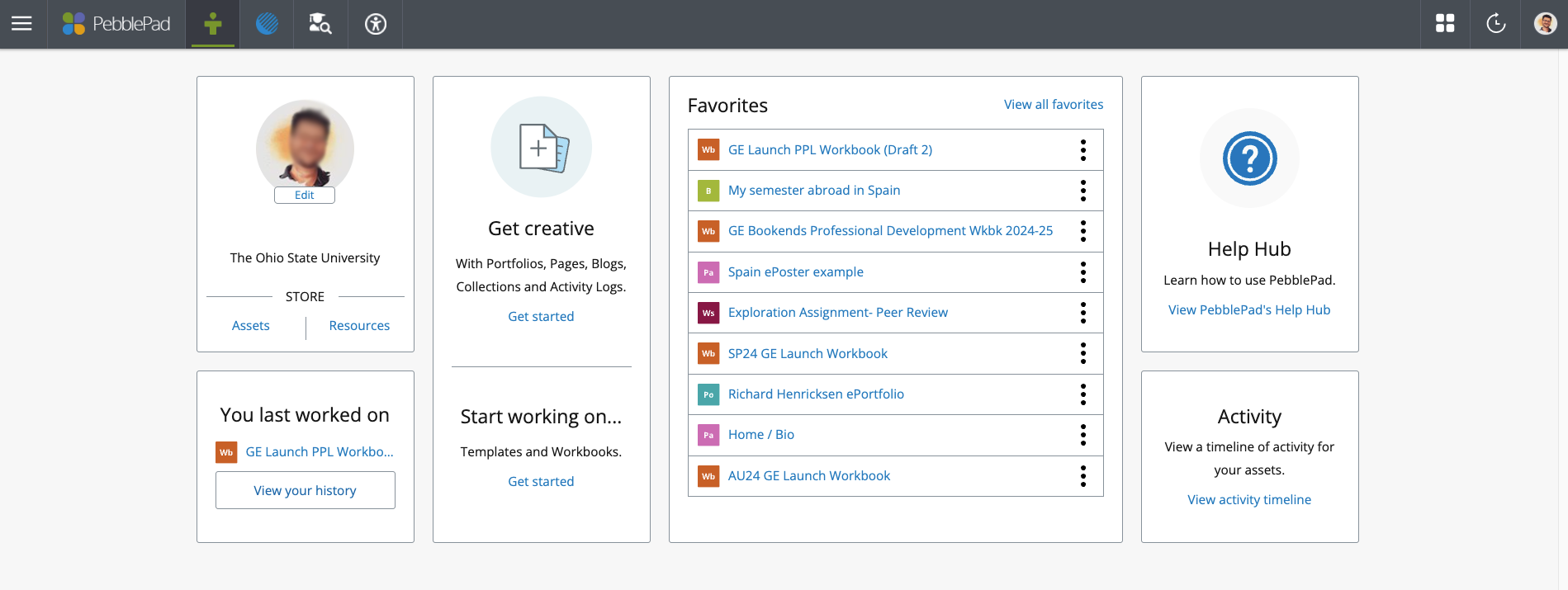
To move throughout the different parts of the PebblePad system, you’ll use the navigation bar at the top of the page.
Burger menu icon - Opens a side menu with access to many parts of Pebble+ (learn more about the burger menu).
PebblePad logo - Returns you to the homepage of the product that you are in.
Pebble+ icon - Takes you to the Pebble+ homepage.
Atlas icon - Takes you to your Atlas dashboard.
TLRC icon - Takes you to Ohio State's PebblePad help page in the Teaching & Learning Resource Center.
Search icon - Opens a search tool in the sidebar where you can perform a keyword search for items in your Store.
History icon - Opens a list of the things you have been working on recently so that you can easily select and return to any one of these.

Profile icon - This icon will have your profile picture, if you’ve set one, or will be the gray PebblePad icon. Here you can access account settings, explore Keyboard shortcuts, access the Help Hub, or log out.
Refer to the Pebble+ Dashboard guide for more details.

