Export your site from your current blogging platform by following the instructions from the help and support forums for that specific platform. Import your blog into U.OSU by following the steps below.
- Log into u.osu.edu and navigate to the dashboard of the site that you would like to edit.
- Click Tools from the left-side Main Menu.
- Select Import from the Tools menu.
Image
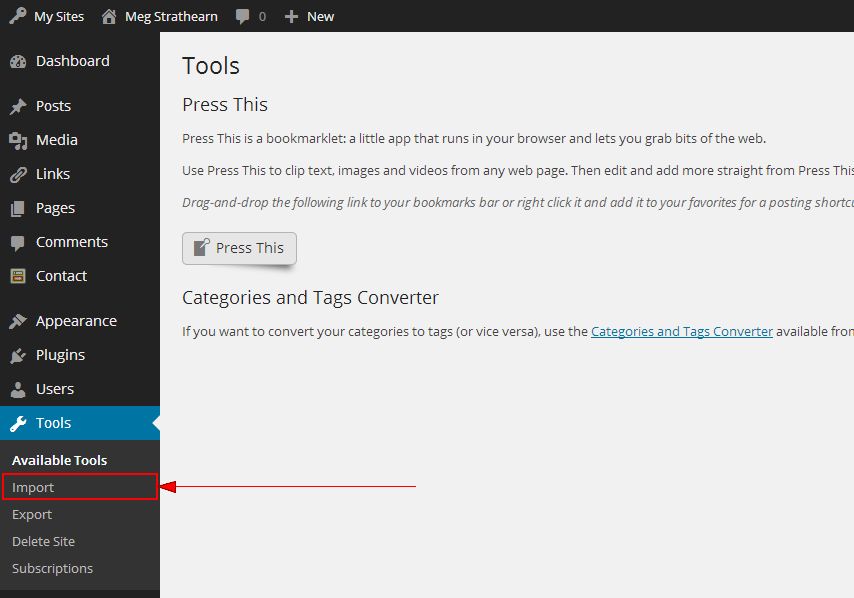
- Select the name of the blogging platform from which you are exporting.
As an example, we're using a WordPress blog though the process is similar for the other platforms.Image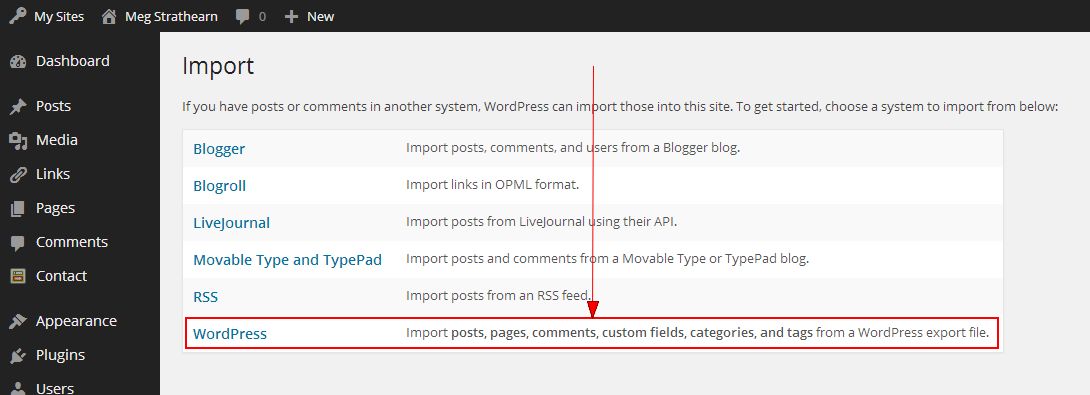
- Click Choose File to select the file that you would like to import (Wordpress generally exports as an .xml file).
- Once you have located the file, open the file and click Upload file and import.
Image
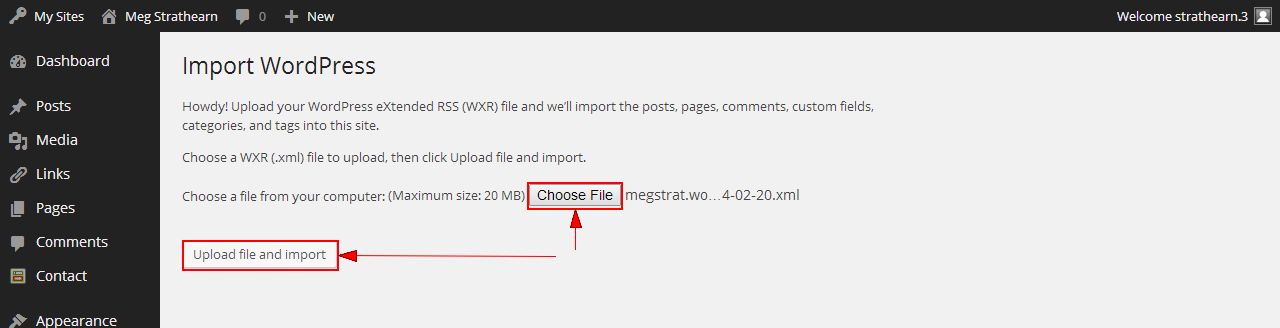
- Select which author you would like to assign the posts to.
- Select whether or not you would like to import attachments.
Image
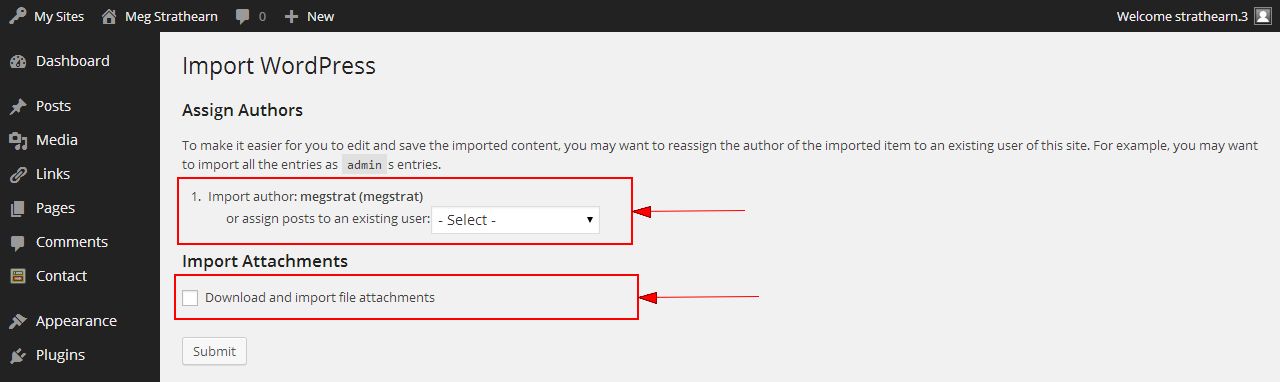
- Click Submit.
- Preview your site by hovering over the site name in the Admin Toolbar and clicking Visit Site.

