You can delete posts individually or in bulk.
Deleting posts individually
- Login to u.osu.edu and navigate to the dashboard of the site that you would like to edit.
- Click Posts from the left-side Main Menu. The Posts page will display a list of all of the existing posts on the site.
- From here there are two ways to delete:
- Click the title of the post you would like to delete and select Move to Trash on the Edit page, OR
- Hover over the title and click Trash from the displayed list.
Image
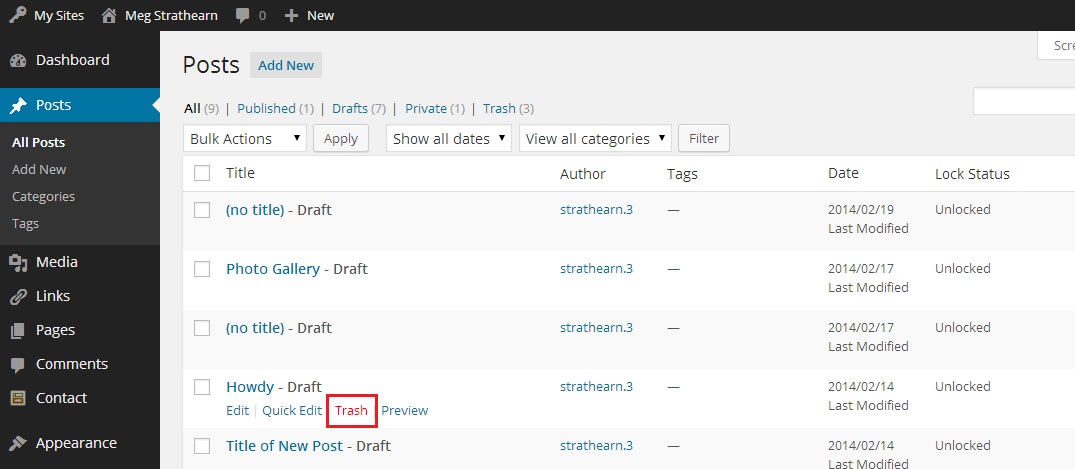
- A message will appear at the top of the Posts page: "Item moved to Trash". Click Undo to return your item to the Posts page if needed.
Bulk deletion
- Login to u.osu.edu and navigate to the dashboard of the site that you would like to edit.
- Click Posts from the left-side Main Menu. The Posts page will display a list of all of the existing posts on the site.
- Check the box to the left of the post titles you would like to delete.
- Click the down arrow to the right of the Bulk Actions drop-down, and click Move to Trash.
Image
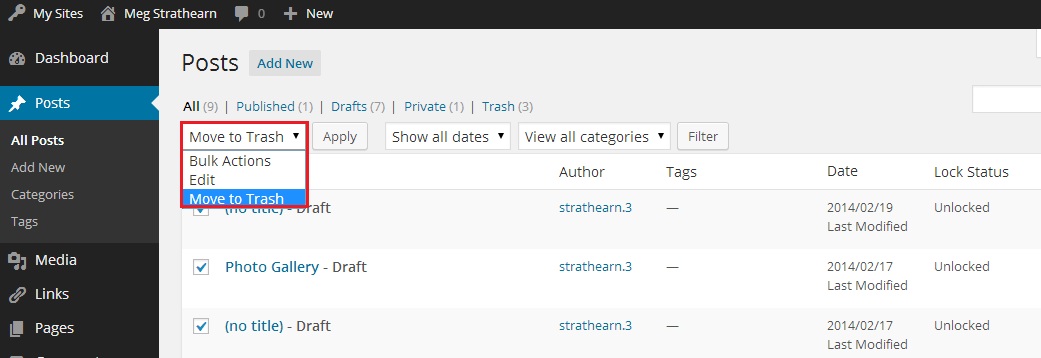
- Click Apply.
- A message will appear at the top of the Posts page: "Item moved to Trash". Click Undo to return your item to the Posts page.

