Whether using U.OSU for a class site, personal blog or portfolio, using categories and tags may be beneficial.
Adding tags or categories is not required, but may be a useful organizational tool to you and your readers as your site accrues more posts. Both categories and tags are about navigation and sorting. They are ways to group your content to help your visitors better find content.
Tags and categories specific to your post appear as links below your post, above the comment area. If you would like to show all categories and tags in the sidebar of your site, add the Tag Cloud and Categories widgets to your Sidebar.
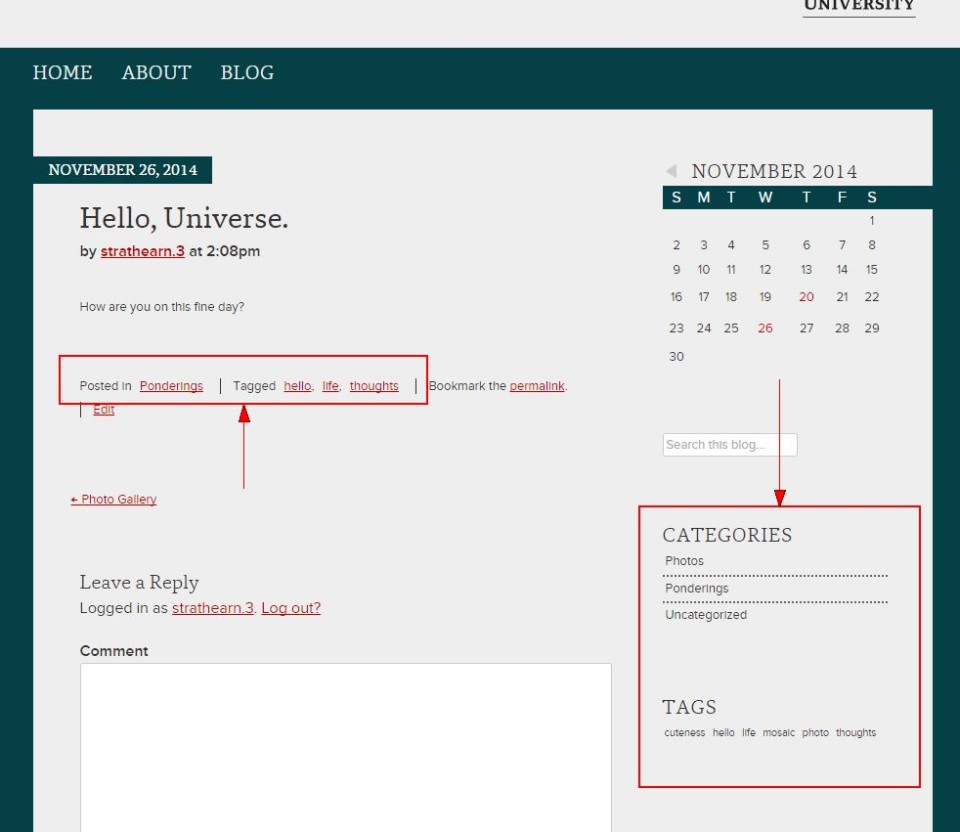
Users can click on the links to see all related posts.
Tags vs. Categories
What is a Category?
Consider categories as a structured and hierarchical collection of posts. You define the categories and their relationships ahead of time. For example, you might have multiple collections: homework assignments, exam prep, news items, etc. Each category encompasses a group of posts related to a specific collection.
What is a Tag?
Tags are less structured and more free-form. They are keywords that help your visitors search within and across categories. You can define tags ahead of time, or as you write posts. For example, you might use the tag "photosynthesis". This tag could appear in both homework assignment posts an posts within the exam prep category.
What's the Difference?
Tags are the keywords that help your reader search and know what's happening in the post. Categories are the collection of articles that fall under one general umbrella. For example, if you notice you are tagging every other post "news", "news" might make a good category. On the other hand, if you're tagging "highered" and "moocs" only a couple times, they might be better left as tags within a category.
Adding Tags and Categories to a Post
Tags and Categories can be added directly to posts from the Add New and Edit pages. When editing your post, if the Categories and Tags boxes do not appear on the screen, click Screen Options at the top of the page and check the boxes next to Categories and Tags.
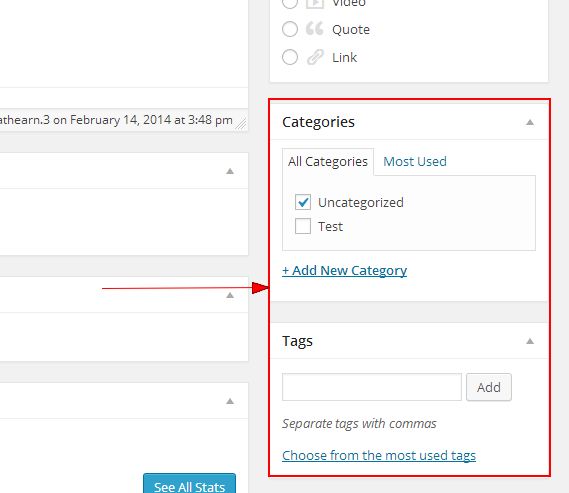
To add Categories
- In the Categories widget, check the box next to any existing category that you would like to use.
- Click +Add New Category to add a new category to the site.
To add Tags
- Type the Tag(s) you would like to add into the text field in the Tags widget.
TIP: Click Choose from the most used tags to see a list of the most commonly used tags on the site. Click the name of any of the tags listed to add it to your post. - Click Add.

