There are two methods for editing your posts: single page editing or bulk editing.
Editing a single post
- Login to u.osu.edu and navigate to the dashboard of the site that you would like to edit.
- Click Posts from the left-side Main Menu. The Posts page will display a list of all of the existing posts on the site.
- Click the title of the post that you would like to edit, or hover over the title and click Edit from the displayed list.
Image
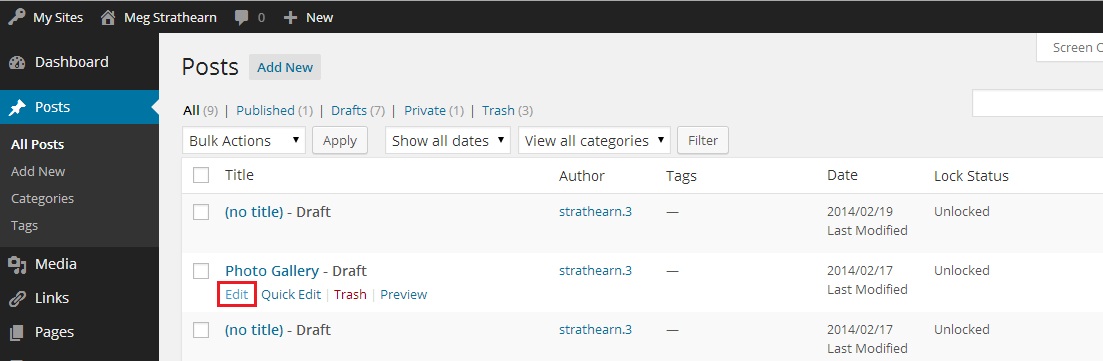
- Edit your content and/or page settings as desired.
- Click Preview to preview your page.
- Click Update.
Bulk Editing
Bulk editing allows you to change the author, category, tag, comment, status, format, etc. information for multiple posts at once.
- Login to u.osu.edu and navigate to the dashboard of the site that you would like to edit.
- Click Posts from the left-side Main Menu. The Posts page will display a list of all of the existing posts on the site.
- Check the box to the left of the post titles you would like to edit.
- Select Edit from the Bulk Actions drop-down menu.
- Click Apply. The Bulk Edit Options appear.
- Edit your posts as desired.
- Click Update.

